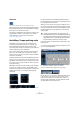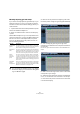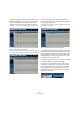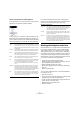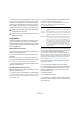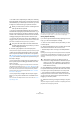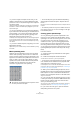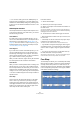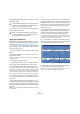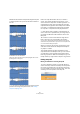User manual
Table Of Contents
- Table of Contents
- Part I: Getting into the details
- About this manual
- VST Connections: Setting up input and output busses
- The Project window
- Playback and the Transport panel
- Recording
- Fades, crossfades and envelopes
- The Arranger track
- The Transpose functions
- The mixer
- Control Room (Cubase only)
- Audio effects
- VST Instruments and Instrument tracks
- Surround sound (Cubase only)
- Automation
- Audio processing and functions
- The Sample Editor
- The Audio Part Editor
- The Pool
- The MediaBay
- Working with Track Presets
- Track Quick Controls
- Remote controlling Cubase
- MIDI realtime parameters and effects
- Using MIDI devices
- MIDI processing and quantizing
- The MIDI editors
- Introduction
- Opening a MIDI editor
- The Key Editor - Overview
- Key Editor operations
- The In-Place Editor
- The Drum Editor - Overview
- Drum Editor operations
- Working with drum maps
- Using drum name lists
- The List Editor - Overview
- List Editor operations
- Working with System Exclusive messages
- Recording System Exclusive parameter changes
- Editing System Exclusive messages
- VST Expression
- The Logical Editor, Transformer and Input Transformer
- The Project Logical Editor
- Editing tempo and signature
- The Project Browser
- Export Audio Mixdown
- Synchronization
- Video
- ReWire
- File handling
- Customizing
- Key commands
- Part II: Score layout and printing
- How the Score Editor works
- The basics
- About this chapter
- Preparations
- Opening the Score Editor
- The project cursor
- Playing back and recording
- Page Mode
- Changing the Zoom factor
- The active staff
- Making page setup settings
- Designing your work space
- About the Score Editor context menus
- About dialogs in the Score Editor
- Setting key, clef and time signature
- Transposing instruments
- Printing from the Score Editor
- Exporting pages as image files
- Working order
- Force update
- Transcribing MIDI recordings
- Entering and editing notes
- About this chapter
- Score settings
- Note values and positions
- Adding and editing notes
- Selecting notes
- Moving notes
- Duplicating notes
- Cut, copy and paste
- Editing pitches of individual notes
- Changing the length of notes
- Splitting a note in two
- Working with the Display Quantize tool
- Split (piano) staves
- Strategies: Multiple staves
- Inserting and editing clefs, keys or time signatures
- Deleting notes
- Staff settings
- Polyphonic voicing
- About this chapter
- Background: Polyphonic voicing
- Setting up the voices
- Strategies: How many voices do I need?
- Entering notes into voices
- Checking which voice a note belongs to
- Moving notes between voices
- Handling rests
- Voices and Display Quantize
- Creating crossed voicings
- Automatic polyphonic voicing - Merge All Staves
- Converting voices to tracks - Extract Voices
- Additional note and rest formatting
- Working with symbols
- Working with chords
- Working with text
- Working with layouts
- Working with MusicXML
- Designing your score: additional techniques
- Scoring for drums
- Creating tablature
- The score and MIDI playback
- Tips and Tricks
- Index
239
The Sample Editor
A typical application of warp tabs is to use them to synchro-
nize audio to video.
You can also use warp tabs for further tweaking after hav-
ing activated Musical mode.
Using the Free warp tool
Warp tabs are created using the Free Warp tool on the
AudioWarp tab of the Sample Editor, but can also be cre-
ated from hitpoints (see “Creating warp tabs from hit-
points” on page 241). In this example, we will show how a
file with slightly varying tempo can be locked to a steady
tempo by using warp tabs.
1. Open the audio file you wish to process in the Sample
Editor.
2. Activate the “Snap to Zero Crossing” button on the
Sample Editor toolbar.
When you activate this button, warp tabs will snap to zero crossings and
hitpoints (if shown).
3. Determine the length of the file.
4. On the Definition tab, click the Auto Adjust button so
that the audio event is stretched to the project tempo.
5. On the AudioWarp tab, select the Free Warp tool.
For aligning the tempo, you should use Bars and Beats as ruler resolution.
When you place the mouse pointer in the waveform display, it changes to
a clock with arrows on either side, and a vertical line in the middle which
represents the pointer. When you move the pointer in the waveform win-
dow, it shows the position in bars, beats and ticks as well as in seconds.
6. Line up the audio file so that the first beat of the first
bar (in the audio event) starts on the first beat of a bar in
the project.
• If the audio file doesn’t start on a downbeat, you can
use the Event Start handle in the Sample Editor and adjust
the position in the Project window so that the first down-
beat in the sample is aligned with the first beat of a bar in
the grid.
Now the musical first downbeat should be aligned with the first beat of a
bar in the project.
The next step is to see where the first warp tab needs to
be added. It may be useful to hear the metronome click to
determine when the tempo of the audio clip drifts from the
project tempo. To hear the metronome, activate the Click
button on the Transport panel and play back using the
transport controls.
7. Play back the audio file, either by auditioning in the
Sample Editor or from the Transport panel, and determine
where the first beat of a bar in the audio event does not
match the corresponding ruler position in the project.
If you find it difficult to pinpoint an exact position in the audio event, you
can switch to the Scrub tool and/or zoom in the view. Switch back to the
Free Warp tool when you have found the position.
8. In our example, the first beat of the third bar in the au-
dio event is slightly offset from the corresponding grid po-
sition and thus needs to be moved back a bit.
9. Place the pointer at the position of the first beat of the
third bar in the audio event and click and hold.
When you click, a warp tab is added. If the position where you clicked
was off, you can adjust it by dragging the tab in the ruler.
!
If the AudioWarp tab is open, warp tabs will be dis-
played in the waveform and if the VariAudio tab is
open, they will be displayed in the ruler.
!
When you deactivate the Musical mode, select an-
other Quantize value or move the Swing slider, all
your warp modifications will be lost.
The third downbeat in the audio event