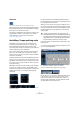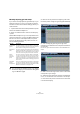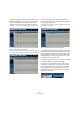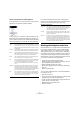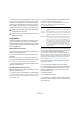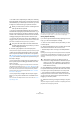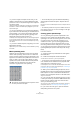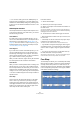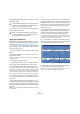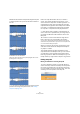User manual
Table Of Contents
- Table of Contents
- Part I: Getting into the details
- About this manual
- VST Connections: Setting up input and output busses
- The Project window
- Playback and the Transport panel
- Recording
- Fades, crossfades and envelopes
- The Arranger track
- The Transpose functions
- The mixer
- Control Room (Cubase only)
- Audio effects
- VST Instruments and Instrument tracks
- Surround sound (Cubase only)
- Automation
- Audio processing and functions
- The Sample Editor
- The Audio Part Editor
- The Pool
- The MediaBay
- Working with Track Presets
- Track Quick Controls
- Remote controlling Cubase
- MIDI realtime parameters and effects
- Using MIDI devices
- MIDI processing and quantizing
- The MIDI editors
- Introduction
- Opening a MIDI editor
- The Key Editor - Overview
- Key Editor operations
- The In-Place Editor
- The Drum Editor - Overview
- Drum Editor operations
- Working with drum maps
- Using drum name lists
- The List Editor - Overview
- List Editor operations
- Working with System Exclusive messages
- Recording System Exclusive parameter changes
- Editing System Exclusive messages
- VST Expression
- The Logical Editor, Transformer and Input Transformer
- The Project Logical Editor
- Editing tempo and signature
- The Project Browser
- Export Audio Mixdown
- Synchronization
- Video
- ReWire
- File handling
- Customizing
- Key commands
- Part II: Score layout and printing
- How the Score Editor works
- The basics
- About this chapter
- Preparations
- Opening the Score Editor
- The project cursor
- Playing back and recording
- Page Mode
- Changing the Zoom factor
- The active staff
- Making page setup settings
- Designing your work space
- About the Score Editor context menus
- About dialogs in the Score Editor
- Setting key, clef and time signature
- Transposing instruments
- Printing from the Score Editor
- Exporting pages as image files
- Working order
- Force update
- Transcribing MIDI recordings
- Entering and editing notes
- About this chapter
- Score settings
- Note values and positions
- Adding and editing notes
- Selecting notes
- Moving notes
- Duplicating notes
- Cut, copy and paste
- Editing pitches of individual notes
- Changing the length of notes
- Splitting a note in two
- Working with the Display Quantize tool
- Split (piano) staves
- Strategies: Multiple staves
- Inserting and editing clefs, keys or time signatures
- Deleting notes
- Staff settings
- Polyphonic voicing
- About this chapter
- Background: Polyphonic voicing
- Setting up the voices
- Strategies: How many voices do I need?
- Entering notes into voices
- Checking which voice a note belongs to
- Moving notes between voices
- Handling rests
- Voices and Display Quantize
- Creating crossed voicings
- Automatic polyphonic voicing - Merge All Staves
- Converting voices to tracks - Extract Voices
- Additional note and rest formatting
- Working with symbols
- Working with chords
- Working with text
- Working with layouts
- Working with MusicXML
- Designing your score: additional techniques
- Scoring for drums
- Creating tablature
- The score and MIDI playback
- Tips and Tricks
- Index
238
The Sample Editor
Ö You can also create grooves from a MIDI part by se-
lecting the part and dragging it on the grid display in the
middle of the Quantize Setup dialog or by selecting “Part
to Groove” from the Advanced Quantize submenu on the
MIDI menu.
Other hitpoint functions
On the Hitpoints tab of the Sample Editor Inspector and
on the various submenus of the Audio menu, you will also
find the following functions:
Create Markers
If an audio event contains calculated hitpoints, you can
click on the Create Markers button in the Hitpoints tab to
add a marker for each hitpoint (see “Marker tracks” on
page 31). This can be useful to snap to hitpoints, e.g. for
locating hitpoints and for using the Time Warp tool (see
“The Time Warp tool” on page 408).
Create Regions
If your audio event contains calculated hitpoints, you can
click the Create Regions button on the Hitpoints tab to
automatically create regions from hitpoints. This can be
useful to isolate recorded sounds, in order to upload them,
e.g. to HALion either as velocity or keyzones.
When you make a selection, regions will only be calculated
from the hitpoints that are contained in the selection.
Create Events
When you wish to create separate events according to the
hitpoints for a file, you can click on the Create Events but-
ton in the Hitpoints tab. This means that you do not have to
make the same considerations as when slicing for tempo
changes. You can use any method you like to set hitpoints.
• The slices created will appear in the Project window as
separate events.
Close Gaps
This function from the Advanced submenu on the Audio
menu is useful if you sliced a loop for tempo changes.
Lowering the tempo below the loop’s original tempo will
create gaps between the slices. The lower the tempo is in
relation to the original tempo, the wider the gaps will be.
Close Gaps can be used to remedy this.
Proceed as follows:
1. Set the desired tempo.
2. Select the part in the Project window.
3. Select “Close Gaps” from the Advanced submenu on
the Audio menu.
Time stretch is applied on each slice to close the gaps. Depending on
the length of the part and the algorithm set in the Preferences (Editing–
Audio page), this can take a little while.
4. The waveform is redrawn and the gaps are closed!
• Note that this feature creates new clips in the Pool, one
for each slice.
• Close Gaps can also be used when the project tempo
is higher than the original loop tempo.
This will use the time stretch function to compress the slices to fit.
• If you decide to change the tempo again after using the
Close Gaps function, you should undo the Close Gaps op-
eration or start over again, using the original unstretched
file.
• You can also use this function on individual events (in
the Audio Part Editor or Project window).
The events don’t have to be slices – you can use Close Gaps simply to
stretch an audio event to the start position of the next event.
Free Warp
The Free Warp tool allows you to create Warp tabs. Warp
tabs are a kind of marker or anchor that can be attached to
musically relevant time positions in an audio event, for ex-
ample the first beat of every bar. Warp tabs can be dragged
to the corresponding time positions in the project, and the
audio will be stretched accordingly.