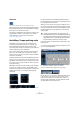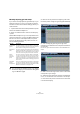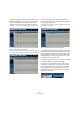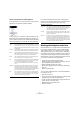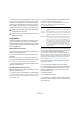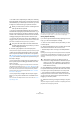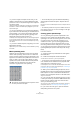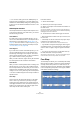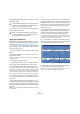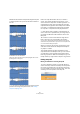User manual
Table Of Contents
- Table of Contents
- Part I: Getting into the details
- About this manual
- VST Connections: Setting up input and output busses
- The Project window
- Playback and the Transport panel
- Recording
- Fades, crossfades and envelopes
- The Arranger track
- The Transpose functions
- The mixer
- Control Room (Cubase only)
- Audio effects
- VST Instruments and Instrument tracks
- Surround sound (Cubase only)
- Automation
- Audio processing and functions
- The Sample Editor
- The Audio Part Editor
- The Pool
- The MediaBay
- Working with Track Presets
- Track Quick Controls
- Remote controlling Cubase
- MIDI realtime parameters and effects
- Using MIDI devices
- MIDI processing and quantizing
- The MIDI editors
- Introduction
- Opening a MIDI editor
- The Key Editor - Overview
- Key Editor operations
- The In-Place Editor
- The Drum Editor - Overview
- Drum Editor operations
- Working with drum maps
- Using drum name lists
- The List Editor - Overview
- List Editor operations
- Working with System Exclusive messages
- Recording System Exclusive parameter changes
- Editing System Exclusive messages
- VST Expression
- The Logical Editor, Transformer and Input Transformer
- The Project Logical Editor
- Editing tempo and signature
- The Project Browser
- Export Audio Mixdown
- Synchronization
- Video
- ReWire
- File handling
- Customizing
- Key commands
- Part II: Score layout and printing
- How the Score Editor works
- The basics
- About this chapter
- Preparations
- Opening the Score Editor
- The project cursor
- Playing back and recording
- Page Mode
- Changing the Zoom factor
- The active staff
- Making page setup settings
- Designing your work space
- About the Score Editor context menus
- About dialogs in the Score Editor
- Setting key, clef and time signature
- Transposing instruments
- Printing from the Score Editor
- Exporting pages as image files
- Working order
- Force update
- Transcribing MIDI recordings
- Entering and editing notes
- About this chapter
- Score settings
- Note values and positions
- Adding and editing notes
- Selecting notes
- Moving notes
- Duplicating notes
- Cut, copy and paste
- Editing pitches of individual notes
- Changing the length of notes
- Splitting a note in two
- Working with the Display Quantize tool
- Split (piano) staves
- Strategies: Multiple staves
- Inserting and editing clefs, keys or time signatures
- Deleting notes
- Staff settings
- Polyphonic voicing
- About this chapter
- Background: Polyphonic voicing
- Setting up the voices
- Strategies: How many voices do I need?
- Entering notes into voices
- Checking which voice a note belongs to
- Moving notes between voices
- Handling rests
- Voices and Display Quantize
- Creating crossed voicings
- Automatic polyphonic voicing - Merge All Staves
- Converting voices to tracks - Extract Voices
- Additional note and rest formatting
- Working with symbols
- Working with chords
- Working with text
- Working with layouts
- Working with MusicXML
- Designing your score: additional techniques
- Scoring for drums
- Creating tablature
- The score and MIDI playback
- Tips and Tricks
- Index
236
The Sample Editor
• The audio event is replaced by an audio part, containing
the slices (double-click the part to view the slices in the Au-
dio Part Editor). If you edited a clip from the Pool, you need
to drag it to an audio track to get a part with the slices.
• The loop is automatically adapted to the project tempo.
This takes the loop length you specified into account: e.g., if
the loop was one bar long, the part is resized to fit exactly
one bar in the Cubase tempo, and the slices are moved ac-
cordingly, keeping their relative positions within the part.
• In the Pool, the sliced clip is shown with a different icon.
Dragging the sliced clip from the Pool to an audio track will create an audio
part with the slices adapted to the project tempo, just as above.
6. Activate cycle playback on the Transport panel.
The loop should now play back seamlessly at the tempo set in the project!
• Make sure the “Musical time base” button in the Track
list or Inspector (the button should show a note symbol –
see “Switching between musical and linear time base” on
page 40) is activated. This way the loop will follow any fur-
ther tempo changes.
• If the project tempo is lower than the original tempo of
the loop, there may be audible gaps between each slice
event in the part.
This can be remedied by using the Close Gaps function on the Advan-
ced submenu of the Audio menu, see “Close Gaps” on page 238. You
should also consider activating auto fades for the corresponding audio
track – fade-outs set to about 10ms will help eliminate any clicks be-
tween the slices when you play back the part. See “Fades, crossfades
and envelopes” on page 88.
• If the project tempo is higher than the loop’s original
tempo, you may want to activate auto crossfades for the
track.
You can use the Close Gaps functions in this case as well, see “Close
Gaps” on page 238.
The slices in the Audio Part Editor. Here, the project tempo was higher
than the loop’s original tempo – the slice events overlap slightly.
Setting hitpoints manually
If you cannot get the desired result by adjusting the sensi-
tivity, try to set and edit hitpoints manually.
1. Zoom in on the waveform at the point where you wish
to add a hitpoint.
2. Select the Edit Hitpoints tool to audition the area and
make sure that the start of the sound is in view.
• Activate Snap to Zero Crossing on the Sample Editor
toolbar.
By finding zero crossings in the waveform (positions where the amplitude
is close to zero), manually added slices won’t introduce any clicks or pops.
All hitpoints calculated by the program are automatically placed at zero
crossings.
3. Press [Alt]/[Option] so that the mouse pointer changes
to a pencil tool and click just before the start of the sound.
A new hitpoint appears. Manually added hitpoints are locked by default.
• If you notice that a hitpoint was either placed too far
away from the start of the sound or too far into the sound,
you can move it by clicking on the hitpoint handle and
dragging it to the new position.
4. Audition the slices by pointing and clicking in any slice
area.
The pointer changes to a speaker icon and the corresponding slice will be
played back from the beginning to the end.
!
When you create slices, all events containing the ed-
ited clip will also be replaced.
!
Only when the audio tempo has been defined and
the audio grid matches the project tempo, your slices
will be straight (quantized).
!
“Snap to Zero Crossing” may alter the timing. In
some cases it might be better to deactivate it, espe-
cially if you just want to generate a groove quantize
map. However, if you create slices afterwards, auto
fades will be necessary.