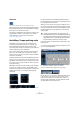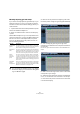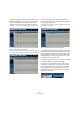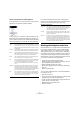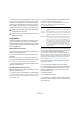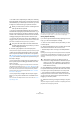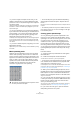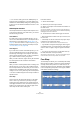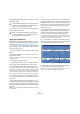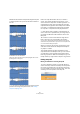User manual
Table Of Contents
- Table of Contents
- Part I: Getting into the details
- About this manual
- VST Connections: Setting up input and output busses
- The Project window
- Playback and the Transport panel
- Recording
- Fades, crossfades and envelopes
- The Arranger track
- The Transpose functions
- The mixer
- Control Room (Cubase only)
- Audio effects
- VST Instruments and Instrument tracks
- Surround sound (Cubase only)
- Automation
- Audio processing and functions
- The Sample Editor
- The Audio Part Editor
- The Pool
- The MediaBay
- Working with Track Presets
- Track Quick Controls
- Remote controlling Cubase
- MIDI realtime parameters and effects
- Using MIDI devices
- MIDI processing and quantizing
- The MIDI editors
- Introduction
- Opening a MIDI editor
- The Key Editor - Overview
- Key Editor operations
- The In-Place Editor
- The Drum Editor - Overview
- Drum Editor operations
- Working with drum maps
- Using drum name lists
- The List Editor - Overview
- List Editor operations
- Working with System Exclusive messages
- Recording System Exclusive parameter changes
- Editing System Exclusive messages
- VST Expression
- The Logical Editor, Transformer and Input Transformer
- The Project Logical Editor
- Editing tempo and signature
- The Project Browser
- Export Audio Mixdown
- Synchronization
- Video
- ReWire
- File handling
- Customizing
- Key commands
- Part II: Score layout and printing
- How the Score Editor works
- The basics
- About this chapter
- Preparations
- Opening the Score Editor
- The project cursor
- Playing back and recording
- Page Mode
- Changing the Zoom factor
- The active staff
- Making page setup settings
- Designing your work space
- About the Score Editor context menus
- About dialogs in the Score Editor
- Setting key, clef and time signature
- Transposing instruments
- Printing from the Score Editor
- Exporting pages as image files
- Working order
- Force update
- Transcribing MIDI recordings
- Entering and editing notes
- About this chapter
- Score settings
- Note values and positions
- Adding and editing notes
- Selecting notes
- Moving notes
- Duplicating notes
- Cut, copy and paste
- Editing pitches of individual notes
- Changing the length of notes
- Splitting a note in two
- Working with the Display Quantize tool
- Split (piano) staves
- Strategies: Multiple staves
- Inserting and editing clefs, keys or time signatures
- Deleting notes
- Staff settings
- Polyphonic voicing
- About this chapter
- Background: Polyphonic voicing
- Setting up the voices
- Strategies: How many voices do I need?
- Entering notes into voices
- Checking which voice a note belongs to
- Moving notes between voices
- Handling rests
- Voices and Display Quantize
- Creating crossed voicings
- Automatic polyphonic voicing - Merge All Staves
- Converting voices to tracks - Extract Voices
- Additional note and rest formatting
- Working with symbols
- Working with chords
- Working with text
- Working with layouts
- Working with MusicXML
- Designing your score: additional techniques
- Scoring for drums
- Creating tablature
- The score and MIDI playback
- Tips and Tricks
- Index
235
The Sample Editor
Ö The term “loop” is used throughout this section. Loop
in this context usually means an audio file with a musical
time base, i.e. the length of the loop represents a certain
number of bars and/or beats at a certain tempo. Playing
the loop back at the right tempo in a cycle set to the cor-
rect length will produce a continuous loop without gaps.
Using hitpoints
The main functionality of using hitpoints to slice up a loop is
to make a loop fit the tempo of a song, or alternatively to
create a situation that allows the song tempo to be changed
while retaining the timing of a rhythmic audio loop, just like
when using MIDI files.
Which audio files can be used?
Here are some guidelines as to what type of audio files are
suited for slicing using hitpoints:
• Each individual sound in the loop should have notice-
able attack.
Slow attacks, legato playing, etc. may not produce the desired result.
• Poorly recorded audio might be difficult to slice correctly.
In these cases, try to normalize the files or to remove DC Offset.
• There may be problems with sounds drowned in smear-
ing effects, like short delays.
Calculating hitpoints and slicing a loop
Before proceeding, find a suitable loop using the criteria
above. Proceed as follows:
1. Open the event or clip for editing in the Sample Editor.
You can do this by double-clicking an event on an audio track in the Pro-
ject window or a clip in the Pool. In this example, we assume you work
with an event on a track.
2. Open the Hitpoints tab in the Sample Editor Inspector
and select an option from the Use pop-up.
The Use pop-up menu on the Hitpoints tab affects which hitpoints are
shown and is a useful tool for removing unwanted hitpoints.
It contains the following options:
3. Move the sensitivity slider to the right to add hitpoints
or to the left to remove unwanted hitpoints until one indi-
vidual sound is played between each hitpoint.
If your main reason for slicing the loop is to change the tempo, you gener-
ally need as many slices as you can get, but never more than one per indi-
vidual “hit” in the loop. If you want to create a groove, you should try to get
approximately one slice per eighth note, sixteenth note or whatever the
loop requires (see “Creating groove quantize maps” on page 237).
In the next step, the loop will be adapted to the project
tempo set in Cubase.
4. Verify the Tempo and Bars values in the toolbar.
5. On the Hitpoints tab, click on the Slice & Close button
or select “Create Audio Slices from Hitpoints” from the
Hitpoints submenu on the Audio menu to create audio
slices from the hitpoints.
The following happens:
• The Sample Editor closes.
• The audio event is “sliced” so that the sections between
the hitpoints become separate events, all referring to the
same original file.
!
When a selection range is defined, hitpoints will only
be detected within this range.
!
Hitpoints will only be displayed in the waveform if the
Hitpoints tab is open.
Option Description
All All hitpoints are shown (taking the Sensitivity slider into ac-
count).
1/4, 1/8,
1/16, 1/32
Only hitpoints that are close to the selected note value posi-
tions within the loop are shown (e.g. close to exact sixteenth
note positions). Again, the Sensitivity slider is taken into ac-
count.
Metric Bias This is like the “All” mode, but all hitpoints that are close to
even meter divisions (1/4, 1/8, 1/16, etc.) get a “sensitivity
boost” – they are visible at lower sensitivity slider settings.
This is useful if you are working with dense or cluttered ma-
terial with a lot of hitpoints, but you know that the material is
based on a strict meter. By selecting Metric Bias it will be
easier to find the hitpoints close to the meter position (al-
though most other hitpoints are also available, at higher sen-
sitivity settings).