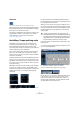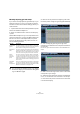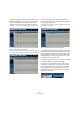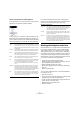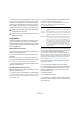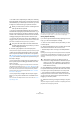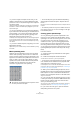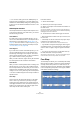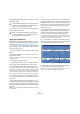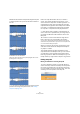User manual
Table Of Contents
- Table of Contents
- Part I: Getting into the details
- About this manual
- VST Connections: Setting up input and output busses
- The Project window
- Playback and the Transport panel
- Recording
- Fades, crossfades and envelopes
- The Arranger track
- The Transpose functions
- The mixer
- Control Room (Cubase only)
- Audio effects
- VST Instruments and Instrument tracks
- Surround sound (Cubase only)
- Automation
- Audio processing and functions
- The Sample Editor
- The Audio Part Editor
- The Pool
- The MediaBay
- Working with Track Presets
- Track Quick Controls
- Remote controlling Cubase
- MIDI realtime parameters and effects
- Using MIDI devices
- MIDI processing and quantizing
- The MIDI editors
- Introduction
- Opening a MIDI editor
- The Key Editor - Overview
- Key Editor operations
- The In-Place Editor
- The Drum Editor - Overview
- Drum Editor operations
- Working with drum maps
- Using drum name lists
- The List Editor - Overview
- List Editor operations
- Working with System Exclusive messages
- Recording System Exclusive parameter changes
- Editing System Exclusive messages
- VST Expression
- The Logical Editor, Transformer and Input Transformer
- The Project Logical Editor
- Editing tempo and signature
- The Project Browser
- Export Audio Mixdown
- Synchronization
- Video
- ReWire
- File handling
- Customizing
- Key commands
- Part II: Score layout and printing
- How the Score Editor works
- The basics
- About this chapter
- Preparations
- Opening the Score Editor
- The project cursor
- Playing back and recording
- Page Mode
- Changing the Zoom factor
- The active staff
- Making page setup settings
- Designing your work space
- About the Score Editor context menus
- About dialogs in the Score Editor
- Setting key, clef and time signature
- Transposing instruments
- Printing from the Score Editor
- Exporting pages as image files
- Working order
- Force update
- Transcribing MIDI recordings
- Entering and editing notes
- About this chapter
- Score settings
- Note values and positions
- Adding and editing notes
- Selecting notes
- Moving notes
- Duplicating notes
- Cut, copy and paste
- Editing pitches of individual notes
- Changing the length of notes
- Splitting a note in two
- Working with the Display Quantize tool
- Split (piano) staves
- Strategies: Multiple staves
- Inserting and editing clefs, keys or time signatures
- Deleting notes
- Staff settings
- Polyphonic voicing
- About this chapter
- Background: Polyphonic voicing
- Setting up the voices
- Strategies: How many voices do I need?
- Entering notes into voices
- Checking which voice a note belongs to
- Moving notes between voices
- Handling rests
- Voices and Display Quantize
- Creating crossed voicings
- Automatic polyphonic voicing - Merge All Staves
- Converting voices to tracks - Extract Voices
- Additional note and rest formatting
- Working with symbols
- Working with chords
- Working with text
- Working with layouts
- Working with MusicXML
- Designing your score: additional techniques
- Scoring for drums
- Creating tablature
- The score and MIDI playback
- Tips and Tricks
- Index
232
The Sample Editor
Manually adjusting grid and tempo
If you want to manually adjust the grid and tempo of your
audio file, because you have a very special loop and the
automatic functions did not lead to satisfying results, pro-
ceed as follows:
1. Open the Definition tab in the Sample Editor Inspector
and activate the Manual Adjust tool.
2. Select a suitable resolution value from the Grid pop-
up menu.
With the Manual Adjust tool you can manipulate the time
grid for the audio file. If you select the Manual Adjust tool
and move the mouse in the Sample Editor, the pointer
turns to a flag. Depending on the position, the tool can
have the following functions:
3. Move the mouse pointer to the beginning of the audio
file until the pointer changes to a green flag (Set Grid Start).
4. Click and drag the green flag to the right until it
matches the first downbeat in the sample and release the
mouse button.
Now the ruler grid is offset so that it starts on the first downbeat in the
sample.
5. Make sure that the length in bars shown in the toolbar
corresponds to your settings.
6. Audition the file to determine where the next downbeat
occurs, i.e. the first beat of the second bar in the sample.
7. Place the mouse pointer at the start of the second bar
in the waveform display.
Function Description
Set Grid Start
(green)
This tool is shown at the clip start. When it is displayed,
you can click and drag it with the mouse to the first down-
beat in order to set the grid start at this position.
Stretch Bars
(red)
This tool is shown at beat positions when you hold down
[Ctrl]/[Command]. When it is displayed, you can click and
drag it with the mouse to beat positions in order to set the
start of the next bar. All grid positions will be stretched.
Stretch
Previous -
Move Next
(pink)
This tool is shown at bar positions. When it is displayed,
you can click and drag it with the mouse to bar positions
in order to set the start of the next bar. The tempo of the
last bar will be changed, i.e. the beat/grid positions of the
last bar will be stretched, while all following grid positions
will be moved.
Adjust Beat
Position -
Single (blue)
This tool is shown at beat positions. When it is displayed,
you can click and drag it with the mouse to adjust single
beat positions. The previous and next beat will be locked.
Edited or locked beats are displayed in red.
!
You can change the modifiers for this in the “Define
Audio Grid” category in the Preferences dialog (Edit-
ing–Tool Modifiers page).