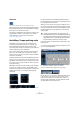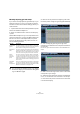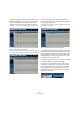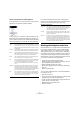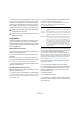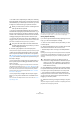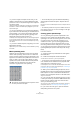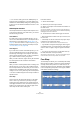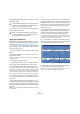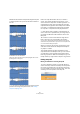User manual
Table Of Contents
- Table of Contents
- Part I: Getting into the details
- About this manual
- VST Connections: Setting up input and output busses
- The Project window
- Playback and the Transport panel
- Recording
- Fades, crossfades and envelopes
- The Arranger track
- The Transpose functions
- The mixer
- Control Room (Cubase only)
- Audio effects
- VST Instruments and Instrument tracks
- Surround sound (Cubase only)
- Automation
- Audio processing and functions
- The Sample Editor
- The Audio Part Editor
- The Pool
- The MediaBay
- Working with Track Presets
- Track Quick Controls
- Remote controlling Cubase
- MIDI realtime parameters and effects
- Using MIDI devices
- MIDI processing and quantizing
- The MIDI editors
- Introduction
- Opening a MIDI editor
- The Key Editor - Overview
- Key Editor operations
- The In-Place Editor
- The Drum Editor - Overview
- Drum Editor operations
- Working with drum maps
- Using drum name lists
- The List Editor - Overview
- List Editor operations
- Working with System Exclusive messages
- Recording System Exclusive parameter changes
- Editing System Exclusive messages
- VST Expression
- The Logical Editor, Transformer and Input Transformer
- The Project Logical Editor
- Editing tempo and signature
- The Project Browser
- Export Audio Mixdown
- Synchronization
- Video
- ReWire
- File handling
- Customizing
- Key commands
- Part II: Score layout and printing
- How the Score Editor works
- The basics
- About this chapter
- Preparations
- Opening the Score Editor
- The project cursor
- Playing back and recording
- Page Mode
- Changing the Zoom factor
- The active staff
- Making page setup settings
- Designing your work space
- About the Score Editor context menus
- About dialogs in the Score Editor
- Setting key, clef and time signature
- Transposing instruments
- Printing from the Score Editor
- Exporting pages as image files
- Working order
- Force update
- Transcribing MIDI recordings
- Entering and editing notes
- About this chapter
- Score settings
- Note values and positions
- Adding and editing notes
- Selecting notes
- Moving notes
- Duplicating notes
- Cut, copy and paste
- Editing pitches of individual notes
- Changing the length of notes
- Splitting a note in two
- Working with the Display Quantize tool
- Split (piano) staves
- Strategies: Multiple staves
- Inserting and editing clefs, keys or time signatures
- Deleting notes
- Staff settings
- Polyphonic voicing
- About this chapter
- Background: Polyphonic voicing
- Setting up the voices
- Strategies: How many voices do I need?
- Entering notes into voices
- Checking which voice a note belongs to
- Moving notes between voices
- Handling rests
- Voices and Display Quantize
- Creating crossed voicings
- Automatic polyphonic voicing - Merge All Staves
- Converting voices to tracks - Extract Voices
- Additional note and rest formatting
- Working with symbols
- Working with chords
- Working with text
- Working with layouts
- Working with MusicXML
- Designing your score: additional techniques
- Scoring for drums
- Creating tablature
- The score and MIDI playback
- Tips and Tricks
- Index
231
The Sample Editor
Autoscroll
Autoscroll and Suspend Autoscroll when Editing activated.
When this option is activated in the Sample Editor toolbar,
the waveform display will scroll during playback, keeping
the project cursor visible in the editor.
This setting is independent of the Autoscroll setting in the
Project window toolbar or other editors. You can find
more information on this function in the section
“Autoscroll” on page 57.
AudioWarp: Tempo matching audio
AudioWarp is the generic name for the realtime time
stretching and pitch shifting functions in Cubase. The
main AudioWarp features are tempo-matching audio
loops to the project tempo and matching up an audio clip
with fluctuating tempo to a fixed tempo.
If you want to tempo-match an audio loop to the project
tempo, you will normally work with loops with straight
beats. In this case you will only need to activate the Musi-
cal mode on the toolbar.
The Musical mode is one of the key AudioWarp features. It
allows you to lock audio clips to the project tempo by us-
ing realtime time stretching. This is very useful if you want
to use loops in your project and do not want to worry too
much about timing.
When Musical mode is activated, audio events will adapt
to any tempo changes in Cubase, just like MIDI events.
However, using this function should not be confused with
quantizing: the timing, i.e. the rhythmic feeling will be
maintained.
You can activate Musical mode in the AudioWarp tab, in the Definition
tab and in the toolbar.
It is also possible to activate/deactivate Musical mode
from within the Pool by clicking the corresponding check-
box in the Musical mode column.
When you have correctly set a tempo or length for an au-
dio clip, this information is saved with the project. This al-
lows you to import files into the project with Musical mode
already activated. The tempo (if set) is also saved when
exporting files.
Proceed as follows to tempo match an audio loop to the
project tempo:
1. Import your loop into the project and double-click it to
open it in the Sample Editor.
2. Activate the Musical mode in the toolbar.
Your loop will automatically be adapted to the project tempo.
As you can see, it is very easy to adapt audio loops to the
project tempo. If you want to use an audio file with un-
known tempo instead, or if the beat of your loop is not
straight, further adjustments could be necessary. These
are described in the following section.
!
Cubase supports ACID® loops. These loops are
standard audio files but with embedded tempo/length
information. When ACID® files are imported into Cu-
base, Musical mode is automatically activated and the
loops will adapt to the tempo set in the project.