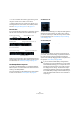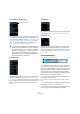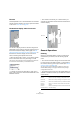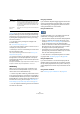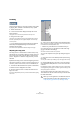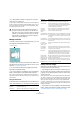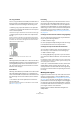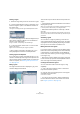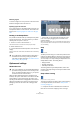User manual
Table Of Contents
- Table of Contents
- Part I: Getting into the details
- About this manual
- VST Connections: Setting up input and output busses
- The Project window
- Playback and the Transport panel
- Recording
- Fades, crossfades and envelopes
- The Arranger track
- The Transpose functions
- The mixer
- Control Room (Cubase only)
- Audio effects
- VST Instruments and Instrument tracks
- Surround sound (Cubase only)
- Automation
- Audio processing and functions
- The Sample Editor
- The Audio Part Editor
- The Pool
- The MediaBay
- Working with Track Presets
- Track Quick Controls
- Remote controlling Cubase
- MIDI realtime parameters and effects
- Using MIDI devices
- MIDI processing and quantizing
- The MIDI editors
- Introduction
- Opening a MIDI editor
- The Key Editor - Overview
- Key Editor operations
- The In-Place Editor
- The Drum Editor - Overview
- Drum Editor operations
- Working with drum maps
- Using drum name lists
- The List Editor - Overview
- List Editor operations
- Working with System Exclusive messages
- Recording System Exclusive parameter changes
- Editing System Exclusive messages
- VST Expression
- The Logical Editor, Transformer and Input Transformer
- The Project Logical Editor
- Editing tempo and signature
- The Project Browser
- Export Audio Mixdown
- Synchronization
- Video
- ReWire
- File handling
- Customizing
- Key commands
- Part II: Score layout and printing
- How the Score Editor works
- The basics
- About this chapter
- Preparations
- Opening the Score Editor
- The project cursor
- Playing back and recording
- Page Mode
- Changing the Zoom factor
- The active staff
- Making page setup settings
- Designing your work space
- About the Score Editor context menus
- About dialogs in the Score Editor
- Setting key, clef and time signature
- Transposing instruments
- Printing from the Score Editor
- Exporting pages as image files
- Working order
- Force update
- Transcribing MIDI recordings
- Entering and editing notes
- About this chapter
- Score settings
- Note values and positions
- Adding and editing notes
- Selecting notes
- Moving notes
- Duplicating notes
- Cut, copy and paste
- Editing pitches of individual notes
- Changing the length of notes
- Splitting a note in two
- Working with the Display Quantize tool
- Split (piano) staves
- Strategies: Multiple staves
- Inserting and editing clefs, keys or time signatures
- Deleting notes
- Staff settings
- Polyphonic voicing
- About this chapter
- Background: Polyphonic voicing
- Setting up the voices
- Strategies: How many voices do I need?
- Entering notes into voices
- Checking which voice a note belongs to
- Moving notes between voices
- Handling rests
- Voices and Display Quantize
- Creating crossed voicings
- Automatic polyphonic voicing - Merge All Staves
- Converting voices to tracks - Extract Voices
- Additional note and rest formatting
- Working with symbols
- Working with chords
- Working with text
- Working with layouts
- Working with MusicXML
- Designing your score: additional techniques
- Scoring for drums
- Creating tablature
- The score and MIDI playback
- Tips and Tricks
- Index
230
The Sample Editor
Removing regions
To remove a region from a clip, select it in the list and click
the Remove Region button above the list.
Exporting regions as audio files
If you create a region in the Sample Editor, the region can
be exported to disk as a new audio file. This is done from
the Pool, see “Exporting regions as audio files” on page
269.
Drawing in the Sample Editor
It is possible to edit the audio clip at sample level by draw-
ing with the Pencil tool. This can be useful if you need to
manually edit out a spike or click, etc.
1. Zoom in to a zoom value lower than 1.
This means that there is more than one screen pixel per sample.
2. Select the Pencil tool.
3. Click and draw at the desired position in the waveform
display.
When you release the mouse button, the edited section is automatically
selected.
Options and settings
Show audio event
When the Show Audio Event button is activated on the
toolbar (or the option “Audio Event” is activated on the Ele-
ments submenu of the context menu), the section corre-
sponding to the edited event is highlighted in the waveform
display and Thumbnail. The sections of the audio clip not
belonging to the event are shown with a dark gray back-
ground.
• In this mode, you can adjust the start and end of the
event in the clip by dragging the event handles in the
waveform display.
When you move the pointer over the event handles (no matter what tool
may be selected), it takes on the shape of an arrow, to indicate that you
can click and drag.
Snap
Snap activated.
The Snap function helps you to find exact positions when
editing in the Sample Editor. It does this by restricting hor-
izontal movement and positioning to certain grid positions.
You turn Snap on or off by clicking the Snap button in the
Sample Editor toolbar. This setting affects:
• Range operations
• VariAudio modifications
• AudioWarp modifications
This setting affects only the Sample Editor, and is inde-
pendent of the Snap setting in the Project window toolbar
or other editors.
Snap to Zero Crossing
Snap to Zero Crossing activated.
This setting is linked to the Snap to Zero Crossing setting
in the Project window, see the section “Snap to Zero
Crossing” on page 57.
Ö If hitpoints have been calculated, these will also be
taken into account when snapping to zero crossings.
!
Any modifications created by drawing will appear in
the Offline Process History, making it possible to
undo them at a later stage (see “The Offline Process
History dialog” on page 214).
!
This is only available if you opened the Sample Editor
by double-clicking an audio event in the Project win-
dow or the Audio Part Editor and not, if you opened
the audio event from within the Pool.