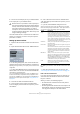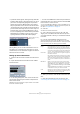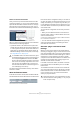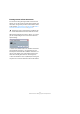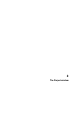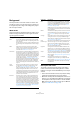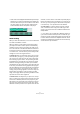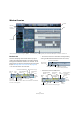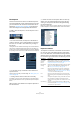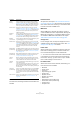User manual
Table Of Contents
- Table of Contents
- Part I: Getting into the details
- About this manual
- VST Connections: Setting up input and output busses
- The Project window
- Playback and the Transport panel
- Recording
- Fades, crossfades and envelopes
- The Arranger track
- The Transpose functions
- The mixer
- Control Room (Cubase only)
- Audio effects
- VST Instruments and Instrument tracks
- Surround sound (Cubase only)
- Automation
- Audio processing and functions
- The Sample Editor
- The Audio Part Editor
- The Pool
- The MediaBay
- Working with Track Presets
- Track Quick Controls
- Remote controlling Cubase
- MIDI realtime parameters and effects
- Using MIDI devices
- MIDI processing and quantizing
- The MIDI editors
- Introduction
- Opening a MIDI editor
- The Key Editor - Overview
- Key Editor operations
- The In-Place Editor
- The Drum Editor - Overview
- Drum Editor operations
- Working with drum maps
- Using drum name lists
- The List Editor - Overview
- List Editor operations
- Working with System Exclusive messages
- Recording System Exclusive parameter changes
- Editing System Exclusive messages
- VST Expression
- The Logical Editor, Transformer and Input Transformer
- The Project Logical Editor
- Editing tempo and signature
- The Project Browser
- Export Audio Mixdown
- Synchronization
- Video
- ReWire
- File handling
- Customizing
- Key commands
- Part II: Score layout and printing
- How the Score Editor works
- The basics
- About this chapter
- Preparations
- Opening the Score Editor
- The project cursor
- Playing back and recording
- Page Mode
- Changing the Zoom factor
- The active staff
- Making page setup settings
- Designing your work space
- About the Score Editor context menus
- About dialogs in the Score Editor
- Setting key, clef and time signature
- Transposing instruments
- Printing from the Score Editor
- Exporting pages as image files
- Working order
- Force update
- Transcribing MIDI recordings
- Entering and editing notes
- About this chapter
- Score settings
- Note values and positions
- Adding and editing notes
- Selecting notes
- Moving notes
- Duplicating notes
- Cut, copy and paste
- Editing pitches of individual notes
- Changing the length of notes
- Splitting a note in two
- Working with the Display Quantize tool
- Split (piano) staves
- Strategies: Multiple staves
- Inserting and editing clefs, keys or time signatures
- Deleting notes
- Staff settings
- Polyphonic voicing
- About this chapter
- Background: Polyphonic voicing
- Setting up the voices
- Strategies: How many voices do I need?
- Entering notes into voices
- Checking which voice a note belongs to
- Moving notes between voices
- Handling rests
- Voices and Display Quantize
- Creating crossed voicings
- Automatic polyphonic voicing - Merge All Staves
- Converting voices to tracks - Extract Voices
- Additional note and rest formatting
- Working with symbols
- Working with chords
- Working with text
- Working with layouts
- Working with MusicXML
- Designing your score: additional techniques
- Scoring for drums
- Creating tablature
- The score and MIDI playback
- Tips and Tricks
- Index
23
VST Connections: Setting up input and output busses
How to use the external instrument
Once you have set up the external instrument in the VST
Connections window, you can use it as a VST Instrument.
Open the VST Instruments window and click on an empty
instrument slot. On the Instrument pop-up menu, your ex-
ternal instrument is listed on the External Plug-ins submenu:
When you select the external instrument in the VST Instru-
ments window, the following happens:
• A parameter window for the external device is opened auto-
matically. This may either be the Device window, allowing you
to create a generic device panel, an OPT editor window or a
default editor. For information about the Device window, the
MIDI Device Manager and User device panels, see the chap-
ter “Using MIDI devices” on page 314.
The external instrument will behave like any other VST In-
strument in Cubase.
About the Favorites buttons
In the VST Connections window, both the External FX tab
and the External Instruments tab feature a Favorites button.
The Favorites button on the External FX tab
Favorites are device configurations that you can recall at
any time, like a library of external devices that are not con-
stantly connected to your computer. They also allow you
to save different configurations for the same device, e.g. a
multi-effect board or an effect that provides both a mono
and a stereo mode.
To save a device configuration as a favorite, proceed as
follows:
• When you have added a new device in the VST Con-
nections window, select it in the Bus Name column and
click the Favorites button.
A context menu is displayed showing an option to add the selected ef-
fect or instrument to the Favorites.
• You can recall the stored configuration at any time by
clicking the Favorites button and selecting the device
name from the context menu.
About the “plug-in could not be found”
message
When you open a project that uses an external effect/in-
strument, you may get a “plug-in could not be found” mes-
sage. This will happen when you remove an external device
from the VST Connections window although it is used in a
saved project, or when transferring a project to another
computer on which the external device is not defined. You
may also see this message when opening a project cre-
ated with an earlier version of Cubase.
In the VST Connections window, the broken connection
to the external device is indicated by an icon in the Bus
Name column.
To reestablish the broken connection to the external de-
vice, simply right-click the entry for the device in the Bus
Name column and select “Connect External Effect”. The
icon is removed, and you can use the external device
within your project as before.
!
To send MIDI notes to the external instrument, open
the Output Routing pop-up menu in the Inspector for
the corresponding MIDI track and select the MIDI
device to which the external instrument is connected.
This ensures use of delay compensation. The instru-
ment will now play any MIDI notes it receives from
this track and return them to Cubase through the re-
turn channel(s) you have set up.
!
Note that busses set up for external effects or exter-
nal instruments are saved “globally”, i.e. for your par-
ticular computer setup.