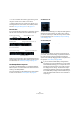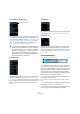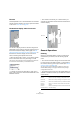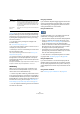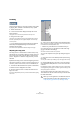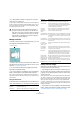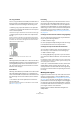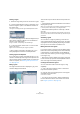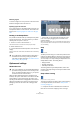User manual
Table Of Contents
- Table of Contents
- Part I: Getting into the details
- About this manual
- VST Connections: Setting up input and output busses
- The Project window
- Playback and the Transport panel
- Recording
- Fades, crossfades and envelopes
- The Arranger track
- The Transpose functions
- The mixer
- Control Room (Cubase only)
- Audio effects
- VST Instruments and Instrument tracks
- Surround sound (Cubase only)
- Automation
- Audio processing and functions
- The Sample Editor
- The Audio Part Editor
- The Pool
- The MediaBay
- Working with Track Presets
- Track Quick Controls
- Remote controlling Cubase
- MIDI realtime parameters and effects
- Using MIDI devices
- MIDI processing and quantizing
- The MIDI editors
- Introduction
- Opening a MIDI editor
- The Key Editor - Overview
- Key Editor operations
- The In-Place Editor
- The Drum Editor - Overview
- Drum Editor operations
- Working with drum maps
- Using drum name lists
- The List Editor - Overview
- List Editor operations
- Working with System Exclusive messages
- Recording System Exclusive parameter changes
- Editing System Exclusive messages
- VST Expression
- The Logical Editor, Transformer and Input Transformer
- The Project Logical Editor
- Editing tempo and signature
- The Project Browser
- Export Audio Mixdown
- Synchronization
- Video
- ReWire
- File handling
- Customizing
- Key commands
- Part II: Score layout and printing
- How the Score Editor works
- The basics
- About this chapter
- Preparations
- Opening the Score Editor
- The project cursor
- Playing back and recording
- Page Mode
- Changing the Zoom factor
- The active staff
- Making page setup settings
- Designing your work space
- About the Score Editor context menus
- About dialogs in the Score Editor
- Setting key, clef and time signature
- Transposing instruments
- Printing from the Score Editor
- Exporting pages as image files
- Working order
- Force update
- Transcribing MIDI recordings
- Entering and editing notes
- About this chapter
- Score settings
- Note values and positions
- Adding and editing notes
- Selecting notes
- Moving notes
- Duplicating notes
- Cut, copy and paste
- Editing pitches of individual notes
- Changing the length of notes
- Splitting a note in two
- Working with the Display Quantize tool
- Split (piano) staves
- Strategies: Multiple staves
- Inserting and editing clefs, keys or time signatures
- Deleting notes
- Staff settings
- Polyphonic voicing
- About this chapter
- Background: Polyphonic voicing
- Setting up the voices
- Strategies: How many voices do I need?
- Entering notes into voices
- Checking which voice a note belongs to
- Moving notes between voices
- Handling rests
- Voices and Display Quantize
- Creating crossed voicings
- Automatic polyphonic voicing - Merge All Staves
- Converting voices to tracks - Extract Voices
- Additional note and rest formatting
- Working with symbols
- Working with chords
- Working with text
- Working with layouts
- Working with MusicXML
- Designing your score: additional techniques
- Scoring for drums
- Creating tablature
- The score and MIDI playback
- Tips and Tricks
- Index
229
The Sample Editor
Creating a region
1. Select the range that you want to convert into a region.
2. Click the “Show Regions” button on the toolbar, or ac-
tivate the “Regions” option on the Elements submenu of
the context menu.
The regions list is displayed to the right in the Sample Editor window.
3. Click the Add Region button above the Regions list (or
select “Event or Range as Region” from the Advanced
submenu of the Audio menu).
A region is created, corresponding to the selected range.
4. To name the region, double-click on it in the list and
enter a new name.
Regions can be renamed at any time, using this procedure.
• When a region is selected in the Regions list, it is in-
stantly displayed and selected in the Sample Editor.
Creating regions from Hitpoints
If your audio event contains calculated hitpoints, you can
choose to automatically create regions from hitpoints. This
can be useful to isolate recorded sounds. For further infor-
mation on hitpoints, see “Working with hitpoints and sli-
ces” on page 234.
Editing regions
The region selected in the list is displayed in gray in the
waveform display and thumbnail.
There are two ways to edit the start and end position of a
region:
• Click and drag its start and end handles in the waveform
display (with any tool).
When you move the pointer over the handles, it will automatically change
to an arrow pointer to indicate that you can drag the handles.
• Edit the Start and End positions numerically in the Re-
gions list.
The positions are shown in the display format selected for the ruler and
info line, but are relative to the start of the audio clip, rather than the pro-
ject timeline.
Auditioning regions
You can listen to a region by selecting it in the list and
clicking the Play Region button (above the list). The region
will play back once or repeatedly, depending on whether
the Loop icon on the toolbar is activated or not.
Making selections from regions
If you select a region in the list and click the Select Region
button above, the corresponding section of the audio clip
is selected (as if you had selected it with the Range Se-
lection tool). This is useful if you want to apply processing
to the region only.
• Note that you can also double-click a region in the Pool
to have its audio clip opened in the Sample Editor with the
area of the region automatically selected.
Creating new events from regions
You can create new audio events from regions, using
drag&drop:
1. Click in the region’s leftmost column in the list and
keep the mouse button pressed.
2. Drag the region to the desired position in the project
and release the mouse button.
A new event is created.
• You can also use the function “Events from Regions”
from the Advanced submenu of the Audio menu for this
(see “Region operations” on page 53).