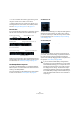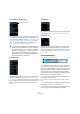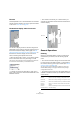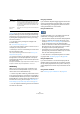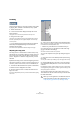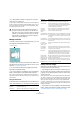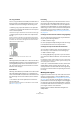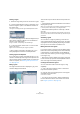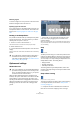User manual
Table Of Contents
- Table of Contents
- Part I: Getting into the details
- About this manual
- VST Connections: Setting up input and output busses
- The Project window
- Playback and the Transport panel
- Recording
- Fades, crossfades and envelopes
- The Arranger track
- The Transpose functions
- The mixer
- Control Room (Cubase only)
- Audio effects
- VST Instruments and Instrument tracks
- Surround sound (Cubase only)
- Automation
- Audio processing and functions
- The Sample Editor
- The Audio Part Editor
- The Pool
- The MediaBay
- Working with Track Presets
- Track Quick Controls
- Remote controlling Cubase
- MIDI realtime parameters and effects
- Using MIDI devices
- MIDI processing and quantizing
- The MIDI editors
- Introduction
- Opening a MIDI editor
- The Key Editor - Overview
- Key Editor operations
- The In-Place Editor
- The Drum Editor - Overview
- Drum Editor operations
- Working with drum maps
- Using drum name lists
- The List Editor - Overview
- List Editor operations
- Working with System Exclusive messages
- Recording System Exclusive parameter changes
- Editing System Exclusive messages
- VST Expression
- The Logical Editor, Transformer and Input Transformer
- The Project Logical Editor
- Editing tempo and signature
- The Project Browser
- Export Audio Mixdown
- Synchronization
- Video
- ReWire
- File handling
- Customizing
- Key commands
- Part II: Score layout and printing
- How the Score Editor works
- The basics
- About this chapter
- Preparations
- Opening the Score Editor
- The project cursor
- Playing back and recording
- Page Mode
- Changing the Zoom factor
- The active staff
- Making page setup settings
- Designing your work space
- About the Score Editor context menus
- About dialogs in the Score Editor
- Setting key, clef and time signature
- Transposing instruments
- Printing from the Score Editor
- Exporting pages as image files
- Working order
- Force update
- Transcribing MIDI recordings
- Entering and editing notes
- About this chapter
- Score settings
- Note values and positions
- Adding and editing notes
- Selecting notes
- Moving notes
- Duplicating notes
- Cut, copy and paste
- Editing pitches of individual notes
- Changing the length of notes
- Splitting a note in two
- Working with the Display Quantize tool
- Split (piano) staves
- Strategies: Multiple staves
- Inserting and editing clefs, keys or time signatures
- Deleting notes
- Staff settings
- Polyphonic voicing
- About this chapter
- Background: Polyphonic voicing
- Setting up the voices
- Strategies: How many voices do I need?
- Entering notes into voices
- Checking which voice a note belongs to
- Moving notes between voices
- Handling rests
- Voices and Display Quantize
- Creating crossed voicings
- Automatic polyphonic voicing - Merge All Staves
- Converting voices to tracks - Extract Voices
- Additional note and rest formatting
- Working with symbols
- Working with chords
- Working with text
- Working with layouts
- Working with MusicXML
- Designing your score: additional techniques
- Scoring for drums
- Creating tablature
- The score and MIDI playback
- Tips and Tricks
- Index
227
The Sample Editor
• It is also possible to define a snap point for a clip (for
which there is no event yet).
To open a clip in the Sample Editor, double-click it in the Pool. After hav-
ing set the snap point using the procedure described above, you can in-
sert the clip into the project from the Pool or the Sample Editor, taking
the snap point position into account.
Making selections
To select an audio section in the Sample Editor, you click
and drag with the Range Selection tool.
• If Snap to Zero Crossing is activated on the toolbar, the
start and end of the selection will always be at zero cross-
ings (see “Snap” on page 230).
• You can resize the selection by dragging its left and
right edge or by [Shift]-clicking.
• The current selection is indicated in the corresponding
fields in the Range tab of the Sample Editor Inspector.
You can fine-tune the selection by changing these values numerically.
Note that the values are relative to the start of the clip, rather than to the
project timeline.
Using the Select menu
In the Select menu in the Range tab and in the Select sub-
menu of the Edit menu you can find the following options:
Editing selection ranges
Selections in the Sample Editor can be processed in sev-
eral ways. Please note the following:
• If you attempt to edit an event that is a shared copy (i.e.
the event refers to a clip that is used by other events in the
project), you are asked whether you want to create a new
version of the clip.
Select “New Version” if you want the editing to affect the selected event
only. Select “Continue” if you want the editing to affect all shared copies.
Note: If you activate the option “Do not show this message again” in the
dialog, any further editing you do will conform to the selected method
(“Continue” or “New Version”). You can change this setting at any time
with the “On Processing Shared Clips” pop-up menu in the Preferences
(Editing–Audio page).
• Any changes to the clip will appear in the Offline Process
History, making it possible to undo them at a later point (see
“The Offline Process History dialog” on page 214).
!
Events and clips can have different snap points. If
you open a clip from the pool you can edit the clip
snap point. If you open a clip from within the project
window, you can edit the event snap point. The clip
snap serves as a template for the event snap point
and does not affect snapping.
Function Description
Select All Selects the whole clip.
Select None Selects no audio (the selection length is set to “0”).
A selected range
Select in Loop Selects all audio between the left and right locator.
Select Event Selects the audio that is included in the edited event
only. This is not available if you opened the Sample Edi-
tor from the Pool (in which case the whole clip is
opened for editing, not an event).
Locators to
Selection
(Range tab
only)
Sets the locators to encompass the current selection.
This is available if you have selected one or several
events or made a selection range.
Locate Selection
(Range tab only)
Moves the project cursor to the beginning or end of the
current selection. For this to be available, you must have
selected one or more events or parts, or made a selec-
tion range.
Loop Selection
(Range tab only)
This activates playback from the start of the current se-
lection and keeps starting over again when reaching the
selection end.
From Start
to Cursor (Edit
menu only)
Selects all audio between the clip start and the project
cursor.
From Cursor
to End (Edit
menu only)
Selects all audio between the project cursor and the
end of the clip. For this to work, the project cursor must
be within the clip boundaries.
Edit Pitch This function requires that one or several notes are al-
ready selected. The Edit Pitch options select all notes of
this part that have the same pitch as the currently se-
lected note/s (in any octave or in the current octave).
Left Selection
Side to Cursor
(Edit menu only)
Moves the left side of the current selection range to the
project cursor position. For this to work, the cursor must
be within the clip boundaries.
Right Selection
Side to Cursor
(Edit menu only)
Moves the right side of the current selection range to
the project cursor position (or the end of the clip, if the
cursor is to the right of the clip).
Function Description