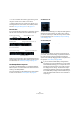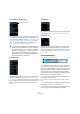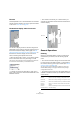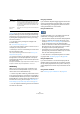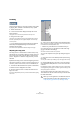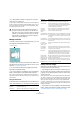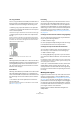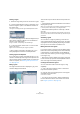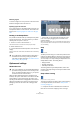User manual
Table Of Contents
- Table of Contents
- Part I: Getting into the details
- About this manual
- VST Connections: Setting up input and output busses
- The Project window
- Playback and the Transport panel
- Recording
- Fades, crossfades and envelopes
- The Arranger track
- The Transpose functions
- The mixer
- Control Room (Cubase only)
- Audio effects
- VST Instruments and Instrument tracks
- Surround sound (Cubase only)
- Automation
- Audio processing and functions
- The Sample Editor
- The Audio Part Editor
- The Pool
- The MediaBay
- Working with Track Presets
- Track Quick Controls
- Remote controlling Cubase
- MIDI realtime parameters and effects
- Using MIDI devices
- MIDI processing and quantizing
- The MIDI editors
- Introduction
- Opening a MIDI editor
- The Key Editor - Overview
- Key Editor operations
- The In-Place Editor
- The Drum Editor - Overview
- Drum Editor operations
- Working with drum maps
- Using drum name lists
- The List Editor - Overview
- List Editor operations
- Working with System Exclusive messages
- Recording System Exclusive parameter changes
- Editing System Exclusive messages
- VST Expression
- The Logical Editor, Transformer and Input Transformer
- The Project Logical Editor
- Editing tempo and signature
- The Project Browser
- Export Audio Mixdown
- Synchronization
- Video
- ReWire
- File handling
- Customizing
- Key commands
- Part II: Score layout and printing
- How the Score Editor works
- The basics
- About this chapter
- Preparations
- Opening the Score Editor
- The project cursor
- Playing back and recording
- Page Mode
- Changing the Zoom factor
- The active staff
- Making page setup settings
- Designing your work space
- About the Score Editor context menus
- About dialogs in the Score Editor
- Setting key, clef and time signature
- Transposing instruments
- Printing from the Score Editor
- Exporting pages as image files
- Working order
- Force update
- Transcribing MIDI recordings
- Entering and editing notes
- About this chapter
- Score settings
- Note values and positions
- Adding and editing notes
- Selecting notes
- Moving notes
- Duplicating notes
- Cut, copy and paste
- Editing pitches of individual notes
- Changing the length of notes
- Splitting a note in two
- Working with the Display Quantize tool
- Split (piano) staves
- Strategies: Multiple staves
- Inserting and editing clefs, keys or time signatures
- Deleting notes
- Staff settings
- Polyphonic voicing
- About this chapter
- Background: Polyphonic voicing
- Setting up the voices
- Strategies: How many voices do I need?
- Entering notes into voices
- Checking which voice a note belongs to
- Moving notes between voices
- Handling rests
- Voices and Display Quantize
- Creating crossed voicings
- Automatic polyphonic voicing - Merge All Staves
- Converting voices to tracks - Extract Voices
- Additional note and rest formatting
- Working with symbols
- Working with chords
- Working with text
- Working with layouts
- Working with MusicXML
- Designing your score: additional techniques
- Scoring for drums
- Creating tablature
- The score and MIDI playback
- Tips and Tricks
- Index
226
The Sample Editor
Scrubbing
The Scrub tool allows you to locate positions in the audio
by playing back, forwards or backwards, at any speed:
1. Select the Scrub tool.
2. Click in the waveform display and keep the mouse
button pressed.
The project cursor is moved to the position at which you click.
3. Drag to the left or right.
The project cursor follows the mouse pointer and the audio is played
back. The speed and pitch of the playback depends on how fast you
move the pointer.
• You can adjust the response of the Scrub tool with the
Scrub Response (Speed) setting in the Preferences
(Transport–Scrub page).
You will also find a separate Scrub Volume setting on this page.
Adjusting the snap point
The snap point is a marker within an audio event (or clip,
see below). This is used as a reference position when you
are moving events with snap activated, so that the snap
point is “magnetic” to whatever snap positions you have
selected.
By default, the snap point is set at the beginning of the au-
dio event, but often it is useful to move the snap point to a
“relevant” position in the event, such as a downbeat, etc.
1. Activate the “Show Audio Event” option on the toolbar,
so that the event is displayed in the editor.
2. Scroll so that the event is visible, and locate the “S”
flag in the event.
If you haven’t adjusted this previously, it will be located at the beginning
of the event.
3. Click on the “S” flag and drag it to the desired position.
When you drag the snap point, a tooltip shows its current position (in the
format selected on the Sample Editor ruler).
• Cubase only: If the Scrub tool is selected when you
move the snap point, you will hear the audio while drag-
ging (just like when scrubbing).
This makes it easier to find the correct position.
You can also adjust the snap point by setting the project
cursor:
1. Place the cursor at the desired position (intersecting
the event).
You may want to do this by scrubbing, to spot the right position exactly.
2. Holding [Alt]/[Option], right-click to open the context
menu and select “Snap Point To Cursor” from the Audio
submenu.
Provided that the “Popup Toolbox on Right Click” option in the Preferen-
ces dialog (Editing–Tools page) is activated, a right-click holding a mod-
ifier key brings up the context menu.
The snap point will be set to the position of the cursor.
This method can also be used in the Project window and
the Audio Part Editor.
!
When you set the grid start in the Definition tab, the
snap point will be moved to the grid start (see “Ma-
nually adjusting grid and tempo” on page 232).