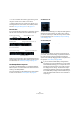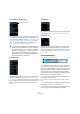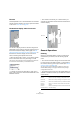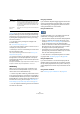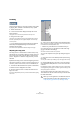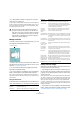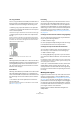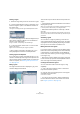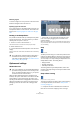User manual
Table Of Contents
- Table of Contents
- Part I: Getting into the details
- About this manual
- VST Connections: Setting up input and output busses
- The Project window
- Playback and the Transport panel
- Recording
- Fades, crossfades and envelopes
- The Arranger track
- The Transpose functions
- The mixer
- Control Room (Cubase only)
- Audio effects
- VST Instruments and Instrument tracks
- Surround sound (Cubase only)
- Automation
- Audio processing and functions
- The Sample Editor
- The Audio Part Editor
- The Pool
- The MediaBay
- Working with Track Presets
- Track Quick Controls
- Remote controlling Cubase
- MIDI realtime parameters and effects
- Using MIDI devices
- MIDI processing and quantizing
- The MIDI editors
- Introduction
- Opening a MIDI editor
- The Key Editor - Overview
- Key Editor operations
- The In-Place Editor
- The Drum Editor - Overview
- Drum Editor operations
- Working with drum maps
- Using drum name lists
- The List Editor - Overview
- List Editor operations
- Working with System Exclusive messages
- Recording System Exclusive parameter changes
- Editing System Exclusive messages
- VST Expression
- The Logical Editor, Transformer and Input Transformer
- The Project Logical Editor
- Editing tempo and signature
- The Project Browser
- Export Audio Mixdown
- Synchronization
- Video
- ReWire
- File handling
- Customizing
- Key commands
- Part II: Score layout and printing
- How the Score Editor works
- The basics
- About this chapter
- Preparations
- Opening the Score Editor
- The project cursor
- Playing back and recording
- Page Mode
- Changing the Zoom factor
- The active staff
- Making page setup settings
- Designing your work space
- About the Score Editor context menus
- About dialogs in the Score Editor
- Setting key, clef and time signature
- Transposing instruments
- Printing from the Score Editor
- Exporting pages as image files
- Working order
- Force update
- Transcribing MIDI recordings
- Entering and editing notes
- About this chapter
- Score settings
- Note values and positions
- Adding and editing notes
- Selecting notes
- Moving notes
- Duplicating notes
- Cut, copy and paste
- Editing pitches of individual notes
- Changing the length of notes
- Splitting a note in two
- Working with the Display Quantize tool
- Split (piano) staves
- Strategies: Multiple staves
- Inserting and editing clefs, keys or time signatures
- Deleting notes
- Staff settings
- Polyphonic voicing
- About this chapter
- Background: Polyphonic voicing
- Setting up the voices
- Strategies: How many voices do I need?
- Entering notes into voices
- Checking which voice a note belongs to
- Moving notes between voices
- Handling rests
- Voices and Display Quantize
- Creating crossed voicings
- Automatic polyphonic voicing - Merge All Staves
- Converting voices to tracks - Extract Voices
- Additional note and rest formatting
- Working with symbols
- Working with chords
- Working with text
- Working with layouts
- Working with MusicXML
- Designing your score: additional techniques
- Scoring for drums
- Creating tablature
- The score and MIDI playback
- Tips and Tricks
- Index
225
The Sample Editor
• On the VariAudio tab (see “VariAudio (Cubase only)” on
page 243) you can also zoom by holding down [Alt]/[Op-
tion] while drawing a selection rectangle around the seg-
ments that you want to be zoomed on. You can zoom out
by holding down [Alt]/[Option] and clicking in an empty
area of the waveform.
• You can also zoom by resizing the rectangle in the
thumbnail display.
See “The thumbnail display” on page 223.
• The current zoom setting is shown in the info line, as a
“samples per screen pixel” value.
• Note that you can zoom in horizontally to a scale of less
than one sample per pixel!
This is required for drawing with the Pencil tool (see “Drawing in the
Sample Editor” on page 230).
• If you have zoomed in to one sample per pixel or less,
the appearance of the samples depends on the option
“Interpolate Audio Images” in the Preferences (Event Dis-
play–Audio page).
If the option is deactivated, single sample values are drawn as “steps”. If
the option is activated, they are interpolated to a “curve” form.
Auditioning
While you can use the regular play commands to play
back audio when the Sample Editor is open, it is often
useful to listen to the edited material only.
Ö Cubase only: When auditioning, audio will be routed
to the Control Room (if the Control Room is activated) or
to the Main Mix (the default output bus). In Cubase Studio,
the Main Mix bus is always used for all auditioning. For in-
formation about routing, see the chapter “VST Connec-
tions: Setting up input and output busses” on page 13.
Ö You can adjust the auditioning level with the miniature
level fader on the toolbar.
Using key commands
If you activate the “Playback Toggle triggers Local Preview”
option in the Preferences (Transport page), you can start/
stop auditioning by pressing [Space]. This is the same as
clicking the Audition icon on the toolbar.
Using the Audition icon
Clicking the Audition icon on the toolbar plays back the
edited audio, according to the following rules:
• If you have made a selection, this selection will be played back.
• If there is no selection, but the option “Show Event” is acti-
vated (see “Show audio event” on page 230), the section of
the clip corresponding to the event will be played back.
• If there is no selection, and “Show Event” is deactivated, play-
back will start at the cursor position (if the cursor is outside
the display, the whole clip will be played back).
• If the Audition Loop icon is activated, playback will continue
repeatedly until you deactivate the Audition Loop icon. Other-
wise, the section will be played back once.
Ö Note that there is a separate Play button for audition-
ing regions. See “Auditioning regions” on page 229.
Using the Speaker tool
If you click somewhere in the waveform display with the
Speaker (“Play”) tool and keep the mouse button pressed,
the clip will be played back from the position at which you
clicked. Playback will continue until you release the mouse
button.
Using Acoustic Feedback
See “Listening to your modifications” on page 252.
Zoom to Event Zooms in so that the editor shows the section of the
clip corresponding to the edited audio event. This is
not available if you opened the Sample Editor from the
Pool (in which case the whole clip is opened for edit-
ing, not an event).
Zoom In/Out
Vertical
This is the same as using the vertical zoom slider (see
above).
Option Description