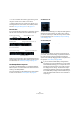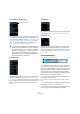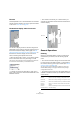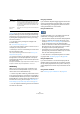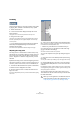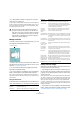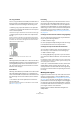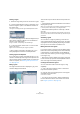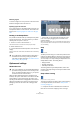User manual
Table Of Contents
- Table of Contents
- Part I: Getting into the details
- About this manual
- VST Connections: Setting up input and output busses
- The Project window
- Playback and the Transport panel
- Recording
- Fades, crossfades and envelopes
- The Arranger track
- The Transpose functions
- The mixer
- Control Room (Cubase only)
- Audio effects
- VST Instruments and Instrument tracks
- Surround sound (Cubase only)
- Automation
- Audio processing and functions
- The Sample Editor
- The Audio Part Editor
- The Pool
- The MediaBay
- Working with Track Presets
- Track Quick Controls
- Remote controlling Cubase
- MIDI realtime parameters and effects
- Using MIDI devices
- MIDI processing and quantizing
- The MIDI editors
- Introduction
- Opening a MIDI editor
- The Key Editor - Overview
- Key Editor operations
- The In-Place Editor
- The Drum Editor - Overview
- Drum Editor operations
- Working with drum maps
- Using drum name lists
- The List Editor - Overview
- List Editor operations
- Working with System Exclusive messages
- Recording System Exclusive parameter changes
- Editing System Exclusive messages
- VST Expression
- The Logical Editor, Transformer and Input Transformer
- The Project Logical Editor
- Editing tempo and signature
- The Project Browser
- Export Audio Mixdown
- Synchronization
- Video
- ReWire
- File handling
- Customizing
- Key commands
- Part II: Score layout and printing
- How the Score Editor works
- The basics
- About this chapter
- Preparations
- Opening the Score Editor
- The project cursor
- Playing back and recording
- Page Mode
- Changing the Zoom factor
- The active staff
- Making page setup settings
- Designing your work space
- About the Score Editor context menus
- About dialogs in the Score Editor
- Setting key, clef and time signature
- Transposing instruments
- Printing from the Score Editor
- Exporting pages as image files
- Working order
- Force update
- Transcribing MIDI recordings
- Entering and editing notes
- About this chapter
- Score settings
- Note values and positions
- Adding and editing notes
- Selecting notes
- Moving notes
- Duplicating notes
- Cut, copy and paste
- Editing pitches of individual notes
- Changing the length of notes
- Splitting a note in two
- Working with the Display Quantize tool
- Split (piano) staves
- Strategies: Multiple staves
- Inserting and editing clefs, keys or time signatures
- Deleting notes
- Staff settings
- Polyphonic voicing
- About this chapter
- Background: Polyphonic voicing
- Setting up the voices
- Strategies: How many voices do I need?
- Entering notes into voices
- Checking which voice a note belongs to
- Moving notes between voices
- Handling rests
- Voices and Display Quantize
- Creating crossed voicings
- Automatic polyphonic voicing - Merge All Staves
- Converting voices to tracks - Extract Voices
- Additional note and rest formatting
- Working with symbols
- Working with chords
- Working with text
- Working with layouts
- Working with MusicXML
- Designing your score: additional techniques
- Scoring for drums
- Creating tablature
- The score and MIDI playback
- Tips and Tricks
- Index
224
The Sample Editor
The ruler
The Sample Editor ruler is located between the thumbnail
and the waveform displays. The ruler is explained in detail
in the section “The ruler” on page 33.
The waveform display and the level scale
The waveform display shows the waveform image of the
edited audio clip according to the wave image style set in
the Preferences (Event Display–Audio page), see “Ad-
justing how parts and events are shown” on page 37. To
the left of the waveform display a level scale can be
shown, indicating the amplitude of the audio.
• When the level scale is shown, you can select whether
the level should be shown as a percentage or in dB.
This is done by right-clicking the level scale and selecting an option from
the context menu. This also allows you to hide the level scale.
• To display the level scale after hiding it, right-click to
bring up the context menu and activate Level Scale on the
Elements submenu.
• This submenu also allows you to select whether you
want the zero axis and/or the half level axis indicated in the
waveform display.
General Operations
Zooming
Zooming in the Sample Editor is done according to the
standard zoom procedures, with the following special
notes:
• The vertical zoom slider changes the vertical scale rela-
tive to the height of the editor window, in a way similar to
the waveform zooming in the Project window (see “Zoom
and view options” on page 35).
The vertical zoom will also be affected if the Preference “Zoom Tool
Standard Mode” (Editing–Tools page) is deactivated and you drag a
rectangle with the Zoom tool.
• The following options relevant to the Sample Editor are
available on the Zoom submenu (on the Edit menu and the
context menu):
Option Description
Zoom In Zooms in one step, centering on the position cursor.
Zoom Out Zooms out one step, centering on the position cursor.
Zoom Full Zooms out so that the whole clip is visible in the editor.
Zoom to
Selection
Zooms in so that the current selection fills the editor
display.
Zoom to
Selection (Horiz.)
Zooms in horizontally so that the current selection fills
the editor display.
Half
level
axis
Zero axis