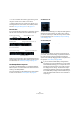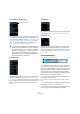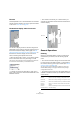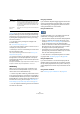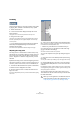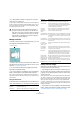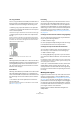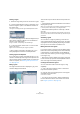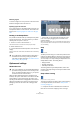User manual
Table Of Contents
- Table of Contents
- Part I: Getting into the details
- About this manual
- VST Connections: Setting up input and output busses
- The Project window
- Playback and the Transport panel
- Recording
- Fades, crossfades and envelopes
- The Arranger track
- The Transpose functions
- The mixer
- Control Room (Cubase only)
- Audio effects
- VST Instruments and Instrument tracks
- Surround sound (Cubase only)
- Automation
- Audio processing and functions
- The Sample Editor
- The Audio Part Editor
- The Pool
- The MediaBay
- Working with Track Presets
- Track Quick Controls
- Remote controlling Cubase
- MIDI realtime parameters and effects
- Using MIDI devices
- MIDI processing and quantizing
- The MIDI editors
- Introduction
- Opening a MIDI editor
- The Key Editor - Overview
- Key Editor operations
- The In-Place Editor
- The Drum Editor - Overview
- Drum Editor operations
- Working with drum maps
- Using drum name lists
- The List Editor - Overview
- List Editor operations
- Working with System Exclusive messages
- Recording System Exclusive parameter changes
- Editing System Exclusive messages
- VST Expression
- The Logical Editor, Transformer and Input Transformer
- The Project Logical Editor
- Editing tempo and signature
- The Project Browser
- Export Audio Mixdown
- Synchronization
- Video
- ReWire
- File handling
- Customizing
- Key commands
- Part II: Score layout and printing
- How the Score Editor works
- The basics
- About this chapter
- Preparations
- Opening the Score Editor
- The project cursor
- Playing back and recording
- Page Mode
- Changing the Zoom factor
- The active staff
- Making page setup settings
- Designing your work space
- About the Score Editor context menus
- About dialogs in the Score Editor
- Setting key, clef and time signature
- Transposing instruments
- Printing from the Score Editor
- Exporting pages as image files
- Working order
- Force update
- Transcribing MIDI recordings
- Entering and editing notes
- About this chapter
- Score settings
- Note values and positions
- Adding and editing notes
- Selecting notes
- Moving notes
- Duplicating notes
- Cut, copy and paste
- Editing pitches of individual notes
- Changing the length of notes
- Splitting a note in two
- Working with the Display Quantize tool
- Split (piano) staves
- Strategies: Multiple staves
- Inserting and editing clefs, keys or time signatures
- Deleting notes
- Staff settings
- Polyphonic voicing
- About this chapter
- Background: Polyphonic voicing
- Setting up the voices
- Strategies: How many voices do I need?
- Entering notes into voices
- Checking which voice a note belongs to
- Moving notes between voices
- Handling rests
- Voices and Display Quantize
- Creating crossed voicings
- Automatic polyphonic voicing - Merge All Staves
- Converting voices to tracks - Extract Voices
- Additional note and rest formatting
- Working with symbols
- Working with chords
- Working with text
- Working with layouts
- Working with MusicXML
- Designing your score: additional techniques
- Scoring for drums
- Creating tablature
- The score and MIDI playback
- Tips and Tricks
- Index
223
The Sample Editor
The VariAudio tab (Cubase only)
On this tab you can edit single notes of your audio file
and change their pitch and/or timing, in a way that is sim-
ilar to the editing of MIDI notes (see “Understanding the
waveform display in VariAudio” on page 243). Further-
more, you can extract MIDI from your audio (see “Func-
tions – Extract MIDI…” on page 252).
The Hitpoints tab
On this tab, the transients or hitpoints of the audio can be
marked and edited (see “Working with hitpoints and sli-
ces” on page 234). Hitpoints allow you to slice your audio,
and to create groove quantize maps from your audio. You
can also create markers, regions and events using hit-
points.
The Range tab
On this tab you will find functions for working with ranges
and selections (see “Making selections” on page 227).
The Process tab
This tab regroups the most important audio editing com-
mands from the Audio and Edit menus. For further infor-
mation on the Select Process and Select Plug-in pop-up
menus, see the chapter “Audio processing and functions”
on page 204.
The thumbnail display
The thumbnail display provides an overview of the whole
clip. The section currently shown in the main waveform
display of the Sample Editor is indicated by a blue rectan-
gle in the thumbnail, while the current selection range is
shown in light blue. If the “Show Audio Event” button is
activated in the toolbar, event start/end and snap point will
also be shown in the thumbnail display.
• You can move the blue rectangle in the thumbnail to
view other sections of the clip.
Click in the lower half of the rectangle and drag to the left or right to
move it.
• You can resize the blue rectangle (by dragging its left or
right edge) to zoom in or out, horizontally.
• You can define a new viewing area by clicking in the up-
per half of the overview and dragging a rectangle.
!
If you activate the Disable Pitch Changes button (see
above), any pitch modifications you have made will
be disabled, allowing you to compare the modified
with the original sound of your audio. However, the
display will not change. Disable Pitch Changes is
deactivated when you close the Sample Editor and
will not be recalled on reopening it.
Disable Pitch Changes
Event Start Event End
Snap Point
Selection range
Blue rectangle