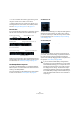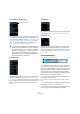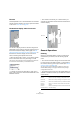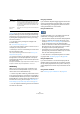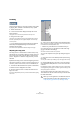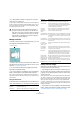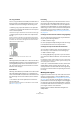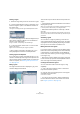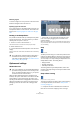User manual
Table Of Contents
- Table of Contents
- Part I: Getting into the details
- About this manual
- VST Connections: Setting up input and output busses
- The Project window
- Playback and the Transport panel
- Recording
- Fades, crossfades and envelopes
- The Arranger track
- The Transpose functions
- The mixer
- Control Room (Cubase only)
- Audio effects
- VST Instruments and Instrument tracks
- Surround sound (Cubase only)
- Automation
- Audio processing and functions
- The Sample Editor
- The Audio Part Editor
- The Pool
- The MediaBay
- Working with Track Presets
- Track Quick Controls
- Remote controlling Cubase
- MIDI realtime parameters and effects
- Using MIDI devices
- MIDI processing and quantizing
- The MIDI editors
- Introduction
- Opening a MIDI editor
- The Key Editor - Overview
- Key Editor operations
- The In-Place Editor
- The Drum Editor - Overview
- Drum Editor operations
- Working with drum maps
- Using drum name lists
- The List Editor - Overview
- List Editor operations
- Working with System Exclusive messages
- Recording System Exclusive parameter changes
- Editing System Exclusive messages
- VST Expression
- The Logical Editor, Transformer and Input Transformer
- The Project Logical Editor
- Editing tempo and signature
- The Project Browser
- Export Audio Mixdown
- Synchronization
- Video
- ReWire
- File handling
- Customizing
- Key commands
- Part II: Score layout and printing
- How the Score Editor works
- The basics
- About this chapter
- Preparations
- Opening the Score Editor
- The project cursor
- Playing back and recording
- Page Mode
- Changing the Zoom factor
- The active staff
- Making page setup settings
- Designing your work space
- About the Score Editor context menus
- About dialogs in the Score Editor
- Setting key, clef and time signature
- Transposing instruments
- Printing from the Score Editor
- Exporting pages as image files
- Working order
- Force update
- Transcribing MIDI recordings
- Entering and editing notes
- About this chapter
- Score settings
- Note values and positions
- Adding and editing notes
- Selecting notes
- Moving notes
- Duplicating notes
- Cut, copy and paste
- Editing pitches of individual notes
- Changing the length of notes
- Splitting a note in two
- Working with the Display Quantize tool
- Split (piano) staves
- Strategies: Multiple staves
- Inserting and editing clefs, keys or time signatures
- Deleting notes
- Staff settings
- Polyphonic voicing
- About this chapter
- Background: Polyphonic voicing
- Setting up the voices
- Strategies: How many voices do I need?
- Entering notes into voices
- Checking which voice a note belongs to
- Moving notes between voices
- Handling rests
- Voices and Display Quantize
- Creating crossed voicings
- Automatic polyphonic voicing - Merge All Staves
- Converting voices to tracks - Extract Voices
- Additional note and rest formatting
- Working with symbols
- Working with chords
- Working with text
- Working with layouts
- Working with MusicXML
- Designing your score: additional techniques
- Scoring for drums
- Creating tablature
- The score and MIDI playback
- Tips and Tricks
- Index
222
The Sample Editor
• You can customize the toolbar by right-clicking it and
using the context menu to hide or show items.
• Selecting Setup from the context menu allows you to
rearrange sections on the toolbar, store toolbar presets,
etc. See “Using the Setup options” on page 471.
The info line
If you activate the Show Info button on the toolbar, the info
line will show information about the edited audio clip:
Initially, length and position values are displayed in the for-
mat specified in the Project Setup dialog. The info line can
be customized, see “The Setup dialogs” on page 471.
The Sample Editor Inspector
To the left in the Sample Editor, you will find the Sample
Editor Inspector. It contains all the tools and functions for
working in the Sample Editor.
For more information on the handling of the various Inspec-
tor tabs, see the section “The Inspector” on page 29.
The Definition tab
The Definition tab will help you to adjust the audio grid and
define the musical context of your audio. This is useful, if
you have an audio loop or audio file that you want to match
to the project tempo, see “AudioWarp: Tempo matching
audio” on page 231.
The AudioWarp tab
The AudioWarp tab lets you perform timing settings for
your audio. This includes setting a quantize resolution for
the audio, applying swing and manually changing the
rhythm of the audio by dragging beats to time positions in
the grid (see “Free Warp” on page 238).
Global Transpose statusAudio format and length
Selected display format
(for info line and ruler)
Number of edits made to the clip
Zoom factor
Realtime status
Original pitch and deviation
Pitch and deviation
Current selection range
!
If you activate the Disable Warp Changes button
(see above), any warp modifications you have made
will be disabled, allowing you to compare the modi-
fied with the original sound of your audio. However,
the display will not change. The timestretch imple-
mented by the Musical mode will not be disabled by
this. Disable Warp Changes is deactivated when you
close the Sample Editor and will not be recalled on
reopening it.
Disable Warp Changes