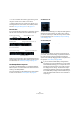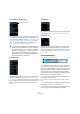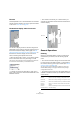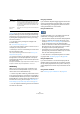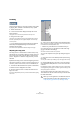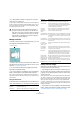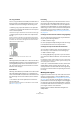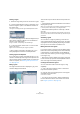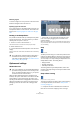User manual
Table Of Contents
- Table of Contents
- Part I: Getting into the details
- About this manual
- VST Connections: Setting up input and output busses
- The Project window
- Playback and the Transport panel
- Recording
- Fades, crossfades and envelopes
- The Arranger track
- The Transpose functions
- The mixer
- Control Room (Cubase only)
- Audio effects
- VST Instruments and Instrument tracks
- Surround sound (Cubase only)
- Automation
- Audio processing and functions
- The Sample Editor
- The Audio Part Editor
- The Pool
- The MediaBay
- Working with Track Presets
- Track Quick Controls
- Remote controlling Cubase
- MIDI realtime parameters and effects
- Using MIDI devices
- MIDI processing and quantizing
- The MIDI editors
- Introduction
- Opening a MIDI editor
- The Key Editor - Overview
- Key Editor operations
- The In-Place Editor
- The Drum Editor - Overview
- Drum Editor operations
- Working with drum maps
- Using drum name lists
- The List Editor - Overview
- List Editor operations
- Working with System Exclusive messages
- Recording System Exclusive parameter changes
- Editing System Exclusive messages
- VST Expression
- The Logical Editor, Transformer and Input Transformer
- The Project Logical Editor
- Editing tempo and signature
- The Project Browser
- Export Audio Mixdown
- Synchronization
- Video
- ReWire
- File handling
- Customizing
- Key commands
- Part II: Score layout and printing
- How the Score Editor works
- The basics
- About this chapter
- Preparations
- Opening the Score Editor
- The project cursor
- Playing back and recording
- Page Mode
- Changing the Zoom factor
- The active staff
- Making page setup settings
- Designing your work space
- About the Score Editor context menus
- About dialogs in the Score Editor
- Setting key, clef and time signature
- Transposing instruments
- Printing from the Score Editor
- Exporting pages as image files
- Working order
- Force update
- Transcribing MIDI recordings
- Entering and editing notes
- About this chapter
- Score settings
- Note values and positions
- Adding and editing notes
- Selecting notes
- Moving notes
- Duplicating notes
- Cut, copy and paste
- Editing pitches of individual notes
- Changing the length of notes
- Splitting a note in two
- Working with the Display Quantize tool
- Split (piano) staves
- Strategies: Multiple staves
- Inserting and editing clefs, keys or time signatures
- Deleting notes
- Staff settings
- Polyphonic voicing
- About this chapter
- Background: Polyphonic voicing
- Setting up the voices
- Strategies: How many voices do I need?
- Entering notes into voices
- Checking which voice a note belongs to
- Moving notes between voices
- Handling rests
- Voices and Display Quantize
- Creating crossed voicings
- Automatic polyphonic voicing - Merge All Staves
- Converting voices to tracks - Extract Voices
- Additional note and rest formatting
- Working with symbols
- Working with chords
- Working with text
- Working with layouts
- Working with MusicXML
- Designing your score: additional techniques
- Scoring for drums
- Creating tablature
- The score and MIDI playback
- Tips and Tricks
- Index
221
The Sample Editor
Window overview
The Elements menu
If you hold [Alt]/[Option] and right-click in the Sample Ed-
itor to bring up the context menu, you will find a submenu
called “Elements”. By activating or deactivating options on
this submenu, you specify what is shown in the editor win-
dow. Some of these options are also available as icons on
the toolbar.
Ö Provided that the “Popup Toolbox on Right Click” op-
tion in the Preferences dialog (Editing–Tools page) is ac-
tivated, a right-click holding a modifier key brings up the
context menu.
The toolbar
The toolbar contains the following tools:
To the right of the tools the estimated length of your audio
file is displayed in bars and beats (PPQ) together with the
estimated tempo and the time signature. If you want to use
Musical mode, you should always verify if the length in bars
corresponds to the audio file you imported. If necessary,
listen to your audio and enter the correct bar length. The
Algorithm pop-up allows you to select an algorithm for the
realtime time stretching (see “Selecting an algorithm for
the flattening (Cubase only)” on page 241).
The Sample
Editor tools
Audition, Loop &
Volume controls
Solo Editor
Acoustic
Feedback
Autoscroll
Show
Inspector
Snap
on/off
Show Audio event
Show Info
Show
regions
Suspend Autoscroll
when editing
Snap to Zero
Crossing
Musical Mode