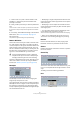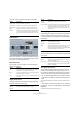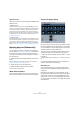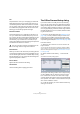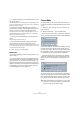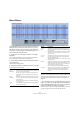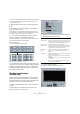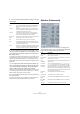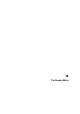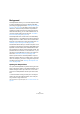User manual
Table Of Contents
- Table of Contents
- Part I: Getting into the details
- About this manual
- VST Connections: Setting up input and output busses
- The Project window
- Playback and the Transport panel
- Recording
- Fades, crossfades and envelopes
- The Arranger track
- The Transpose functions
- The mixer
- Control Room (Cubase only)
- Audio effects
- VST Instruments and Instrument tracks
- Surround sound (Cubase only)
- Automation
- Audio processing and functions
- The Sample Editor
- The Audio Part Editor
- The Pool
- The MediaBay
- Working with Track Presets
- Track Quick Controls
- Remote controlling Cubase
- MIDI realtime parameters and effects
- Using MIDI devices
- MIDI processing and quantizing
- The MIDI editors
- Introduction
- Opening a MIDI editor
- The Key Editor - Overview
- Key Editor operations
- The In-Place Editor
- The Drum Editor - Overview
- Drum Editor operations
- Working with drum maps
- Using drum name lists
- The List Editor - Overview
- List Editor operations
- Working with System Exclusive messages
- Recording System Exclusive parameter changes
- Editing System Exclusive messages
- VST Expression
- The Logical Editor, Transformer and Input Transformer
- The Project Logical Editor
- Editing tempo and signature
- The Project Browser
- Export Audio Mixdown
- Synchronization
- Video
- ReWire
- File handling
- Customizing
- Key commands
- Part II: Score layout and printing
- How the Score Editor works
- The basics
- About this chapter
- Preparations
- Opening the Score Editor
- The project cursor
- Playing back and recording
- Page Mode
- Changing the Zoom factor
- The active staff
- Making page setup settings
- Designing your work space
- About the Score Editor context menus
- About dialogs in the Score Editor
- Setting key, clef and time signature
- Transposing instruments
- Printing from the Score Editor
- Exporting pages as image files
- Working order
- Force update
- Transcribing MIDI recordings
- Entering and editing notes
- About this chapter
- Score settings
- Note values and positions
- Adding and editing notes
- Selecting notes
- Moving notes
- Duplicating notes
- Cut, copy and paste
- Editing pitches of individual notes
- Changing the length of notes
- Splitting a note in two
- Working with the Display Quantize tool
- Split (piano) staves
- Strategies: Multiple staves
- Inserting and editing clefs, keys or time signatures
- Deleting notes
- Staff settings
- Polyphonic voicing
- About this chapter
- Background: Polyphonic voicing
- Setting up the voices
- Strategies: How many voices do I need?
- Entering notes into voices
- Checking which voice a note belongs to
- Moving notes between voices
- Handling rests
- Voices and Display Quantize
- Creating crossed voicings
- Automatic polyphonic voicing - Merge All Staves
- Converting voices to tracks - Extract Voices
- Additional note and rest formatting
- Working with symbols
- Working with chords
- Working with text
- Working with layouts
- Working with MusicXML
- Designing your score: additional techniques
- Scoring for drums
- Creating tablature
- The score and MIDI playback
- Tips and Tricks
- Index
220
The Sample Editor
Background
The Sample Editor allows you to view and manipulate audio
by cutting and pasting, removing or drawing audio data,
processing or applying effects (see “Audio processing and
functions” on page 204). This editing can be called “non-
destructive”: The actual file (if created or imported from
outside the project) will remain untouched and using the
Offline Process History you can undo modifications or re-
vert to the original settings at any time (see “The Offline
Process History dialog” on page 214).
The Sample Editor also contains most of the AudioWarp
related functions, i.e. the realtime time stretching and pitch
shifting functions in Cubase. These can be used to match
the tempo of any audio loop to the project tempo (see “Au-
dioWarp: Tempo matching audio” on page 231).
The VariAudio features allow you to edit monophonic vocal
recordings in pitch and time, as easily as editing MIDI in the
Key Editor. In these realtime pitch modifications the transi-
tions will be kept so that the sound will remain natural. The
pitch detection and correction is “non-destructive”, i.e. you
can always undo modifications or revert to the original ver-
sions. See “VariAudio (Cubase only)” on page 243.
Another special feature of the Sample Editor is hitpoint
detection. Hitpoints allow you to create “slices”, which are
useful, for example, if you want to change the tempo with-
out affecting the pitch (see “Working with hitpoints and
slices” on page 234).
Opening the Sample Editor
You open the Sample Editor by double-clicking an audio
event in the Project window or the Audio Part Editor, or by
double-clicking an audio clip in the Pool. You can have
more than one Sample Editor window open at the same
time.
• Note that double-clicking an audio part in the Project
window will open the Audio Part Editor, even if the part
only contains a single audio event.
This is described in a separate chapter, see “The Audio Part Editor” on
page 254.