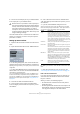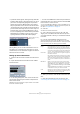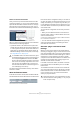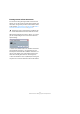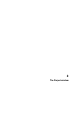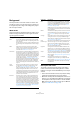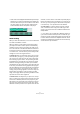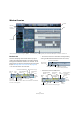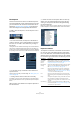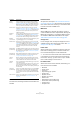User manual
Table Of Contents
- Table of Contents
- Part I: Getting into the details
- About this manual
- VST Connections: Setting up input and output busses
- The Project window
- Playback and the Transport panel
- Recording
- Fades, crossfades and envelopes
- The Arranger track
- The Transpose functions
- The mixer
- Control Room (Cubase only)
- Audio effects
- VST Instruments and Instrument tracks
- Surround sound (Cubase only)
- Automation
- Audio processing and functions
- The Sample Editor
- The Audio Part Editor
- The Pool
- The MediaBay
- Working with Track Presets
- Track Quick Controls
- Remote controlling Cubase
- MIDI realtime parameters and effects
- Using MIDI devices
- MIDI processing and quantizing
- The MIDI editors
- Introduction
- Opening a MIDI editor
- The Key Editor - Overview
- Key Editor operations
- The In-Place Editor
- The Drum Editor - Overview
- Drum Editor operations
- Working with drum maps
- Using drum name lists
- The List Editor - Overview
- List Editor operations
- Working with System Exclusive messages
- Recording System Exclusive parameter changes
- Editing System Exclusive messages
- VST Expression
- The Logical Editor, Transformer and Input Transformer
- The Project Logical Editor
- Editing tempo and signature
- The Project Browser
- Export Audio Mixdown
- Synchronization
- Video
- ReWire
- File handling
- Customizing
- Key commands
- Part II: Score layout and printing
- How the Score Editor works
- The basics
- About this chapter
- Preparations
- Opening the Score Editor
- The project cursor
- Playing back and recording
- Page Mode
- Changing the Zoom factor
- The active staff
- Making page setup settings
- Designing your work space
- About the Score Editor context menus
- About dialogs in the Score Editor
- Setting key, clef and time signature
- Transposing instruments
- Printing from the Score Editor
- Exporting pages as image files
- Working order
- Force update
- Transcribing MIDI recordings
- Entering and editing notes
- About this chapter
- Score settings
- Note values and positions
- Adding and editing notes
- Selecting notes
- Moving notes
- Duplicating notes
- Cut, copy and paste
- Editing pitches of individual notes
- Changing the length of notes
- Splitting a note in two
- Working with the Display Quantize tool
- Split (piano) staves
- Strategies: Multiple staves
- Inserting and editing clefs, keys or time signatures
- Deleting notes
- Staff settings
- Polyphonic voicing
- About this chapter
- Background: Polyphonic voicing
- Setting up the voices
- Strategies: How many voices do I need?
- Entering notes into voices
- Checking which voice a note belongs to
- Moving notes between voices
- Handling rests
- Voices and Display Quantize
- Creating crossed voicings
- Automatic polyphonic voicing - Merge All Staves
- Converting voices to tracks - Extract Voices
- Additional note and rest formatting
- Working with symbols
- Working with chords
- Working with text
- Working with layouts
- Working with MusicXML
- Designing your score: additional techniques
- Scoring for drums
- Creating tablature
- The score and MIDI playback
- Tips and Tricks
- Index
22
VST Connections: Setting up input and output busses
• A parameter window appears, showing the Delay, Send Gain
and Return Gain settings for the external FX bus. You can ad-
just these as necessary while playing back. The parameter
window also provides the “Measure Effect’s Loop Delay for
Delay Compensation” button. This is the same function as the
“Check User Delay” option in the VST Connections window. It
provides Cubase with a Delay value to be used for delay com-
pensation. When you have defined a MIDI device for the ef-
fect, the corresponding Device window will be opened. When
Studio Manager 2 is installed, and you have set up a corre-
sponding OPT editor, this OPT editor will be displayed.
The default parameter window for an external effect
Like any effect, you can use the external FX bus as an in-
sert effect or as a send effect (an insert effect on an FX
channel track). You can deactivate or bypass the external
effect with the usual controls.
Setting up external instruments
1. Open the VST Connections window from the Devices
menu.
2. Open the External Instrument tab and click “Add Ex-
ternal Instrument”.
3. In the dialog that appears, enter a name for the exter-
nal instrument and specify the number of required mono
and/or stereo returns.
Depending on the type of instrument, a specific number of mono and/or
stereo return channels is required.
• You also need a MIDI device that corresponds with the
external instrument. You can then click the Associate MIDI
Device button to connect the two.
You can use the MIDI Device Manager to create a new MIDI device. For
information about the MIDI Device Manager and user device panels, see
the chapter “Using MIDI devices” on page 314.
4. Click OK.
This adds a new external instrument bus.
5. Click in the Device Port column for the “Left” and
“Right” ports of the Return Bus and select the inputs on
your audio hardware to which you connected the external
instrument.
6. If you like, make additional settings for the bus.
These are found in the columns to the right. Note that you can adjust
these while actually using the external instrument – which may be easier
as you can hear the result. The following options are available:
7. When you are done, close the VST Connections win-
dow.
Ö Note that external device ports are exclusive, see
“Connecting the external effect/instrument” on page 20.
Measure Effect’s Loop
Delay button
Setting Description
Delay If your hardware device has an inherent delay (latency),
you should enter this value here. This allows Cubase to
compensate for that delay during playback. Note that you
do not have to take the latency of the audio hardware into
account – this is handled automatically by the program.
Return Gain Allows you to adjust the level of the signal coming in from
the external instrument.
Note however that excessive output levels from an exter-
nal device may cause clipping in the audio hardware. The
Return Gain setting cannot be used to compensate for
this – you have to lower the output level on the device in-
stead.
MIDI Device When you click in this column, a pop-up menu opens
where you can disconnect the instrument from the asso-
ciated MIDI device, select a MIDI device, create a new
device or open the MIDI Device Manager to edit the MIDI
device.
When Studio Manager 2 is installed, you may also select
an OPT editor to access your external instrument.
Used Whenever you insert the external instrument into a VST
Instrument slot, this column shows a checkmark (“x”) to
indicate that the instrument is being used.