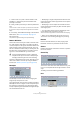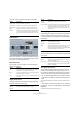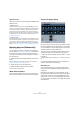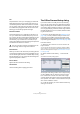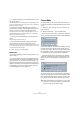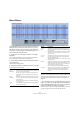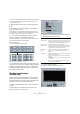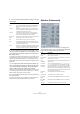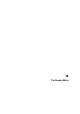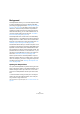User manual
Table Of Contents
- Table of Contents
- Part I: Getting into the details
- About this manual
- VST Connections: Setting up input and output busses
- The Project window
- Playback and the Transport panel
- Recording
- Fades, crossfades and envelopes
- The Arranger track
- The Transpose functions
- The mixer
- Control Room (Cubase only)
- Audio effects
- VST Instruments and Instrument tracks
- Surround sound (Cubase only)
- Automation
- Audio processing and functions
- The Sample Editor
- The Audio Part Editor
- The Pool
- The MediaBay
- Working with Track Presets
- Track Quick Controls
- Remote controlling Cubase
- MIDI realtime parameters and effects
- Using MIDI devices
- MIDI processing and quantizing
- The MIDI editors
- Introduction
- Opening a MIDI editor
- The Key Editor - Overview
- Key Editor operations
- The In-Place Editor
- The Drum Editor - Overview
- Drum Editor operations
- Working with drum maps
- Using drum name lists
- The List Editor - Overview
- List Editor operations
- Working with System Exclusive messages
- Recording System Exclusive parameter changes
- Editing System Exclusive messages
- VST Expression
- The Logical Editor, Transformer and Input Transformer
- The Project Logical Editor
- Editing tempo and signature
- The Project Browser
- Export Audio Mixdown
- Synchronization
- Video
- ReWire
- File handling
- Customizing
- Key commands
- Part II: Score layout and printing
- How the Score Editor works
- The basics
- About this chapter
- Preparations
- Opening the Score Editor
- The project cursor
- Playing back and recording
- Page Mode
- Changing the Zoom factor
- The active staff
- Making page setup settings
- Designing your work space
- About the Score Editor context menus
- About dialogs in the Score Editor
- Setting key, clef and time signature
- Transposing instruments
- Printing from the Score Editor
- Exporting pages as image files
- Working order
- Force update
- Transcribing MIDI recordings
- Entering and editing notes
- About this chapter
- Score settings
- Note values and positions
- Adding and editing notes
- Selecting notes
- Moving notes
- Duplicating notes
- Cut, copy and paste
- Editing pitches of individual notes
- Changing the length of notes
- Splitting a note in two
- Working with the Display Quantize tool
- Split (piano) staves
- Strategies: Multiple staves
- Inserting and editing clefs, keys or time signatures
- Deleting notes
- Staff settings
- Polyphonic voicing
- About this chapter
- Background: Polyphonic voicing
- Setting up the voices
- Strategies: How many voices do I need?
- Entering notes into voices
- Checking which voice a note belongs to
- Moving notes between voices
- Handling rests
- Voices and Display Quantize
- Creating crossed voicings
- Automatic polyphonic voicing - Merge All Staves
- Converting voices to tracks - Extract Voices
- Additional note and rest formatting
- Working with symbols
- Working with chords
- Working with text
- Working with layouts
- Working with MusicXML
- Designing your score: additional techniques
- Scoring for drums
- Creating tablature
- The score and MIDI playback
- Tips and Tricks
- Index
217
Audio processing and functions
• You can use the Preview function to listen to the result.
The event is played back repeatedly in its entire length, but with the
“closed” sections silenced.
5. Repeat steps 3 and 4 until you are satisfied with the
result.
6. Now activate the “Add as Regions” or the “Strip Si-
lence” checkbox, or both.
“Add as Regions” will create regions according to the non-silent sec-
tions. “Strip Silence” will split the event at the start and end of each non-
silent section, and remove the silent sections in between.
7. If you activate “Add as Regions”, you can specify a
name for the Regions in the Region Name field.
In addition to the name, the regions will be numbered, starting with the
number specified in the Auto Number Start field.
8. Click “Process”.
The event is split and/or regions are added.
The result of the “Strip Silence” option.
• If you selected more than one event in step 1 above, you
can activate the “process all” checkbox to apply the same
settings to all selected events. If you do not activate this,
the dialog will appear again, allowing you to make sepa-
rate settings for each event.
The Spectrum Analyzer
(Cubase only)
This function analyzes the selected audio, computes the
average “spectrum” (level distribution over the frequency
range) and displays this as a two-dimensional graph, with
frequency on the x-axis and level on the y-axis.
1. Make an audio selection (a clip, an event or a range se-
lection).
2. Select “Spectrum Analyzer” from the Audio menu.
A dialog with settings for the analysis appears.
The default values give good results in most situations, but
you can adjust the settings if you like:
3. Click the “Process” button.
The spectrum is computed and displayed as a graph.
Option Description
Size in Samples The function divides the audio into “analysis blocks”, the
size of which is set here. The larger this value, the higher
the frequency resolution of the resulting spectrum.
Size of Overlap The overlap between each analysis block.
Window used Allows you to select which window type should be used
for the FFT (Fast Fourier Transform, the mathematical
method used for computing the spectrum).
Normalized
Values
When this is activated, the resulting level values are
scaled, so that the highest level is displayed as “1”
(0dB).
From Stereo When analyzing stereo material, there is a pop-up menu
with the following options:
Mono mix – the stereo signal is mixed to mono before
analyzing.
Mono left/right – the left or right channel signal is used
for analysis.
Stereo – both channels are analyzed (two separate
spectrums will be displayed).