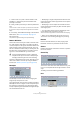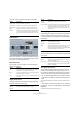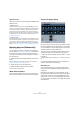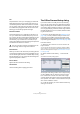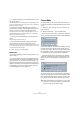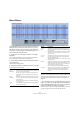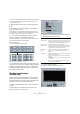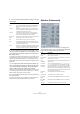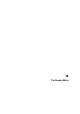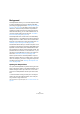User manual
Table Of Contents
- Table of Contents
- Part I: Getting into the details
- About this manual
- VST Connections: Setting up input and output busses
- The Project window
- Playback and the Transport panel
- Recording
- Fades, crossfades and envelopes
- The Arranger track
- The Transpose functions
- The mixer
- Control Room (Cubase only)
- Audio effects
- VST Instruments and Instrument tracks
- Surround sound (Cubase only)
- Automation
- Audio processing and functions
- The Sample Editor
- The Audio Part Editor
- The Pool
- The MediaBay
- Working with Track Presets
- Track Quick Controls
- Remote controlling Cubase
- MIDI realtime parameters and effects
- Using MIDI devices
- MIDI processing and quantizing
- The MIDI editors
- Introduction
- Opening a MIDI editor
- The Key Editor - Overview
- Key Editor operations
- The In-Place Editor
- The Drum Editor - Overview
- Drum Editor operations
- Working with drum maps
- Using drum name lists
- The List Editor - Overview
- List Editor operations
- Working with System Exclusive messages
- Recording System Exclusive parameter changes
- Editing System Exclusive messages
- VST Expression
- The Logical Editor, Transformer and Input Transformer
- The Project Logical Editor
- Editing tempo and signature
- The Project Browser
- Export Audio Mixdown
- Synchronization
- Video
- ReWire
- File handling
- Customizing
- Key commands
- Part II: Score layout and printing
- How the Score Editor works
- The basics
- About this chapter
- Preparations
- Opening the Score Editor
- The project cursor
- Playing back and recording
- Page Mode
- Changing the Zoom factor
- The active staff
- Making page setup settings
- Designing your work space
- About the Score Editor context menus
- About dialogs in the Score Editor
- Setting key, clef and time signature
- Transposing instruments
- Printing from the Score Editor
- Exporting pages as image files
- Working order
- Force update
- Transcribing MIDI recordings
- Entering and editing notes
- About this chapter
- Score settings
- Note values and positions
- Adding and editing notes
- Selecting notes
- Moving notes
- Duplicating notes
- Cut, copy and paste
- Editing pitches of individual notes
- Changing the length of notes
- Splitting a note in two
- Working with the Display Quantize tool
- Split (piano) staves
- Strategies: Multiple staves
- Inserting and editing clefs, keys or time signatures
- Deleting notes
- Staff settings
- Polyphonic voicing
- About this chapter
- Background: Polyphonic voicing
- Setting up the voices
- Strategies: How many voices do I need?
- Entering notes into voices
- Checking which voice a note belongs to
- Moving notes between voices
- Handling rests
- Voices and Display Quantize
- Creating crossed voicings
- Automatic polyphonic voicing - Merge All Staves
- Converting voices to tracks - Extract Voices
- Additional note and rest formatting
- Working with symbols
- Working with chords
- Working with text
- Working with layouts
- Working with MusicXML
- Designing your score: additional techniques
- Scoring for drums
- Creating tablature
- The score and MIDI playback
- Tips and Tricks
- Index
215
Audio processing and functions
• To modify the settings of the selected processing, click
the “Modify” button.
This opens the dialog for the processing function or applied effect, allow-
ing you to change the settings. This works just as when you applied the
processing or effect the first time.
• To replace the selected operation with another pro-
cessing function or effect, select the desired function from
the pop-up menu and click the “Replace By” button.
If the selected function has settings, a dialog will appear as usual. The
original operation will then be removed and the new processing will be
inserted in the Offline Process History.
• To remove the selected operation, click the “Remove”
button.
The processing is removed from the clip.
• To undo the selected operation and remove the pro-
cessing from the clip click the “Deactivate” button.
The processing is removed from the clip, but the operation remains in the
list. To redo the operation and apply the processing again, click the but-
ton, now renamed to “Activate”, again.
4. Click “Close” to close the dialog.
Restrictions
• If there are no settings for the processing function, you
cannot modify it.
• If you have applied processing that changes the length
of the clip (such as Cut, Insert or Time Stretch), you can
only remove this if it is the most recent processing in the
Offline Process History (at the bottom of the list in the di-
alog). If an operation cannot be removed or modified, this
is indicated by an icon in the “Status” column. Also, the
corresponding buttons will be grayed out.
Freeze Edits
The Freeze Edits function on the Audio menu allows you
to make all processing and applied effects permanent for
a clip:
1. Select the clip in the Pool or one of its events in the
Project window.
2. Select “Freeze Edits…” from the Audio menu.
• If there is only one edit version of the clip (no other clips
refer to the same audio file), the following dialog will appear:
If you select “Replace”, all edits will be applied to the orig-
inal audio file (the one listed in the clip’s Path column in
the Pool). If you select “New File”, the Freeze Edits opera-
tion will create a new file in the Audio folder within the pro-
ject folder (leaving the original audio file unaffected).
• If the selected clip (or the clip played by the selected
event) has several edit versions (i.e. there are other clips
referring to the same audio file), the following alert will
appear:
As you can see, you do not have the option to Replace the
original audio file in this case. This is because that audio
file is used by other clips. Select “New File” to have a new
file created in the Audio folder within the project folder.
!
After a Freeze Edits, the clip refers to a new, single
audio file. If you open the Offline Process History di-
alog for the clip, the list will be empty.