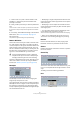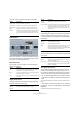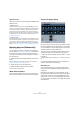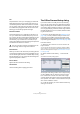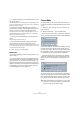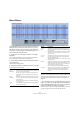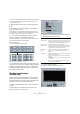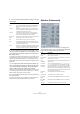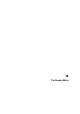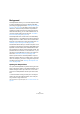User manual
Table Of Contents
- Table of Contents
- Part I: Getting into the details
- About this manual
- VST Connections: Setting up input and output busses
- The Project window
- Playback and the Transport panel
- Recording
- Fades, crossfades and envelopes
- The Arranger track
- The Transpose functions
- The mixer
- Control Room (Cubase only)
- Audio effects
- VST Instruments and Instrument tracks
- Surround sound (Cubase only)
- Automation
- Audio processing and functions
- The Sample Editor
- The Audio Part Editor
- The Pool
- The MediaBay
- Working with Track Presets
- Track Quick Controls
- Remote controlling Cubase
- MIDI realtime parameters and effects
- Using MIDI devices
- MIDI processing and quantizing
- The MIDI editors
- Introduction
- Opening a MIDI editor
- The Key Editor - Overview
- Key Editor operations
- The In-Place Editor
- The Drum Editor - Overview
- Drum Editor operations
- Working with drum maps
- Using drum name lists
- The List Editor - Overview
- List Editor operations
- Working with System Exclusive messages
- Recording System Exclusive parameter changes
- Editing System Exclusive messages
- VST Expression
- The Logical Editor, Transformer and Input Transformer
- The Project Logical Editor
- Editing tempo and signature
- The Project Browser
- Export Audio Mixdown
- Synchronization
- Video
- ReWire
- File handling
- Customizing
- Key commands
- Part II: Score layout and printing
- How the Score Editor works
- The basics
- About this chapter
- Preparations
- Opening the Score Editor
- The project cursor
- Playing back and recording
- Page Mode
- Changing the Zoom factor
- The active staff
- Making page setup settings
- Designing your work space
- About the Score Editor context menus
- About dialogs in the Score Editor
- Setting key, clef and time signature
- Transposing instruments
- Printing from the Score Editor
- Exporting pages as image files
- Working order
- Force update
- Transcribing MIDI recordings
- Entering and editing notes
- About this chapter
- Score settings
- Note values and positions
- Adding and editing notes
- Selecting notes
- Moving notes
- Duplicating notes
- Cut, copy and paste
- Editing pitches of individual notes
- Changing the length of notes
- Splitting a note in two
- Working with the Display Quantize tool
- Split (piano) staves
- Strategies: Multiple staves
- Inserting and editing clefs, keys or time signatures
- Deleting notes
- Staff settings
- Polyphonic voicing
- About this chapter
- Background: Polyphonic voicing
- Setting up the voices
- Strategies: How many voices do I need?
- Entering notes into voices
- Checking which voice a note belongs to
- Moving notes between voices
- Handling rests
- Voices and Display Quantize
- Creating crossed voicings
- Automatic polyphonic voicing - Merge All Staves
- Converting voices to tracks - Extract Voices
- Additional note and rest formatting
- Working with symbols
- Working with chords
- Working with text
- Working with layouts
- Working with MusicXML
- Designing your score: additional techniques
- Scoring for drums
- Creating tablature
- The score and MIDI playback
- Tips and Tricks
- Index
214
Audio processing and functions
Tail
This parameter is useful if you are applying an effect that
adds material after the end of original audio (such as re-
verb and delay effects). When the checkbox is activated,
you can specify a tail length using the slider. The tail time
is included when playing back with the Preview function,
allowing you to find the appropriate tail length.
Pre/Post-Crossfade
These settings allow you to gradually mix the effect in or
out. If you activate Pre-Crossfade and specify a value of
e.g. 1000ms, the effect will be applied gradually from the
start of selection, reaching full effect 1000ms after the
start. Similarly, if you activate Post-Crossfade, the pro-
cessing will gradually be removed starting at the specified
interval before the end of the selection.
Preview button
Allows you to listen to the result of the processing with the
current settings. Playback will continue repeatedly until you
click the button again (the button is labeled “Stop” during
Preview playback). You can change the effect settings dur-
ing Preview playback if needed.
Process button
Applies the effect and closes the dialog.
Cancel button
Closes the dialog without applying the effect.
The Offline Process History dialog
If you want to remove or modify some or all processing
from a clip, this can be done in the Offline Process History
dialog. Processing that can be modified in the Offline Pro-
cess History dialog includes the functions on the Process
menu, any applied plug-in effects (Cubase only), and Sam-
ple Editor operations such as Cut, Paste, Delete and draw-
ing with the Pencil tool.
Ö Due to the clip-file relationship (see “Background” on
page 205), it is even possible to modify or remove some
processing “in the middle” of the Process History, while
keeping later processing! This feature depends on the type
of processing performed (see “Restrictions” on page 215).
Proceed as follows:
1. Select the clip in the Pool or one of its events in the
Project window.
You can see which clips have been processed by checking the Status
column in the Pool – the waveform symbol indicates that processing or
effects have been applied to the clip (see “About the Status column sym-
bols” on page 262).
2. Select “Offline Process History…” from the Audio
menu.
The Offline Process History dialog appears.
The left part of the dialog contains a list of all processing
you have added to the clip, with the most recent opera-
tions at the bottom of the list. The “Start” and “Length”
columns indicate which section of the clip was affected by
each operation. The “Status” column indicates if the oper-
ation can be modified or undone.
3. Locate the operation you want to edit and select it by
clicking on it in the list.
!
The sum of the Pre- and Post-Crossfade times can-
not be larger than the length of the selection.