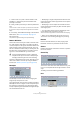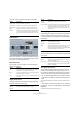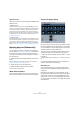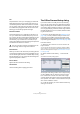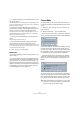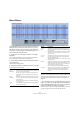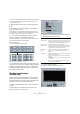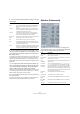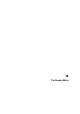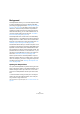User manual
Table Of Contents
- Table of Contents
- Part I: Getting into the details
- About this manual
- VST Connections: Setting up input and output busses
- The Project window
- Playback and the Transport panel
- Recording
- Fades, crossfades and envelopes
- The Arranger track
- The Transpose functions
- The mixer
- Control Room (Cubase only)
- Audio effects
- VST Instruments and Instrument tracks
- Surround sound (Cubase only)
- Automation
- Audio processing and functions
- The Sample Editor
- The Audio Part Editor
- The Pool
- The MediaBay
- Working with Track Presets
- Track Quick Controls
- Remote controlling Cubase
- MIDI realtime parameters and effects
- Using MIDI devices
- MIDI processing and quantizing
- The MIDI editors
- Introduction
- Opening a MIDI editor
- The Key Editor - Overview
- Key Editor operations
- The In-Place Editor
- The Drum Editor - Overview
- Drum Editor operations
- Working with drum maps
- Using drum name lists
- The List Editor - Overview
- List Editor operations
- Working with System Exclusive messages
- Recording System Exclusive parameter changes
- Editing System Exclusive messages
- VST Expression
- The Logical Editor, Transformer and Input Transformer
- The Project Logical Editor
- Editing tempo and signature
- The Project Browser
- Export Audio Mixdown
- Synchronization
- Video
- ReWire
- File handling
- Customizing
- Key commands
- Part II: Score layout and printing
- How the Score Editor works
- The basics
- About this chapter
- Preparations
- Opening the Score Editor
- The project cursor
- Playing back and recording
- Page Mode
- Changing the Zoom factor
- The active staff
- Making page setup settings
- Designing your work space
- About the Score Editor context menus
- About dialogs in the Score Editor
- Setting key, clef and time signature
- Transposing instruments
- Printing from the Score Editor
- Exporting pages as image files
- Working order
- Force update
- Transcribing MIDI recordings
- Entering and editing notes
- About this chapter
- Score settings
- Note values and positions
- Adding and editing notes
- Selecting notes
- Moving notes
- Duplicating notes
- Cut, copy and paste
- Editing pitches of individual notes
- Changing the length of notes
- Splitting a note in two
- Working with the Display Quantize tool
- Split (piano) staves
- Strategies: Multiple staves
- Inserting and editing clefs, keys or time signatures
- Deleting notes
- Staff settings
- Polyphonic voicing
- About this chapter
- Background: Polyphonic voicing
- Setting up the voices
- Strategies: How many voices do I need?
- Entering notes into voices
- Checking which voice a note belongs to
- Moving notes between voices
- Handling rests
- Voices and Display Quantize
- Creating crossed voicings
- Automatic polyphonic voicing - Merge All Staves
- Converting voices to tracks - Extract Voices
- Additional note and rest formatting
- Working with symbols
- Working with chords
- Working with text
- Working with layouts
- Working with MusicXML
- Designing your score: additional techniques
- Scoring for drums
- Creating tablature
- The score and MIDI playback
- Tips and Tricks
- Index
212
Audio processing and functions
This pop-up menu determines what the function does:
Time Stretch
This function allows you to change the length and “tempo”
of the selected audio without affecting the pitch. The dia-
log contains the following parameters:
Define Bars section
In this section, you set the length of the selected audio
and the time signature:
Original Length section
This section contains information and settings regarding
the audio selected for processing:
Resulting Length section
These settings are used if you want to stretch the audio to
fit within a specific time span or tempo. The values will
change automatically if you adjust the Time Stretch Ratio
(see below).
Seconds Range section
These settings allow you to set the desired range for the
time stretch.
Time Stretch Ratio section
The Time Stretch Ratio determines the amount of time
stretch as a percentage of the original length. If you use
the settings in the Resulting Length section to specify the
amount of time stretch, this value will change automati-
cally. The possible range depends on the “Effect” option:
• If the “Effect” checkbox is deactivated, the range is 75–
125%.
This is the preferred mode if you want to preserve the character of the
sound.
• If the “Effect” checkbox is activated, you can specify val-
ues between 10 and 1000% (Realtime), or 50 and 200%
(MPEX 4).
This mode is mainly useful for special effects, etc.
Option Description
Flip Left-Right Swaps the left and right channel.
Left to Stereo Copies the left channel sound to the right channel.
Right to Stereo Copies the right channel sound to the left channel.
Merge Merges both channels on each side for mono sound.
Subtract Subtracts the left channel information from the right and
vice versa. This is typically used as a “Karaoke effect”,
for removing centered mono material from a stereo sig-
nal.
Option Description
Bars If you use the tempo setting (see below), you can specify
the length of the selected audio here, in bars.
Beats If you use the tempo setting, you can specify the length of
the selected audio here, in beats.
Sign. If you use the tempo setting, you can specify the time sig-
nature here.
Option Description
Length in
Samples
The length of the selected audio, in samples.
Length in
Seconds
The length of the selected audio, in seconds.
Tempo in BPM If you are processing music, and know the actual tempo
of the audio, you can enter it here as beats per minute.
This makes it possible to time-stretch the audio to an-
other tempo, without having to compute the actual time
stretch amount.
Option Description
Samples The desired length in samples.
Seconds The desired length in seconds.
BPM The desired tempo (beats per minute). For this to work,
you have to know the actual tempo of the audio, and
specify this (along with time signature and length in bars)
in the Original Length section to the left.
Option Description
Range Allows you to specify the desired length as a range be-
tween two time positions.
Use Locators Clicking the diamond-shaped button below the Range
fields sets the Range values to the left and right Locator
positions, respectively.
Option Description