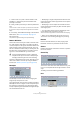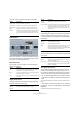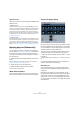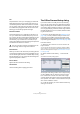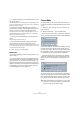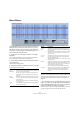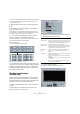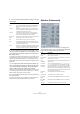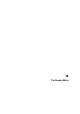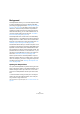User manual
Table Of Contents
- Table of Contents
- Part I: Getting into the details
- About this manual
- VST Connections: Setting up input and output busses
- The Project window
- Playback and the Transport panel
- Recording
- Fades, crossfades and envelopes
- The Arranger track
- The Transpose functions
- The mixer
- Control Room (Cubase only)
- Audio effects
- VST Instruments and Instrument tracks
- Surround sound (Cubase only)
- Automation
- Audio processing and functions
- The Sample Editor
- The Audio Part Editor
- The Pool
- The MediaBay
- Working with Track Presets
- Track Quick Controls
- Remote controlling Cubase
- MIDI realtime parameters and effects
- Using MIDI devices
- MIDI processing and quantizing
- The MIDI editors
- Introduction
- Opening a MIDI editor
- The Key Editor - Overview
- Key Editor operations
- The In-Place Editor
- The Drum Editor - Overview
- Drum Editor operations
- Working with drum maps
- Using drum name lists
- The List Editor - Overview
- List Editor operations
- Working with System Exclusive messages
- Recording System Exclusive parameter changes
- Editing System Exclusive messages
- VST Expression
- The Logical Editor, Transformer and Input Transformer
- The Project Logical Editor
- Editing tempo and signature
- The Project Browser
- Export Audio Mixdown
- Synchronization
- Video
- ReWire
- File handling
- Customizing
- Key commands
- Part II: Score layout and printing
- How the Score Editor works
- The basics
- About this chapter
- Preparations
- Opening the Score Editor
- The project cursor
- Playing back and recording
- Page Mode
- Changing the Zoom factor
- The active staff
- Making page setup settings
- Designing your work space
- About the Score Editor context menus
- About dialogs in the Score Editor
- Setting key, clef and time signature
- Transposing instruments
- Printing from the Score Editor
- Exporting pages as image files
- Working order
- Force update
- Transcribing MIDI recordings
- Entering and editing notes
- About this chapter
- Score settings
- Note values and positions
- Adding and editing notes
- Selecting notes
- Moving notes
- Duplicating notes
- Cut, copy and paste
- Editing pitches of individual notes
- Changing the length of notes
- Splitting a note in two
- Working with the Display Quantize tool
- Split (piano) staves
- Strategies: Multiple staves
- Inserting and editing clefs, keys or time signatures
- Deleting notes
- Staff settings
- Polyphonic voicing
- About this chapter
- Background: Polyphonic voicing
- Setting up the voices
- Strategies: How many voices do I need?
- Entering notes into voices
- Checking which voice a note belongs to
- Moving notes between voices
- Handling rests
- Voices and Display Quantize
- Creating crossed voicings
- Automatic polyphonic voicing - Merge All Staves
- Converting voices to tracks - Extract Voices
- Additional note and rest formatting
- Working with symbols
- Working with chords
- Working with text
- Working with layouts
- Working with MusicXML
- Designing your score: additional techniques
- Scoring for drums
- Creating tablature
- The score and MIDI playback
- Tips and Tricks
- Index
211
Audio processing and functions
7. Create a new curve point to set the duration of the
pitchbend, i.e. the time the pitch should remain trans-
posed by 2 semitones.
8. Finally, create a point where you want the pitchbend to
end.
You do not have to create a new point if you are at the end of the audio
file, since there is always an end point at the right side of the waveform
display.
9. If necessary, make additional settings in the Pitch Shift
Mode section, see “Pitch Shift Mode” on page 209.
10. Click Process.
The pitchbend is applied according to the specified settings.
Remove DC Offset
This function will remove any DC offset in the audio selec-
tion. A DC offset is when there is too large a DC (direct
current) component in the signal, sometimes visible as the
signal not being visually centered around the “zero level
axis”. DC offsets do not affect what you actually hear, but
they affect zero crossing detection and certain process-
ing, and it is recommended that you remove them.
There are no parameters for this function. Note that you can
check for DC Offset in an audio clip using the Statistics
function (see “Statistics (Cubase only)” on page 218).
Resample
The Resample function can be used for changing the
length, tempo and pitch of an event.
The original sample rate of the event is listed in the dialog.
Resample the event to a higher or lower sample rate by ei-
ther specifying a sample rate or by specifying the differ-
ence (as a percentage value) between the original sample
rate and the desired new one.
• Resampling to a higher sample rate will make the event
longer and cause the audio to play back at a slower speed
with a lower pitch.
• Resampling to a lower sample rate will make the event
shorter and cause the audio to play back at a faster speed
with a higher pitch.
• You can audition the result of the resampling by enter-
ing the desired value and clicking “Preview”.
The event will then be played back as it will sound after the resampling.
• When you are satisfied with the preview result, click
“Process” to close the dialog and apply the processing.
Reverse
Reverses the audio selection, as when playing a tape
backwards. There are no parameters for this function.
Silence
Replaces the selection with silence. There are no parame-
ters for this function.
Stereo Flip
This function works with stereo audio selections only. It al-
lows you to manipulate the left and right channel in various
ways.
The dialog contains the following parameters:
Mode
!
It is recommended that this function is applied to
complete audio clips, since the DC offset (if any) is
normally present throughout the entire recording.