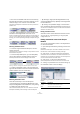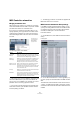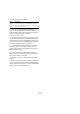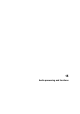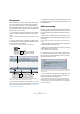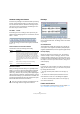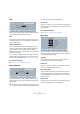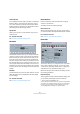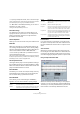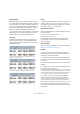User manual
Table Of Contents
- Table of Contents
- Part I: Getting into the details
- About this manual
- VST Connections: Setting up input and output busses
- The Project window
- Playback and the Transport panel
- Recording
- Fades, crossfades and envelopes
- The Arranger track
- The Transpose functions
- The mixer
- Control Room (Cubase only)
- Audio effects
- VST Instruments and Instrument tracks
- Surround sound (Cubase only)
- Automation
- Audio processing and functions
- The Sample Editor
- The Audio Part Editor
- The Pool
- The MediaBay
- Working with Track Presets
- Track Quick Controls
- Remote controlling Cubase
- MIDI realtime parameters and effects
- Using MIDI devices
- MIDI processing and quantizing
- The MIDI editors
- Introduction
- Opening a MIDI editor
- The Key Editor - Overview
- Key Editor operations
- The In-Place Editor
- The Drum Editor - Overview
- Drum Editor operations
- Working with drum maps
- Using drum name lists
- The List Editor - Overview
- List Editor operations
- Working with System Exclusive messages
- Recording System Exclusive parameter changes
- Editing System Exclusive messages
- VST Expression
- The Logical Editor, Transformer and Input Transformer
- The Project Logical Editor
- Editing tempo and signature
- The Project Browser
- Export Audio Mixdown
- Synchronization
- Video
- ReWire
- File handling
- Customizing
- Key commands
- Part II: Score layout and printing
- How the Score Editor works
- The basics
- About this chapter
- Preparations
- Opening the Score Editor
- The project cursor
- Playing back and recording
- Page Mode
- Changing the Zoom factor
- The active staff
- Making page setup settings
- Designing your work space
- About the Score Editor context menus
- About dialogs in the Score Editor
- Setting key, clef and time signature
- Transposing instruments
- Printing from the Score Editor
- Exporting pages as image files
- Working order
- Force update
- Transcribing MIDI recordings
- Entering and editing notes
- About this chapter
- Score settings
- Note values and positions
- Adding and editing notes
- Selecting notes
- Moving notes
- Duplicating notes
- Cut, copy and paste
- Editing pitches of individual notes
- Changing the length of notes
- Splitting a note in two
- Working with the Display Quantize tool
- Split (piano) staves
- Strategies: Multiple staves
- Inserting and editing clefs, keys or time signatures
- Deleting notes
- Staff settings
- Polyphonic voicing
- About this chapter
- Background: Polyphonic voicing
- Setting up the voices
- Strategies: How many voices do I need?
- Entering notes into voices
- Checking which voice a note belongs to
- Moving notes between voices
- Handling rests
- Voices and Display Quantize
- Creating crossed voicings
- Automatic polyphonic voicing - Merge All Staves
- Converting voices to tracks - Extract Voices
- Additional note and rest formatting
- Working with symbols
- Working with chords
- Working with text
- Working with layouts
- Working with MusicXML
- Designing your score: additional techniques
- Scoring for drums
- Creating tablature
- The score and MIDI playback
- Tips and Tricks
- Index
209
Audio processing and functions
• To specify a transpose interval, click on one of the keys.
The key is indicated in blue, and the program plays test tones in the base
pitch and transpose pitch to give you an audible confirmation.
• If “Multi Shift” is activated (see below), you can click on
several keys to create “chords”.
Clicking on a blue (activated) key removes it.
Pitch Shift settings
The “Semitones” and “Fine tune” settings allow you to
specify the amount of pitch shift. You can transpose the
audio ±16 semitones, and fine tune it by ±200cents
(hundredths of semitones).
Volume/Amplitude
Allows you to lower the volume of the pitch-shifted sound.
Multi Shift
When this is activated, you can add several transpose val-
ues, creating multi-part harmonies. This is done by adding
intervals in the keyboard display (see above). Note that you
cannot use the Preview function in Multi Shift mode.
• If the intervals you add make up a standard chord, this
chord is displayed to the right.
Note, however, that to include the base pitch (the original, untransposed
sound) in the processed result, you need to click the base key in the key-
board display as well, so that it is displayed in blue.
Listen Key/Chord button
Clicking this button plays a test tone pitched according to
the activated interval key on the keyboard display. If “Multi
Shift” is activated, this button is called “Listen Chord” and
plays all activated intervals as a chord.
Pitch Shift Base
This allows you to set the root note (the red key in the key-
board display). It has nothing to do with the actual pitch,
but is an aid for setting up intervals and chords.
Pitch Shift Mode
This is where you can make settings for the MPEX 4
algorithm. You can choose between 7 quality settings:
Formant Mode
If you are processing vocal material, you should activate
this option in order to preserve the vocal characteristics of
the pitch-shifted audio and to avoid a a “chipmunk voice”
effect.
Time Correction
When this is activated, the pitch shift process will not af-
fect the length of the audio. When this is deactivated, rais-
ing the pitch will shorten the audio section and vice versa,
much like changing the playback speed on a tape recorder.
Using envelope based Pitch Shift
When the “Envelope” tab is selected, you can specify an
envelope curve on which the pitch shift should be based.
This allows you to create pitchbend effects, pitch-shift dif-
ferent sections of the audio by different amounts, etc.
Option Description
Preview This mode should only be used for preview.
Mix Fast This mode is a very fast mode for preview. This works best
with composite music signals mono or stereo material.
Solo Fast Use this mode for single instruments (monophonic mate-
rial) and voice.
Solo Musical Same as above but higher quality.
Poly Fast Use this for processing monophonic and polyphonic ma-
terial. This is the fastest setting that gives still very good
results. You can use this for drum loops, mixes, chords.
Poly Musical Use this for processing monophonic and polyphonic ma-
terial. This is the recommended MPEX default quality set-
ting. You can use this for drum loops, mixes, chords.
Poly Complex This high quality setting is quite processor intense and
should be used only when processing difficult material or
for stretch factors above 1.3.
Option Description