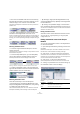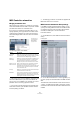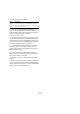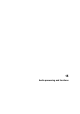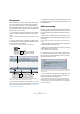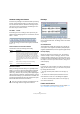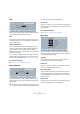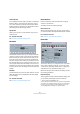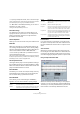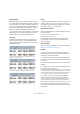User manual
Table Of Contents
- Table of Contents
- Part I: Getting into the details
- About this manual
- VST Connections: Setting up input and output busses
- The Project window
- Playback and the Transport panel
- Recording
- Fades, crossfades and envelopes
- The Arranger track
- The Transpose functions
- The mixer
- Control Room (Cubase only)
- Audio effects
- VST Instruments and Instrument tracks
- Surround sound (Cubase only)
- Automation
- Audio processing and functions
- The Sample Editor
- The Audio Part Editor
- The Pool
- The MediaBay
- Working with Track Presets
- Track Quick Controls
- Remote controlling Cubase
- MIDI realtime parameters and effects
- Using MIDI devices
- MIDI processing and quantizing
- The MIDI editors
- Introduction
- Opening a MIDI editor
- The Key Editor - Overview
- Key Editor operations
- The In-Place Editor
- The Drum Editor - Overview
- Drum Editor operations
- Working with drum maps
- Using drum name lists
- The List Editor - Overview
- List Editor operations
- Working with System Exclusive messages
- Recording System Exclusive parameter changes
- Editing System Exclusive messages
- VST Expression
- The Logical Editor, Transformer and Input Transformer
- The Project Logical Editor
- Editing tempo and signature
- The Project Browser
- Export Audio Mixdown
- Synchronization
- Video
- ReWire
- File handling
- Customizing
- Key commands
- Part II: Score layout and printing
- How the Score Editor works
- The basics
- About this chapter
- Preparations
- Opening the Score Editor
- The project cursor
- Playing back and recording
- Page Mode
- Changing the Zoom factor
- The active staff
- Making page setup settings
- Designing your work space
- About the Score Editor context menus
- About dialogs in the Score Editor
- Setting key, clef and time signature
- Transposing instruments
- Printing from the Score Editor
- Exporting pages as image files
- Working order
- Force update
- Transcribing MIDI recordings
- Entering and editing notes
- About this chapter
- Score settings
- Note values and positions
- Adding and editing notes
- Selecting notes
- Moving notes
- Duplicating notes
- Cut, copy and paste
- Editing pitches of individual notes
- Changing the length of notes
- Splitting a note in two
- Working with the Display Quantize tool
- Split (piano) staves
- Strategies: Multiple staves
- Inserting and editing clefs, keys or time signatures
- Deleting notes
- Staff settings
- Polyphonic voicing
- About this chapter
- Background: Polyphonic voicing
- Setting up the voices
- Strategies: How many voices do I need?
- Entering notes into voices
- Checking which voice a note belongs to
- Moving notes between voices
- Handling rests
- Voices and Display Quantize
- Creating crossed voicings
- Automatic polyphonic voicing - Merge All Staves
- Converting voices to tracks - Extract Voices
- Additional note and rest formatting
- Working with symbols
- Working with chords
- Working with text
- Working with layouts
- Working with MusicXML
- Designing your score: additional techniques
- Scoring for drums
- Creating tablature
- The score and MIDI playback
- Tips and Tricks
- Index
208
Audio processing and functions
Linked Channels
This is available for stereo audio only. When it is activated,
the Noise Gate is opened for both channels as soon as
one or both channels exceed the Threshold level. When
Linked Channels is deactivated, the Noise Gate works in-
dependently for the left and right channel.
Dry/Wet mix
Allows you to specify a mix ratio between “dry” and pro-
cessed sound.
Pre- and Post-Crossfade
See “Pre/Post-Crossfade” on page 206.
Normalize
The Normalize function allows you to specify the desired
maximum level of the audio. It then analyzes the selected
audio and finds the current maximum level. Finally it sub-
tracts the current maximum level from the specified level
and raises the gain of the audio by the resulting amount (if
the specified maximum level is lower than the current max-
imum, the gain will be lowered instead). A common use for
Normalizing is to raise the level of audio that was recorded
at too low an input level. The dialog contains the following
settings:
Maximum
The desired maximum level for the audio, between -50 and
0dB. The setting is also indicated below the Gain display
as a percentage.
Pre- and Post-Crossfade
See “Pre/Post-Crossfade” on page 206.
Phase Reverse
Reverses the phase of the selected audio, turning the
waveform “upside down”.
The dialog contains the following settings:
Phase Reverse on
When processing stereo audio, this pop-up menu allows
you to specify which channel(s) should be phase-reversed.
Pre- and Post-Crossfade
See “Pre/Post-Crossfade” on page 206.
Pitch Shift
This function allows you to change the pitch of the audio
with or without affecting its length. You can also create
“harmonies” by specifying several pitches or apply pitch
shift based on a user specified envelope curve.
When the Transpose tab is selected, the dialog contains
the following parameters:
Keyboard display
This is a graphic overview of the transposition setting. Here,
you can specify the transpose interval in semitones.
• The root note is indicated in red.
This has nothing to do with the actual key or pitch of the original audio, it
just provides a way to display transpose intervals. You can change the
root note by using the settings in the Pitch Shift Base section, or by
pressing [Alt]/[Option] and clicking in the keyboard display.