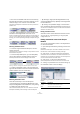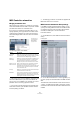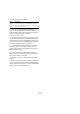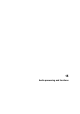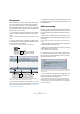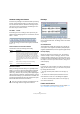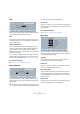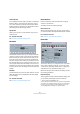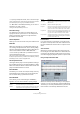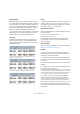User manual
Table Of Contents
- Table of Contents
- Part I: Getting into the details
- About this manual
- VST Connections: Setting up input and output busses
- The Project window
- Playback and the Transport panel
- Recording
- Fades, crossfades and envelopes
- The Arranger track
- The Transpose functions
- The mixer
- Control Room (Cubase only)
- Audio effects
- VST Instruments and Instrument tracks
- Surround sound (Cubase only)
- Automation
- Audio processing and functions
- The Sample Editor
- The Audio Part Editor
- The Pool
- The MediaBay
- Working with Track Presets
- Track Quick Controls
- Remote controlling Cubase
- MIDI realtime parameters and effects
- Using MIDI devices
- MIDI processing and quantizing
- The MIDI editors
- Introduction
- Opening a MIDI editor
- The Key Editor - Overview
- Key Editor operations
- The In-Place Editor
- The Drum Editor - Overview
- Drum Editor operations
- Working with drum maps
- Using drum name lists
- The List Editor - Overview
- List Editor operations
- Working with System Exclusive messages
- Recording System Exclusive parameter changes
- Editing System Exclusive messages
- VST Expression
- The Logical Editor, Transformer and Input Transformer
- The Project Logical Editor
- Editing tempo and signature
- The Project Browser
- Export Audio Mixdown
- Synchronization
- Video
- ReWire
- File handling
- Customizing
- Key commands
- Part II: Score layout and printing
- How the Score Editor works
- The basics
- About this chapter
- Preparations
- Opening the Score Editor
- The project cursor
- Playing back and recording
- Page Mode
- Changing the Zoom factor
- The active staff
- Making page setup settings
- Designing your work space
- About the Score Editor context menus
- About dialogs in the Score Editor
- Setting key, clef and time signature
- Transposing instruments
- Printing from the Score Editor
- Exporting pages as image files
- Working order
- Force update
- Transcribing MIDI recordings
- Entering and editing notes
- About this chapter
- Score settings
- Note values and positions
- Adding and editing notes
- Selecting notes
- Moving notes
- Duplicating notes
- Cut, copy and paste
- Editing pitches of individual notes
- Changing the length of notes
- Splitting a note in two
- Working with the Display Quantize tool
- Split (piano) staves
- Strategies: Multiple staves
- Inserting and editing clefs, keys or time signatures
- Deleting notes
- Staff settings
- Polyphonic voicing
- About this chapter
- Background: Polyphonic voicing
- Setting up the voices
- Strategies: How many voices do I need?
- Entering notes into voices
- Checking which voice a note belongs to
- Moving notes between voices
- Handling rests
- Voices and Display Quantize
- Creating crossed voicings
- Automatic polyphonic voicing - Merge All Staves
- Converting voices to tracks - Extract Voices
- Additional note and rest formatting
- Working with symbols
- Working with chords
- Working with text
- Working with layouts
- Working with MusicXML
- Designing your score: additional techniques
- Scoring for drums
- Creating tablature
- The score and MIDI playback
- Tips and Tricks
- Index
207
Audio processing and functions
Gain
Allows you to change the gain (level) of the selected audio.
The dialog contains the following settings:
Gain
This is where you set the desired gain, between -50 and
+20dB. The setting is also indicated below the Gain dis-
play as a percentage.
Clipping detection text
If you use the Preview function before applying the pro-
cessing, the text below the slider indicates whether the
current settings result in clipping (audio levels above
0dB). If that is the case, lower the Gain value and use the
Preview function again.
• If you want to increase the level of the audio as much as
possible without causing clipping, you should use the Nor-
malize function instead (see “Normalize” on page 208).
Pre- and Post-Crossfade
See “Pre/Post-Crossfade” on page 206.
Merge Clipboard
This function mixes the audio from the clipboard into the
audio selected for processing, starting at the beginning of
the selection.
The dialog contains the following settings:
Sources mix
Allows you to specify a mix ratio between the original (the
audio selected for processing) and the copy (the audio on
the clipboard).
Pre- and Post-Crossfade
See “Pre/Post-Crossfade” on page 206.
Noise Gate
Scans the audio for sections weaker than a specified
threshold level and replaces them with silence. The dialog
contains the following settings:
Threshold
The level below which you want audio to be silenced.
Levels below this value will close the gate.
Attack Time
The time it takes for the gate to open fully after the audio
level has exceeded the threshold level.
Min. Opening Time
This is the shortest time the gate will remain open. If you
find that the gate opens and closes too often when pro-
cessing material that varies rapidly in level, you should try
raising this value.
Release Time
The time it takes for the gate to close fully after the audio
level has dropped below the threshold level.
!
For this function to be available, you need to have cut
or copied a range of audio in the Sample Editor first.