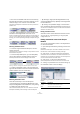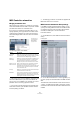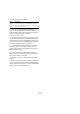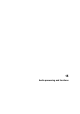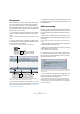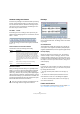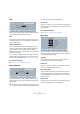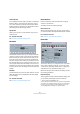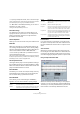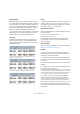User manual
Table Of Contents
- Table of Contents
- Part I: Getting into the details
- About this manual
- VST Connections: Setting up input and output busses
- The Project window
- Playback and the Transport panel
- Recording
- Fades, crossfades and envelopes
- The Arranger track
- The Transpose functions
- The mixer
- Control Room (Cubase only)
- Audio effects
- VST Instruments and Instrument tracks
- Surround sound (Cubase only)
- Automation
- Audio processing and functions
- The Sample Editor
- The Audio Part Editor
- The Pool
- The MediaBay
- Working with Track Presets
- Track Quick Controls
- Remote controlling Cubase
- MIDI realtime parameters and effects
- Using MIDI devices
- MIDI processing and quantizing
- The MIDI editors
- Introduction
- Opening a MIDI editor
- The Key Editor - Overview
- Key Editor operations
- The In-Place Editor
- The Drum Editor - Overview
- Drum Editor operations
- Working with drum maps
- Using drum name lists
- The List Editor - Overview
- List Editor operations
- Working with System Exclusive messages
- Recording System Exclusive parameter changes
- Editing System Exclusive messages
- VST Expression
- The Logical Editor, Transformer and Input Transformer
- The Project Logical Editor
- Editing tempo and signature
- The Project Browser
- Export Audio Mixdown
- Synchronization
- Video
- ReWire
- File handling
- Customizing
- Key commands
- Part II: Score layout and printing
- How the Score Editor works
- The basics
- About this chapter
- Preparations
- Opening the Score Editor
- The project cursor
- Playing back and recording
- Page Mode
- Changing the Zoom factor
- The active staff
- Making page setup settings
- Designing your work space
- About the Score Editor context menus
- About dialogs in the Score Editor
- Setting key, clef and time signature
- Transposing instruments
- Printing from the Score Editor
- Exporting pages as image files
- Working order
- Force update
- Transcribing MIDI recordings
- Entering and editing notes
- About this chapter
- Score settings
- Note values and positions
- Adding and editing notes
- Selecting notes
- Moving notes
- Duplicating notes
- Cut, copy and paste
- Editing pitches of individual notes
- Changing the length of notes
- Splitting a note in two
- Working with the Display Quantize tool
- Split (piano) staves
- Strategies: Multiple staves
- Inserting and editing clefs, keys or time signatures
- Deleting notes
- Staff settings
- Polyphonic voicing
- About this chapter
- Background: Polyphonic voicing
- Setting up the voices
- Strategies: How many voices do I need?
- Entering notes into voices
- Checking which voice a note belongs to
- Moving notes between voices
- Handling rests
- Voices and Display Quantize
- Creating crossed voicings
- Automatic polyphonic voicing - Merge All Staves
- Converting voices to tracks - Extract Voices
- Additional note and rest formatting
- Working with symbols
- Working with chords
- Working with text
- Working with layouts
- Working with MusicXML
- Designing your score: additional techniques
- Scoring for drums
- Creating tablature
- The score and MIDI playback
- Tips and Tricks
- Index
206
Audio processing and functions
Common settings and features
If there are any settings for the selected Audio processing
function, these will appear when you select the function
from the Process submenu. While most settings are spe-
cific for the function, some features and settings work in
the same way for several functions:
The “More…” button
If the dialog has a lot of settings, some options may be
hidden when the dialog appears. To reveal these, click the
“More…” button.
To hide the settings, click the button again (now labeled
“Less…”).
The Preview, Process and Cancel buttons
These buttons have the following functionality:
Pre/Post-Crossfade
Some processing functions allow you to gradually mix the
effect in or out. This is done with the Pre/Post-Crossfade
parameters. If you activate Pre-Crossfade and specify a
value of e.g. 1000ms, the processing will be applied grad-
ually from the start of selection, reaching full effect 1000ms
after the start. Similarly, if you activate Post-Crossfade, the
processing will gradually be removed, starting at the speci-
fied interval before the end of the selection.
Envelope
The Envelope function allows you to apply a volume enve-
lope to the selected audio. The dialog contains the follow-
ing settings:
Curve Kind buttons
These determine whether the envelope curve should con-
sist of spline curve segments (left button), damped spline
segments (middle button) or linear segments (right button).
Envelope display
Shows the shape of the envelope curve. The resulting
waveform shape is shown in dark gray, with the current
waveform shape in light gray. You can click on the curve
to add points, and click and drag existing points to change
the shape. To remove a point from the curve, drag it out-
side the display.
Presets
If you have set up an envelope curve that you may want to
apply to other events or clips, you can store it as a preset
by clicking the Store button.
• To apply a stored preset, select it from the pop-up
menu.
• To rename the selected preset, double-click on the
name and enter a new one in the dialog that appears.
• To remove a stored preset, select it from the pop-up
menu and click Remove.
Fade In and Fade Out
For a description of these functions, see the chapter “Fa-
des, crossfades and envelopes” on page 88.
Button Description
Preview Allows you to listen to the result of the processing with
the current settings. Playback will continue repeatedly
until you click the button again (the button is labeled
“Stop” during Preview playback). You can make adjust-
ments during Preview playback, but the changes are not
applied until the start of the next “lap”. Some changes
may automatically restart the Preview playback from the
beginning.
Process Performs the processing and closes the dialog.
Cancel Closes the dialog without processing.
!
The sum of the Pre- and Post-Crossfade times can-
not be larger than the length of the selection.