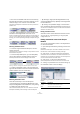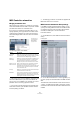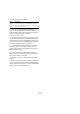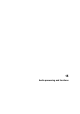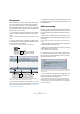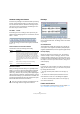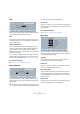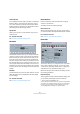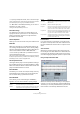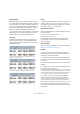User manual
Table Of Contents
- Table of Contents
- Part I: Getting into the details
- About this manual
- VST Connections: Setting up input and output busses
- The Project window
- Playback and the Transport panel
- Recording
- Fades, crossfades and envelopes
- The Arranger track
- The Transpose functions
- The mixer
- Control Room (Cubase only)
- Audio effects
- VST Instruments and Instrument tracks
- Surround sound (Cubase only)
- Automation
- Audio processing and functions
- The Sample Editor
- The Audio Part Editor
- The Pool
- The MediaBay
- Working with Track Presets
- Track Quick Controls
- Remote controlling Cubase
- MIDI realtime parameters and effects
- Using MIDI devices
- MIDI processing and quantizing
- The MIDI editors
- Introduction
- Opening a MIDI editor
- The Key Editor - Overview
- Key Editor operations
- The In-Place Editor
- The Drum Editor - Overview
- Drum Editor operations
- Working with drum maps
- Using drum name lists
- The List Editor - Overview
- List Editor operations
- Working with System Exclusive messages
- Recording System Exclusive parameter changes
- Editing System Exclusive messages
- VST Expression
- The Logical Editor, Transformer and Input Transformer
- The Project Logical Editor
- Editing tempo and signature
- The Project Browser
- Export Audio Mixdown
- Synchronization
- Video
- ReWire
- File handling
- Customizing
- Key commands
- Part II: Score layout and printing
- How the Score Editor works
- The basics
- About this chapter
- Preparations
- Opening the Score Editor
- The project cursor
- Playing back and recording
- Page Mode
- Changing the Zoom factor
- The active staff
- Making page setup settings
- Designing your work space
- About the Score Editor context menus
- About dialogs in the Score Editor
- Setting key, clef and time signature
- Transposing instruments
- Printing from the Score Editor
- Exporting pages as image files
- Working order
- Force update
- Transcribing MIDI recordings
- Entering and editing notes
- About this chapter
- Score settings
- Note values and positions
- Adding and editing notes
- Selecting notes
- Moving notes
- Duplicating notes
- Cut, copy and paste
- Editing pitches of individual notes
- Changing the length of notes
- Splitting a note in two
- Working with the Display Quantize tool
- Split (piano) staves
- Strategies: Multiple staves
- Inserting and editing clefs, keys or time signatures
- Deleting notes
- Staff settings
- Polyphonic voicing
- About this chapter
- Background: Polyphonic voicing
- Setting up the voices
- Strategies: How many voices do I need?
- Entering notes into voices
- Checking which voice a note belongs to
- Moving notes between voices
- Handling rests
- Voices and Display Quantize
- Creating crossed voicings
- Automatic polyphonic voicing - Merge All Staves
- Converting voices to tracks - Extract Voices
- Additional note and rest formatting
- Working with symbols
- Working with chords
- Working with text
- Working with layouts
- Working with MusicXML
- Designing your score: additional techniques
- Scoring for drums
- Creating tablature
- The score and MIDI playback
- Tips and Tricks
- Index
205
Audio processing and functions
Background
Audio processing in Cubase can be called “non-destruc-
tive”, in the sense that you can always undo changes or
revert to the original versions. This is possible because
processing affects audio clips rather than the actual audio
files, and because audio clips can refer to more than one
audio file. This is how it works:
1. If you process an event or a selection range, a new au-
dio file is created in the Edits folder, within your project
folder.
This new file contains the processed audio, while the original file is unaf-
fected.
2. The processed section of the audio clip (the section
corresponding to the event or selection range) then refers
to the new, processed audio file.
The other sections of the clip will still refer to the original file.
• Since all edits are available as separate files, it is possi-
ble to undo any processing, at any point and in any order!
This is done in the Offline Process History dialog, see “The Offline Pro-
cess History dialog” on page 214.
• Furthermore, the original, unprocessed audio file can still
be used by other clips in the project, by other projects or by
other applications.
Audio processing
Basically, you apply processing by making a selection and
selecting a function from the Process submenu on the Au-
dio menu. Processing is applied according to the follow-
ing rules:
• When events are selected in the Project window or the
Audio Part Editor, the processing will be applied to these
events only.
Processing will only affect the clip sections that are referenced by the
events.
• When an audio clip is selected in the Pool, the process-
ing will be applied to the whole clip.
• When you have made a selection range, the processing
will be applied to this range only.
Other sections of the clip are not affected.
If you attempt to process an event that is a shared copy
(i.e. the event refers to a clip that is used by other events in
the project), you are asked whether you want to create a
new version of the clip or not.
Select “New Version” if you want the processing to affect the selected
event only. Select “Continue” if you want the processing to affect all
shared copies.
Ö If you activate “Do not show this message again”, any
further processing you do will conform to the selected
method (“Continue” or “New Version”).
You can change this setting at any time by using the “On Processing
Shared Clips” pop-up in the Preferences (Editing–Audio page). Also,
“Create New Version” will now be displayed as an option in the dialog for
the processing function.
After processing the event, the clip will refer both to the original file
and a new file, containing the processed section only.
This event plays a section of this clip…
…which refers to this audio file.