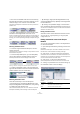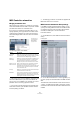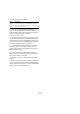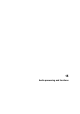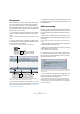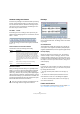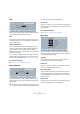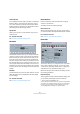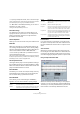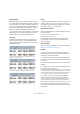User manual
Table Of Contents
- Table of Contents
- Part I: Getting into the details
- About this manual
- VST Connections: Setting up input and output busses
- The Project window
- Playback and the Transport panel
- Recording
- Fades, crossfades and envelopes
- The Arranger track
- The Transpose functions
- The mixer
- Control Room (Cubase only)
- Audio effects
- VST Instruments and Instrument tracks
- Surround sound (Cubase only)
- Automation
- Audio processing and functions
- The Sample Editor
- The Audio Part Editor
- The Pool
- The MediaBay
- Working with Track Presets
- Track Quick Controls
- Remote controlling Cubase
- MIDI realtime parameters and effects
- Using MIDI devices
- MIDI processing and quantizing
- The MIDI editors
- Introduction
- Opening a MIDI editor
- The Key Editor - Overview
- Key Editor operations
- The In-Place Editor
- The Drum Editor - Overview
- Drum Editor operations
- Working with drum maps
- Using drum name lists
- The List Editor - Overview
- List Editor operations
- Working with System Exclusive messages
- Recording System Exclusive parameter changes
- Editing System Exclusive messages
- VST Expression
- The Logical Editor, Transformer and Input Transformer
- The Project Logical Editor
- Editing tempo and signature
- The Project Browser
- Export Audio Mixdown
- Synchronization
- Video
- ReWire
- File handling
- Customizing
- Key commands
- Part II: Score layout and printing
- How the Score Editor works
- The basics
- About this chapter
- Preparations
- Opening the Score Editor
- The project cursor
- Playing back and recording
- Page Mode
- Changing the Zoom factor
- The active staff
- Making page setup settings
- Designing your work space
- About the Score Editor context menus
- About dialogs in the Score Editor
- Setting key, clef and time signature
- Transposing instruments
- Printing from the Score Editor
- Exporting pages as image files
- Working order
- Force update
- Transcribing MIDI recordings
- Entering and editing notes
- About this chapter
- Score settings
- Note values and positions
- Adding and editing notes
- Selecting notes
- Moving notes
- Duplicating notes
- Cut, copy and paste
- Editing pitches of individual notes
- Changing the length of notes
- Splitting a note in two
- Working with the Display Quantize tool
- Split (piano) staves
- Strategies: Multiple staves
- Inserting and editing clefs, keys or time signatures
- Deleting notes
- Staff settings
- Polyphonic voicing
- About this chapter
- Background: Polyphonic voicing
- Setting up the voices
- Strategies: How many voices do I need?
- Entering notes into voices
- Checking which voice a note belongs to
- Moving notes between voices
- Handling rests
- Voices and Display Quantize
- Creating crossed voicings
- Automatic polyphonic voicing - Merge All Staves
- Converting voices to tracks - Extract Voices
- Additional note and rest formatting
- Working with symbols
- Working with chords
- Working with text
- Working with layouts
- Working with MusicXML
- Designing your score: additional techniques
- Scoring for drums
- Creating tablature
- The score and MIDI playback
- Tips and Tricks
- Index
202
Automation
MIDI Controller automation
Merging automation data
When working with Cubase, it is possible to record auto-
mation data for MIDI controller data in two places: as MIDI
part data and as data on an automation track.
If you have such “conflicting” automation data, you can
specify separately for every parameter how these will be
combined during playback. This is done by selecting an
Automation Merge mode in the Track list for the automa-
tion track.
The following options are available:
Ö This pop-up menu is only available for controllers that
can be recorded both for a part and a track. When the
pop-up menu is not available in the Track list, the current
parameter will not cause any playback conflicts.
Ö For a full list of all the parameters with potential auto-
mation data conflicts, open the MIDI Controller Automa-
tion Setup dialog, see below.
Ö The settings you make for a controller are applied to all
MIDI tracks that use this controller.
MIDI Controller Automation Setup settings
In the MIDI Controller Automation Setup dialog, you can
specify how existing MIDI automation should be handled
on playback and where new automation data should be
recorded, in a MIDI part or as track automation.
Proceed as follows:
1. On the MIDI menu, select “MIDI Controller Automation
Setup”.
A dialog opens.
2. On the “Record Destination on conflict (global)” pop-
up menu, specify the record destination for MIDI controller
data.
This determines which destination will be used if there is a
“conflict”, i.e if MIDI controller data is received by Cubase
and both the Record and the Automation Write buttons are
enabled.
Option Description
Use Global
Settings
When this is selected, the automation track uses the
“global” Automation Merge mode specified in the MIDI
Controller Automation Setup dialog, see below.
Replace 1 -
Part Range
When this is selected, the part data has playback prior-
ity over the automation track data, i.e. at the left and
right part borders, the automation mode switches
abruptly from part to track automation, and vice versa.
Replace 2 - Last
Value Continues
Similar to the above, but part automation only begins
when the first controller event within the part is
reached. At the end of the part, the last controller value
will be kept until an automation breakpoint is reached
on the automation track.
Average When this is selected, the average values between part
and track automation will be used.
Modulation In this mode, the automation track curve modulates the
existing part automation, with higher curve points em-
phasizing the automation values and lower curve points
reducing the automation values even further.
The options on
the Automation
Merge Mode
pop-up menu