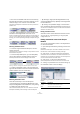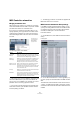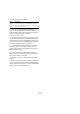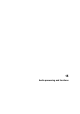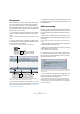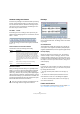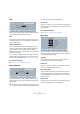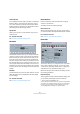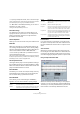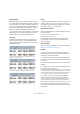User manual
Table Of Contents
- Table of Contents
- Part I: Getting into the details
- About this manual
- VST Connections: Setting up input and output busses
- The Project window
- Playback and the Transport panel
- Recording
- Fades, crossfades and envelopes
- The Arranger track
- The Transpose functions
- The mixer
- Control Room (Cubase only)
- Audio effects
- VST Instruments and Instrument tracks
- Surround sound (Cubase only)
- Automation
- Audio processing and functions
- The Sample Editor
- The Audio Part Editor
- The Pool
- The MediaBay
- Working with Track Presets
- Track Quick Controls
- Remote controlling Cubase
- MIDI realtime parameters and effects
- Using MIDI devices
- MIDI processing and quantizing
- The MIDI editors
- Introduction
- Opening a MIDI editor
- The Key Editor - Overview
- Key Editor operations
- The In-Place Editor
- The Drum Editor - Overview
- Drum Editor operations
- Working with drum maps
- Using drum name lists
- The List Editor - Overview
- List Editor operations
- Working with System Exclusive messages
- Recording System Exclusive parameter changes
- Editing System Exclusive messages
- VST Expression
- The Logical Editor, Transformer and Input Transformer
- The Project Logical Editor
- Editing tempo and signature
- The Project Browser
- Export Audio Mixdown
- Synchronization
- Video
- ReWire
- File handling
- Customizing
- Key commands
- Part II: Score layout and printing
- How the Score Editor works
- The basics
- About this chapter
- Preparations
- Opening the Score Editor
- The project cursor
- Playing back and recording
- Page Mode
- Changing the Zoom factor
- The active staff
- Making page setup settings
- Designing your work space
- About the Score Editor context menus
- About dialogs in the Score Editor
- Setting key, clef and time signature
- Transposing instruments
- Printing from the Score Editor
- Exporting pages as image files
- Working order
- Force update
- Transcribing MIDI recordings
- Entering and editing notes
- About this chapter
- Score settings
- Note values and positions
- Adding and editing notes
- Selecting notes
- Moving notes
- Duplicating notes
- Cut, copy and paste
- Editing pitches of individual notes
- Changing the length of notes
- Splitting a note in two
- Working with the Display Quantize tool
- Split (piano) staves
- Strategies: Multiple staves
- Inserting and editing clefs, keys or time signatures
- Deleting notes
- Staff settings
- Polyphonic voicing
- About this chapter
- Background: Polyphonic voicing
- Setting up the voices
- Strategies: How many voices do I need?
- Entering notes into voices
- Checking which voice a note belongs to
- Moving notes between voices
- Handling rests
- Voices and Display Quantize
- Creating crossed voicings
- Automatic polyphonic voicing - Merge All Staves
- Converting voices to tracks - Extract Voices
- Additional note and rest formatting
- Working with symbols
- Working with chords
- Working with text
- Working with layouts
- Working with MusicXML
- Designing your score: additional techniques
- Scoring for drums
- Creating tablature
- The score and MIDI playback
- Tips and Tricks
- Index
201
Automation
• The Line tool in Parabola mode works in the same way,
but aligns the automation events with a parabolic curve in-
stead, resulting in more “natural” curves and fades.
Note that the result depends on the direction from which you draw the
parabolic curve.
• The Sine, Triangle and Square Line tool modes create
automation events aligned with continuous curves.
If snap is activated and set to Grid, the period of the curve (the length of
one curve “cycle”) is determined by the grid setting. If you press [Shift]
and drag, you can set the period length manually, in multiples of the grid
value.
Selecting automation events
• To select a single automation break-point, click on it
with the Arrow tool.
The break-point turns red, and you can drag it in any horizontal or vertical
direction between two points.
• To select multiple break-points, you can either [Shift]-
click or drag a selection rectangle with the Arrow tool.
All break-points inside the selection rectangle will be selected.
Drawing a selection rectangle around break-points to select them.
• To select all automation events on an automation track,
right-click the automation track in the Track list and choose
“Select All Events” from the context menu.
Removing automation events
There are several ways to remove break-points:
• By selecting points and pressing [Backspace] or [De-
lete] or selecting Delete from the Edit menu, or by clicking
on a break-point with the Eraser tool.
This will remove the break-points. The curve is redrawn to connect the
break-points immediately to the left and right of the removed points.
• By selecting a range (with the Range Selection tool),
and pressing [Backspace] or [Delete] or selecting Delete
from the Edit menu.
• By clicking in the parameter display on an automation
track and selecting “Remove Parameter” from the pop-up.
This will remove all automation events from the automation track, and the
automation track will be closed.
Editing automation events
Automation events can be edited much like other events.
You can use cut, copy and paste, you can group and
nudge events, etc.
Editing automation events in the Project
Browser
You can also edit automation events in the Project Brow-
ser. Proceed as follows:
1. Open the Project Browser by selecting it from the Pro-
ject menu.
The Browser window opens. The window is divided into two sections,
the Structure list to the left and the event display to the right.
2. Click on the “+” sign for a track in the structure list.
Automated tracks have two subitems: Track Data and Automation. The
Automation item corresponds to the automation track in the Project win-
dow, and contains the track’s automation events.
3. Click on the “+” sign for the Automation item.
All automated parameters for the track are shown in the structure list.
4. Clicking on a parameter in the structure list brings up
the automation events in the event display.
The following parameters are available for all automation
tracks:
Parameter Description
Position The position of the automation event.
Value The value of the automation event.