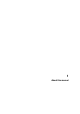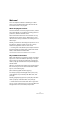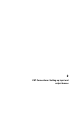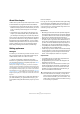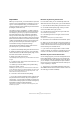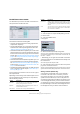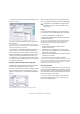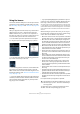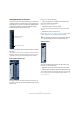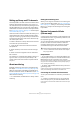User manual
Table Of Contents
- Table of Contents
- Part I: Getting into the details
- About this manual
- VST Connections: Setting up input and output busses
- The Project window
- Playback and the Transport panel
- Recording
- Fades, crossfades and envelopes
- The Arranger track
- The Transpose functions
- The mixer
- Control Room (Cubase only)
- Audio effects
- VST Instruments and Instrument tracks
- Surround sound (Cubase only)
- Automation
- Audio processing and functions
- The Sample Editor
- The Audio Part Editor
- The Pool
- The MediaBay
- Working with Track Presets
- Track Quick Controls
- Remote controlling Cubase
- MIDI realtime parameters and effects
- Using MIDI devices
- MIDI processing and quantizing
- The MIDI editors
- Introduction
- Opening a MIDI editor
- The Key Editor - Overview
- Key Editor operations
- The In-Place Editor
- The Drum Editor - Overview
- Drum Editor operations
- Working with drum maps
- Using drum name lists
- The List Editor - Overview
- List Editor operations
- Working with System Exclusive messages
- Recording System Exclusive parameter changes
- Editing System Exclusive messages
- VST Expression
- The Logical Editor, Transformer and Input Transformer
- The Project Logical Editor
- Editing tempo and signature
- The Project Browser
- Export Audio Mixdown
- Synchronization
- Video
- ReWire
- File handling
- Customizing
- Key commands
- Part II: Score layout and printing
- How the Score Editor works
- The basics
- About this chapter
- Preparations
- Opening the Score Editor
- The project cursor
- Playing back and recording
- Page Mode
- Changing the Zoom factor
- The active staff
- Making page setup settings
- Designing your work space
- About the Score Editor context menus
- About dialogs in the Score Editor
- Setting key, clef and time signature
- Transposing instruments
- Printing from the Score Editor
- Exporting pages as image files
- Working order
- Force update
- Transcribing MIDI recordings
- Entering and editing notes
- About this chapter
- Score settings
- Note values and positions
- Adding and editing notes
- Selecting notes
- Moving notes
- Duplicating notes
- Cut, copy and paste
- Editing pitches of individual notes
- Changing the length of notes
- Splitting a note in two
- Working with the Display Quantize tool
- Split (piano) staves
- Strategies: Multiple staves
- Inserting and editing clefs, keys or time signatures
- Deleting notes
- Staff settings
- Polyphonic voicing
- About this chapter
- Background: Polyphonic voicing
- Setting up the voices
- Strategies: How many voices do I need?
- Entering notes into voices
- Checking which voice a note belongs to
- Moving notes between voices
- Handling rests
- Voices and Display Quantize
- Creating crossed voicings
- Automatic polyphonic voicing - Merge All Staves
- Converting voices to tracks - Extract Voices
- Additional note and rest formatting
- Working with symbols
- Working with chords
- Working with text
- Working with layouts
- Working with MusicXML
- Designing your score: additional techniques
- Scoring for drums
- Creating tablature
- The score and MIDI playback
- Tips and Tricks
- Index
20
VST Connections: Setting up input and output busses
Setting up Group and FX channels
The Group/FX tab in the VST Connections window shows
all Group channels and FX channels in your project. You
can create new Group or FX channels by clicking the corre-
sponding Add button. This is the same as creating Group
channel tracks or FX channel tracks in the Project window
(see “Using group channels” on page 127 and the chapter
“Audio effects” on page 150).
However, the VST Connections window also allows you to
create child busses for Group and FX channels (Cubase
only). This is useful e.g. if you have Group or FX channels in
surround format and want to route stereo channels to spe-
cific channel pairs in these.
To create a child bus for a Group channel or FX channel in
surround format, proceed as follows:
1. Open the VST Connection window and select the
Groups/FX tab.
2. Select the Group or FX channel in the list and right-
click it.
3. Select a channel configuration from the “Add Child
Bus” submenu.
The child bus you created will be available for direct rout-
ing in the mixer. It is a part of the parent Group or FX
channel, which means there will be no separate channel
strip for it.
About monitoring
By default, monitoring is done via the Control Room (see
the chapter “Control Room (Cubase only)” on page 135).
When the Control Room is disabled on the Studio tab of
the VST Connections window, the Main Mix bus (see “Set-
ting the Main Mix bus (the default output bus)” on page 17)
will be used for monitoring.
Ö In Cubase Studio, the Main Mix bus is always used for
monitoring.
Setting the monitoring level
When you are using the Control Room for monitoring, this
is set in the Control Room Mixer, see “The Control Room
Mixer” on page 141. When you are monitoring via the Main
Mix bus, you can adjust the monitoring level in the regular
Project Mixer.
External instruments/effects
(Cubase only)
Cubase supports the integration of external effect devices
and external instruments, e.g. hardware synthesizers, into
the sequencer signal flow.
You can use the External Instruments tab and the External
FX tab in the VST Connections window to define the
necessary send and return ports and access the instru-
ments/effects through the VST Instruments window.
Requirements
• To use external effects, you need audio hardware with
multiple inputs and outputs. To use external instruments, a
MIDI interface must be connected to your computer.
An external effect will require at least one input and one output (or input/
output pairs for stereo effects) in addition to the input/output ports you
use for recording and monitoring.
• As always, audio hardware with low-latency drivers is a
good thing to have.
Cubase will compensate for the input/output latency and ensure that the
audio processed through external effects is not shifted in time.
Connecting the external effect/instrument
To set up an external effect or instrument, proceed as fol-
lows:
1. Connect an unused output pair on your audio hard-
ware to the input pair on your external hardware device.
In this example, we assume that the hardware device has stereo inputs
and outputs.
!
External instruments and effects are indicated by an
“x” icon in the list next to their names in the respec-
tive pop-up menus.