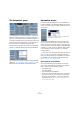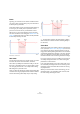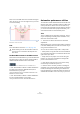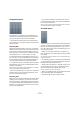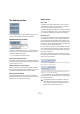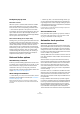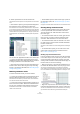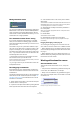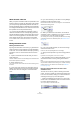User manual
Table Of Contents
- Table of Contents
- Part I: Getting into the details
- About this manual
- VST Connections: Setting up input and output busses
- The Project window
- Playback and the Transport panel
- Recording
- Fades, crossfades and envelopes
- The Arranger track
- The Transpose functions
- The mixer
- Control Room (Cubase only)
- Audio effects
- VST Instruments and Instrument tracks
- Surround sound (Cubase only)
- Automation
- Audio processing and functions
- The Sample Editor
- The Audio Part Editor
- The Pool
- The MediaBay
- Working with Track Presets
- Track Quick Controls
- Remote controlling Cubase
- MIDI realtime parameters and effects
- Using MIDI devices
- MIDI processing and quantizing
- The MIDI editors
- Introduction
- Opening a MIDI editor
- The Key Editor - Overview
- Key Editor operations
- The In-Place Editor
- The Drum Editor - Overview
- Drum Editor operations
- Working with drum maps
- Using drum name lists
- The List Editor - Overview
- List Editor operations
- Working with System Exclusive messages
- Recording System Exclusive parameter changes
- Editing System Exclusive messages
- VST Expression
- The Logical Editor, Transformer and Input Transformer
- The Project Logical Editor
- Editing tempo and signature
- The Project Browser
- Export Audio Mixdown
- Synchronization
- Video
- ReWire
- File handling
- Customizing
- Key commands
- Part II: Score layout and printing
- How the Score Editor works
- The basics
- About this chapter
- Preparations
- Opening the Score Editor
- The project cursor
- Playing back and recording
- Page Mode
- Changing the Zoom factor
- The active staff
- Making page setup settings
- Designing your work space
- About the Score Editor context menus
- About dialogs in the Score Editor
- Setting key, clef and time signature
- Transposing instruments
- Printing from the Score Editor
- Exporting pages as image files
- Working order
- Force update
- Transcribing MIDI recordings
- Entering and editing notes
- About this chapter
- Score settings
- Note values and positions
- Adding and editing notes
- Selecting notes
- Moving notes
- Duplicating notes
- Cut, copy and paste
- Editing pitches of individual notes
- Changing the length of notes
- Splitting a note in two
- Working with the Display Quantize tool
- Split (piano) staves
- Strategies: Multiple staves
- Inserting and editing clefs, keys or time signatures
- Deleting notes
- Staff settings
- Polyphonic voicing
- About this chapter
- Background: Polyphonic voicing
- Setting up the voices
- Strategies: How many voices do I need?
- Entering notes into voices
- Checking which voice a note belongs to
- Moving notes between voices
- Handling rests
- Voices and Display Quantize
- Creating crossed voicings
- Automatic polyphonic voicing - Merge All Staves
- Converting voices to tracks - Extract Voices
- Additional note and rest formatting
- Working with symbols
- Working with chords
- Working with text
- Working with layouts
- Working with MusicXML
- Designing your score: additional techniques
- Scoring for drums
- Creating tablature
- The score and MIDI playback
- Tips and Tricks
- Index
199
Automation
Muting automation tracks
You can mute individual automation tracks by clicking their
Mute buttons in the Track list. Unlike the Read (R) button,
which will activate or deactivate Read mode for all auto-
mation tracks of a track, the Mute button allows you to turn
off automation for a single parameter.
The “Automation follows Events” setting
If you activate “Automation follows Events” on the Edit
menu (or in the Preferences–Editing page), automation
events will automatically follow when you move an event or
part on the track.
This makes it easy to set up automation related to a spe-
cific event or part, rather than to a specific position in the
project. For example, you can automate the panning of a
sound effect event (having the sound pan from left to right,
etc.) – if you need to move the event, the automation will
automatically follow! The rules are:
• All automation events for the track between the start
and end of the event or part will be moved.
If there are automation events in the new position (to which you move the
part or event), these will be overwritten.
• If you copy an event or part, the automation events will
be duplicated as well.
Recording plug-in automation
Every parameter for every assigned effect or VST Instru-
ment can be automated in much the same manner as de-
scribed above.
The following example assumes that you have assigned an
insert effect to an FX channel track (see the chapter “Au-
dio effects” on page 150), and describes how to record
automation for the effect:
1. Select the FX channel track in the Track list and open
its Inserts section in the Inspector.
2. Open the control panel for the effect by clicking the Edit
button (“e”) above the insert effect slot in the Inspector.
3. Click the Write button in the control panel to enable
Write mode.
The Read button is enabled as well. All effects and VST Instruments have
Write/Read buttons on their control panels. These work exactly like the
corresponding buttons in the mixer or in the Track list.
4. Start playback and adjust some effect parameters in
the control panel.
When you are finished, stop playback and return to the position where
you started playback.
5. Disable Write.
The Read button remains enabled.
6. Start playback and watch the control panel.
All actions you performed during the previous playback will be repro-
duced exactly.
Dragging and dropping of insert plug-ins
You can drag an insert plug-in from one insert slot to an-
other, either on the same channel or on a different channel.
• When dragging a plug-in to a different insert slot on the
same channel, any existing automation data will move with
the plug-in.
• When dragging a plug-in to a different insert slot on a
different channel, any existing automation data will not be
transferred to the new channel.
Working with automation curves
About automation curves
There are two kinds of automation curves, “ramp” and
“jump”:
• Jump curves are created for any parameter that only has
on/off values, like a Mute button, for example.
• Ramp curves are created for any parameter that gener-
ates continuous multiple values, such as fader or encoder
movements, etc.
Examples of jump and ramp automation curves