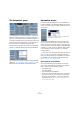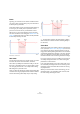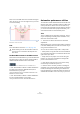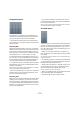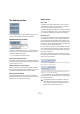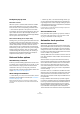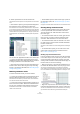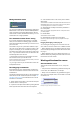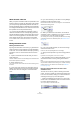User manual
Table Of Contents
- Table of Contents
- Part I: Getting into the details
- About this manual
- VST Connections: Setting up input and output busses
- The Project window
- Playback and the Transport panel
- Recording
- Fades, crossfades and envelopes
- The Arranger track
- The Transpose functions
- The mixer
- Control Room (Cubase only)
- Audio effects
- VST Instruments and Instrument tracks
- Surround sound (Cubase only)
- Automation
- Audio processing and functions
- The Sample Editor
- The Audio Part Editor
- The Pool
- The MediaBay
- Working with Track Presets
- Track Quick Controls
- Remote controlling Cubase
- MIDI realtime parameters and effects
- Using MIDI devices
- MIDI processing and quantizing
- The MIDI editors
- Introduction
- Opening a MIDI editor
- The Key Editor - Overview
- Key Editor operations
- The In-Place Editor
- The Drum Editor - Overview
- Drum Editor operations
- Working with drum maps
- Using drum name lists
- The List Editor - Overview
- List Editor operations
- Working with System Exclusive messages
- Recording System Exclusive parameter changes
- Editing System Exclusive messages
- VST Expression
- The Logical Editor, Transformer and Input Transformer
- The Project Logical Editor
- Editing tempo and signature
- The Project Browser
- Export Audio Mixdown
- Synchronization
- Video
- ReWire
- File handling
- Customizing
- Key commands
- Part II: Score layout and printing
- How the Score Editor works
- The basics
- About this chapter
- Preparations
- Opening the Score Editor
- The project cursor
- Playing back and recording
- Page Mode
- Changing the Zoom factor
- The active staff
- Making page setup settings
- Designing your work space
- About the Score Editor context menus
- About dialogs in the Score Editor
- Setting key, clef and time signature
- Transposing instruments
- Printing from the Score Editor
- Exporting pages as image files
- Working order
- Force update
- Transcribing MIDI recordings
- Entering and editing notes
- About this chapter
- Score settings
- Note values and positions
- Adding and editing notes
- Selecting notes
- Moving notes
- Duplicating notes
- Cut, copy and paste
- Editing pitches of individual notes
- Changing the length of notes
- Splitting a note in two
- Working with the Display Quantize tool
- Split (piano) staves
- Strategies: Multiple staves
- Inserting and editing clefs, keys or time signatures
- Deleting notes
- Staff settings
- Polyphonic voicing
- About this chapter
- Background: Polyphonic voicing
- Setting up the voices
- Strategies: How many voices do I need?
- Entering notes into voices
- Checking which voice a note belongs to
- Moving notes between voices
- Handling rests
- Voices and Display Quantize
- Creating crossed voicings
- Automatic polyphonic voicing - Merge All Staves
- Converting voices to tracks - Extract Voices
- Additional note and rest formatting
- Working with symbols
- Working with chords
- Working with text
- Working with layouts
- Working with MusicXML
- Designing your score: additional techniques
- Scoring for drums
- Creating tablature
- The score and MIDI playback
- Tips and Tricks
- Index
198
Automation
4. Select a parameter from the list and click OK.
The parameter will then replace the current parameter in the automation
track.
Ö Note that the “replacing” of the parameter displayed in
the automation track is completely non-destructive.
If the automation track contained any automation data for the parameter
you just replaced, this data will still be there, although it will not be visible
after you replaced the parameter. If you click in the parameter display you
can switch back to the replaced parameter. On the pop-up menu, all au-
tomated parameters are indicated by an asterisk (*) after the parameter
name.
The Mute parameter is automated.
You can click the “Append Automation Track” button (the
“+” sign) for the automation track several times to open
additional automation tracks. Repeat the above procedure
to assign a parameter to each automation track.
Ö Note that tempo changes cannot be automated on au-
tomation tracks. This is done using the tempo recording
function in the Tempo Track Editor, see “Recording tempo
changes” on page 405.
Removing automation tracks
To remove automation tracks, proceed as follows:
• To remove an automation track, click the parameter name
and select “Remove Parameter” from the pop-up menu.
Note that this will also delete any automation events on the automation
track, and the automation track will be closed.
• To remove all currently unused automation tracks from a
track in the Track list, select “Remove Unused Parameters”
from any of its automation track parameter name pop-ups.
All automation tracks that do not contain automation events will be
closed for the selected track.
• Use the Delete options in the Functions pop-up menu of
the Automation panel, see “The Functions pop-up menu”
on page 195.
Using these commands will also lead to the removal of automation tracks.
Showing/hiding automation tracks
• To hide a single automation track, position the pointer
over the top left border of the automation track in the
Track list and click the “Hide Automation Track” button
(the minus sign).
• To hide all automation tracks for a track, right-click the
track for which you wish to hide the automation tracks,
and select “Hide Automation” from the context menu.
• To hide all automation tracks for all tracks in the Track
list, right-click any track and select “Hide All Automation”
from the context menu.
This option is also available on the Track Folding submenu of the Project
menu.
• On the Automation panel, you can hide or show auto-
mation tracks using the options in the Show section.
See “The Show options” on page 194.
Showing only used automation tracks
If a lot of automation tracks are used, it may be impractical
to have them all open in the Track list. If you want to view
only the automation tracks that are used (i.e. those that
actually contain automation events) and hide all empty au-
tomation tracks, do one of the following:
• Right-click any track in the Track list and select the op-
tion “Show All Used Automation” from the pop-up menu.
This will close all automation tracks not containing any automation
events, while leaving used automation tracks open for all tracks. This op-
tion is also available in the Track Folding submenu of the Project menu.
• Right-click a specific track and select the option “Show
Used Automation (Selected Track)” from the context menu.
This will close all automation tracks for the selected track not containing
any automation events, while leaving used automation tracks open.