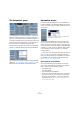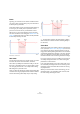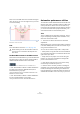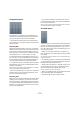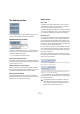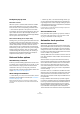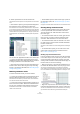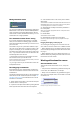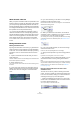User manual
Table Of Contents
- Table of Contents
- Part I: Getting into the details
- About this manual
- VST Connections: Setting up input and output busses
- The Project window
- Playback and the Transport panel
- Recording
- Fades, crossfades and envelopes
- The Arranger track
- The Transpose functions
- The mixer
- Control Room (Cubase only)
- Audio effects
- VST Instruments and Instrument tracks
- Surround sound (Cubase only)
- Automation
- Audio processing and functions
- The Sample Editor
- The Audio Part Editor
- The Pool
- The MediaBay
- Working with Track Presets
- Track Quick Controls
- Remote controlling Cubase
- MIDI realtime parameters and effects
- Using MIDI devices
- MIDI processing and quantizing
- The MIDI editors
- Introduction
- Opening a MIDI editor
- The Key Editor - Overview
- Key Editor operations
- The In-Place Editor
- The Drum Editor - Overview
- Drum Editor operations
- Working with drum maps
- Using drum name lists
- The List Editor - Overview
- List Editor operations
- Working with System Exclusive messages
- Recording System Exclusive parameter changes
- Editing System Exclusive messages
- VST Expression
- The Logical Editor, Transformer and Input Transformer
- The Project Logical Editor
- Editing tempo and signature
- The Project Browser
- Export Audio Mixdown
- Synchronization
- Video
- ReWire
- File handling
- Customizing
- Key commands
- Part II: Score layout and printing
- How the Score Editor works
- The basics
- About this chapter
- Preparations
- Opening the Score Editor
- The project cursor
- Playing back and recording
- Page Mode
- Changing the Zoom factor
- The active staff
- Making page setup settings
- Designing your work space
- About the Score Editor context menus
- About dialogs in the Score Editor
- Setting key, clef and time signature
- Transposing instruments
- Printing from the Score Editor
- Exporting pages as image files
- Working order
- Force update
- Transcribing MIDI recordings
- Entering and editing notes
- About this chapter
- Score settings
- Note values and positions
- Adding and editing notes
- Selecting notes
- Moving notes
- Duplicating notes
- Cut, copy and paste
- Editing pitches of individual notes
- Changing the length of notes
- Splitting a note in two
- Working with the Display Quantize tool
- Split (piano) staves
- Strategies: Multiple staves
- Inserting and editing clefs, keys or time signatures
- Deleting notes
- Staff settings
- Polyphonic voicing
- About this chapter
- Background: Polyphonic voicing
- Setting up the voices
- Strategies: How many voices do I need?
- Entering notes into voices
- Checking which voice a note belongs to
- Moving notes between voices
- Handling rests
- Voices and Display Quantize
- Creating crossed voicings
- Automatic polyphonic voicing - Merge All Staves
- Converting voices to tracks - Extract Voices
- Additional note and rest formatting
- Working with symbols
- Working with chords
- Working with text
- Working with layouts
- Working with MusicXML
- Designing your score: additional techniques
- Scoring for drums
- Creating tablature
- The score and MIDI playback
- Tips and Tricks
- Index
197
Automation
Opening automation tracks
Every track has a number of automation tracks, each
showing one automation parameter.
For audio, Instrument, group channel, MIDI and FX chan-
nel tracks, there are two ways you can open an automa-
tion track for the channel:
• By right-clicking the track in the Track list and selecting
“Show Automation” from the context menu.
• By clicking along the left edge of the track in the Track
list. (Also, when you position the mouse pointer over the
lower left corner of the track, a corresponding arrow icon
(“Show/Hide Automation”) appears.)
An automation track opens in the Track list. By default, the volume para-
meter is assigned to the first automation track.
• If you position the mouse pointer over the lower left cor-
ner of an automation track, a “+” sign (“Append Automa-
tion Track”) will appear. If you click this, another automa-
tion track opens, by default showing the next parameter in
the Add Parameter list (see below).
Assigning a parameter to an automation track
Default parameters are already assigned to automation
tracks when you open them, according to their order in the
Add Parameter list (see below).
To select which parameter an open automation track
should display, proceed as follows:
1. If none exists, open an automation track using one of
the methods described above.
2. Click in the parameter display for the automation track.
A pop-up list is shown, containing some of the automation parameters
plus the item “More…” at the bottom of the list. The contents of the list
depend on the track type.
• If the parameter you wish to automate is on the pop-up
menu, you can select it directly.
The parameter will then replace the current parameter in the automation
track.
• If you wish to add a parameter not available on the pop-
up menu or want to view all parameters that can be auto-
mated, go on to the next step.
3. Select “More…”.
The Add Parameter dialog appears. This dialog shows a list with all pa-
rameters that can be automated for the selected channel (sorted into dif-
ferent categories), including the parameters for any assigned insert
effects. To view the parameters in each category, click the “+” sign for
the category folder.
The Add Parameter dialog for an audio track
Click here to open an
automation track.