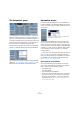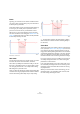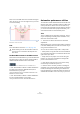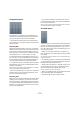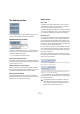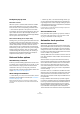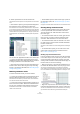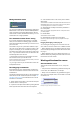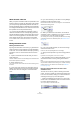User manual
Table Of Contents
- Table of Contents
- Part I: Getting into the details
- About this manual
- VST Connections: Setting up input and output busses
- The Project window
- Playback and the Transport panel
- Recording
- Fades, crossfades and envelopes
- The Arranger track
- The Transpose functions
- The mixer
- Control Room (Cubase only)
- Audio effects
- VST Instruments and Instrument tracks
- Surround sound (Cubase only)
- Automation
- Audio processing and functions
- The Sample Editor
- The Audio Part Editor
- The Pool
- The MediaBay
- Working with Track Presets
- Track Quick Controls
- Remote controlling Cubase
- MIDI realtime parameters and effects
- Using MIDI devices
- MIDI processing and quantizing
- The MIDI editors
- Introduction
- Opening a MIDI editor
- The Key Editor - Overview
- Key Editor operations
- The In-Place Editor
- The Drum Editor - Overview
- Drum Editor operations
- Working with drum maps
- Using drum name lists
- The List Editor - Overview
- List Editor operations
- Working with System Exclusive messages
- Recording System Exclusive parameter changes
- Editing System Exclusive messages
- VST Expression
- The Logical Editor, Transformer and Input Transformer
- The Project Logical Editor
- Editing tempo and signature
- The Project Browser
- Export Audio Mixdown
- Synchronization
- Video
- ReWire
- File handling
- Customizing
- Key commands
- Part II: Score layout and printing
- How the Score Editor works
- The basics
- About this chapter
- Preparations
- Opening the Score Editor
- The project cursor
- Playing back and recording
- Page Mode
- Changing the Zoom factor
- The active staff
- Making page setup settings
- Designing your work space
- About the Score Editor context menus
- About dialogs in the Score Editor
- Setting key, clef and time signature
- Transposing instruments
- Printing from the Score Editor
- Exporting pages as image files
- Working order
- Force update
- Transcribing MIDI recordings
- Entering and editing notes
- About this chapter
- Score settings
- Note values and positions
- Adding and editing notes
- Selecting notes
- Moving notes
- Duplicating notes
- Cut, copy and paste
- Editing pitches of individual notes
- Changing the length of notes
- Splitting a note in two
- Working with the Display Quantize tool
- Split (piano) staves
- Strategies: Multiple staves
- Inserting and editing clefs, keys or time signatures
- Deleting notes
- Staff settings
- Polyphonic voicing
- About this chapter
- Background: Polyphonic voicing
- Setting up the voices
- Strategies: How many voices do I need?
- Entering notes into voices
- Checking which voice a note belongs to
- Moving notes between voices
- Handling rests
- Voices and Display Quantize
- Creating crossed voicings
- Automatic polyphonic voicing - Merge All Staves
- Converting voices to tracks - Extract Voices
- Additional note and rest formatting
- Working with symbols
- Working with chords
- Working with text
- Working with layouts
- Working with MusicXML
- Designing your score: additional techniques
- Scoring for drums
- Creating tablature
- The score and MIDI playback
- Tips and Tricks
- Index
195
Automation
The Settings section
In the Settings section of the Automation panel you will
find a number of global options and commands.
The Functions pop-up menu
At the top of the Settings section, you will find the Func-
tions pop-up menu, which contains a number of global
commands affecting automation.
Ö You can always undo these actions!
Delete All Automation in Project
This global command will remove all automation data from
your project. Use this option with great caution, otherwise
you may loose your work.
Delete Automation of Selected Tracks
When you select this command, all automation data for
the selected track(s) will be removed. Make sure you have
selected the right track(s) before using this option.
Delete Automation in Range
This command will delete, on all tracks, all automation
data between the left and right locator. Be sure that this is
what you want to do before proceeding!
Global options
Return Time
The Return Time setting determines how fast the auto-
mated parameter returns to any previously automated
value when you release the mouse button.
The default setting is 33ms. Make sure that the return time
is set to a value higher than 0, to prevent sudden jumps in
your parameter settings (which may lead to crackles).
Reduction Level
The automation reduction function automatically reduces
the number of automation events. During an automation
pass (or when drawing automation with the Pencil tool),
these are added as a continuous stream of densely packed
break-points. This is necessary because the program can-
not “guess” what you will be doing next.
However, when punching out, the reduction function will
remove all break-points that are not needed. The automa-
tion curve will contain only the break-points necessary to
reproduce your actions.
For example, all break-points that lie between two other
points, but do not deviate from the curve, will be automat-
ically removed by reduction.
If you try to add a break-point that does not deviate from the existing
curve between two existing points…
…it will be removed when the mouse is released. If you move the se-
lected break-point by any amount so that the resulting curve is not a
straight line, a new event will be added.
• If you are unhappy with the default setting (a reduction
of roughly 50%), you can change it, but normally the de-
fault setting works well.
!
The higher the number of automation events, the
higher the CPU load. If performance is an issue in
your workflow, you should consider raising the re-
duction level, to remove more events.