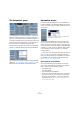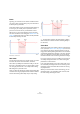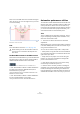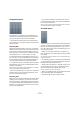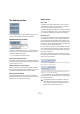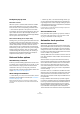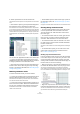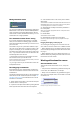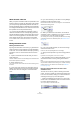User manual
Table Of Contents
- Table of Contents
- Part I: Getting into the details
- About this manual
- VST Connections: Setting up input and output busses
- The Project window
- Playback and the Transport panel
- Recording
- Fades, crossfades and envelopes
- The Arranger track
- The Transpose functions
- The mixer
- Control Room (Cubase only)
- Audio effects
- VST Instruments and Instrument tracks
- Surround sound (Cubase only)
- Automation
- Audio processing and functions
- The Sample Editor
- The Audio Part Editor
- The Pool
- The MediaBay
- Working with Track Presets
- Track Quick Controls
- Remote controlling Cubase
- MIDI realtime parameters and effects
- Using MIDI devices
- MIDI processing and quantizing
- The MIDI editors
- Introduction
- Opening a MIDI editor
- The Key Editor - Overview
- Key Editor operations
- The In-Place Editor
- The Drum Editor - Overview
- Drum Editor operations
- Working with drum maps
- Using drum name lists
- The List Editor - Overview
- List Editor operations
- Working with System Exclusive messages
- Recording System Exclusive parameter changes
- Editing System Exclusive messages
- VST Expression
- The Logical Editor, Transformer and Input Transformer
- The Project Logical Editor
- Editing tempo and signature
- The Project Browser
- Export Audio Mixdown
- Synchronization
- Video
- ReWire
- File handling
- Customizing
- Key commands
- Part II: Score layout and printing
- How the Score Editor works
- The basics
- About this chapter
- Preparations
- Opening the Score Editor
- The project cursor
- Playing back and recording
- Page Mode
- Changing the Zoom factor
- The active staff
- Making page setup settings
- Designing your work space
- About the Score Editor context menus
- About dialogs in the Score Editor
- Setting key, clef and time signature
- Transposing instruments
- Printing from the Score Editor
- Exporting pages as image files
- Working order
- Force update
- Transcribing MIDI recordings
- Entering and editing notes
- About this chapter
- Score settings
- Note values and positions
- Adding and editing notes
- Selecting notes
- Moving notes
- Duplicating notes
- Cut, copy and paste
- Editing pitches of individual notes
- Changing the length of notes
- Splitting a note in two
- Working with the Display Quantize tool
- Split (piano) staves
- Strategies: Multiple staves
- Inserting and editing clefs, keys or time signatures
- Deleting notes
- Staff settings
- Polyphonic voicing
- About this chapter
- Background: Polyphonic voicing
- Setting up the voices
- Strategies: How many voices do I need?
- Entering notes into voices
- Checking which voice a note belongs to
- Moving notes between voices
- Handling rests
- Voices and Display Quantize
- Creating crossed voicings
- Automatic polyphonic voicing - Merge All Staves
- Converting voices to tracks - Extract Voices
- Additional note and rest formatting
- Working with symbols
- Working with chords
- Working with text
- Working with layouts
- Working with MusicXML
- Designing your score: additional techniques
- Scoring for drums
- Creating tablature
- The score and MIDI playback
- Tips and Tricks
- Index
194
Automation
The Suspend options
The parameters or parameter groups selected here are
excluded from the reading or writing of automation data –
giving you full manual control of these parameters.
Ö Note that the Others options refer to all parameters
not covered by any of the options Volume, Pan, Mute, EQ,
Sends or Inserts.
Suspending Write
Imagine the following situation: To help you concentrate
while working on a particular track, you mute several other
tracks. However, because automation Write is active on
these tracks, this mute state is also automated during the
next automation pass – a classic situation in mixing.
To avoid inadvertently excluding whole tracks from your
mix in this way, you can exclude Mute from all automation
writing. Simply click Mute below the Suspend Write but-
ton in the Suspend section on the Automation panel.
• To suspend the writing of automation data for all param-
eters/parameter groups, click the Suspend Write button
at the top of the section.
When any of the options below the Suspend Write button are enabled,
clicking Suspend Write will disable these buttons.
• When an automation pass is in progress for a particular
parameter and you write-suspend this parameter, it will
punch-out of the automation pass.
Suspending Read
Imagine you have already automated several tracks. While
working on the current track, you want one of the other
tracks to be louder, to better identify a particular position
in your audio material. By suspending Read for the volume
parameter, you regain full manual control and can set the
volume to the required level.
• To suspend the reading of automation data for all pa-
rameters/parameter groups, click the Suspend Read but-
ton at the top of the section.
When any of the options below the Suspend Read button are enabled,
clicking Suspend Read will disable these buttons.
The Show options
The Show options on the Automation panel always affect
all tracks. Clicking on these buttons opens the automation
tracks for the corresponding parameters, e.g. volume or
pan. This makes it easy to look at your EQ settings on sev-
eral tracks, for example.
• When you click either Volume, Pan, EQ, Sends or In-
serts, this will open the corresponding automation track(s)
for all tracks.
The automation tracks will be opened even if no automation data was re-
corded on these tracks.
• For parameter groups (i.e. Pan, EQ, Sends and Inserts)
you can step through the individual parameter sets by re-
peatedly clicking the respective button.
• When the Used Only button is enabled, clicking one of
the options will show you only the automation tracks for
which automation data has already been written.
“Empty” automation tracks will not be displayed.
• When you click Show Used, only automation tracks that
contain automation data will be displayed.
• Hide All will hide all open automation tracks.