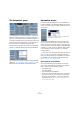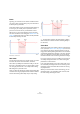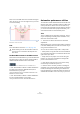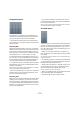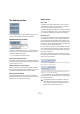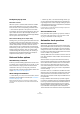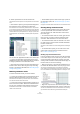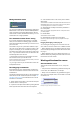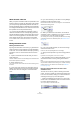User manual
Table Of Contents
- Table of Contents
- Part I: Getting into the details
- About this manual
- VST Connections: Setting up input and output busses
- The Project window
- Playback and the Transport panel
- Recording
- Fades, crossfades and envelopes
- The Arranger track
- The Transpose functions
- The mixer
- Control Room (Cubase only)
- Audio effects
- VST Instruments and Instrument tracks
- Surround sound (Cubase only)
- Automation
- Audio processing and functions
- The Sample Editor
- The Audio Part Editor
- The Pool
- The MediaBay
- Working with Track Presets
- Track Quick Controls
- Remote controlling Cubase
- MIDI realtime parameters and effects
- Using MIDI devices
- MIDI processing and quantizing
- The MIDI editors
- Introduction
- Opening a MIDI editor
- The Key Editor - Overview
- Key Editor operations
- The In-Place Editor
- The Drum Editor - Overview
- Drum Editor operations
- Working with drum maps
- Using drum name lists
- The List Editor - Overview
- List Editor operations
- Working with System Exclusive messages
- Recording System Exclusive parameter changes
- Editing System Exclusive messages
- VST Expression
- The Logical Editor, Transformer and Input Transformer
- The Project Logical Editor
- Editing tempo and signature
- The Project Browser
- Export Audio Mixdown
- Synchronization
- Video
- ReWire
- File handling
- Customizing
- Key commands
- Part II: Score layout and printing
- How the Score Editor works
- The basics
- About this chapter
- Preparations
- Opening the Score Editor
- The project cursor
- Playing back and recording
- Page Mode
- Changing the Zoom factor
- The active staff
- Making page setup settings
- Designing your work space
- About the Score Editor context menus
- About dialogs in the Score Editor
- Setting key, clef and time signature
- Transposing instruments
- Printing from the Score Editor
- Exporting pages as image files
- Working order
- Force update
- Transcribing MIDI recordings
- Entering and editing notes
- About this chapter
- Score settings
- Note values and positions
- Adding and editing notes
- Selecting notes
- Moving notes
- Duplicating notes
- Cut, copy and paste
- Editing pitches of individual notes
- Changing the length of notes
- Splitting a note in two
- Working with the Display Quantize tool
- Split (piano) staves
- Strategies: Multiple staves
- Inserting and editing clefs, keys or time signatures
- Deleting notes
- Staff settings
- Polyphonic voicing
- About this chapter
- Background: Polyphonic voicing
- Setting up the voices
- Strategies: How many voices do I need?
- Entering notes into voices
- Checking which voice a note belongs to
- Moving notes between voices
- Handling rests
- Voices and Display Quantize
- Creating crossed voicings
- Automatic polyphonic voicing - Merge All Staves
- Converting voices to tracks - Extract Voices
- Additional note and rest formatting
- Working with symbols
- Working with chords
- Working with text
- Working with layouts
- Working with MusicXML
- Designing your score: additional techniques
- Scoring for drums
- Creating tablature
- The score and MIDI playback
- Tips and Tricks
- Index
193
Automation
Now, re-touch the fader and move it towards the original
value. As soon as you cross the original curve, punch-out
occurs automatically.
Automation mode: Cross-Over
Trim
This is described in the section “Trim” on page 193.
The Read/Write buttons in the Mode section
At the bottom of the Mode section, you find two Read and
two Write buttons. These are used to globally enable or
disable the Read and Write buttons on all tracks.
The All Automation to Read/Write buttons in the Mode section
• Click “All Automation to Write” to enable all Write but-
tons (and, at the same time, all Read buttons) on all
tracks/channels of your project.
Clicking “All Automation Write off” will disable all Write buttons. The
Read buttons will remain enabled.
• Click “All Automation to Read” to enable all Read but-
tons on all tracks/channels of your project.
Clicking “All Automation Read off” will disable all Read buttons.
Automation performance utilities
The automation modes described above become far more
effective when used in combination with the Cubase auto-
mation performance utilities. These are a number of op-
tions and functions tailored to specific situations, allowing
you to write automation data quickly and efficiently. You
will find these utilities on the Automation panel.
Trim
Trim is available from the Automation panel only. Trim is a
way of manipulating an already written automation curve,
rather than an automation mode.
Ö Trim works for channel volume and aux send level
adjustments.
When enabling Trim, a channel volume fader is positioned
in the exact middle position, and will not move with any ex-
isting volume automation curve.
You can use Trim either in Stop mode or in Play mode.
• In Stop mode, moving the fader with Trim activated will
move the existing automation curve between the left and
right locators up or down.
• In Play mode, as the project cursor moves along the
timeline, your Trim moves will adjust the existing break-
points on the automation curve.
Ö Note that the exact result of your trim moves in Play
mode will only be visible after punch-out.
Ö Note that Trim is not merely a matter of rewriting the
automation curve using the fader movements you perform.
Instead, the settings from the existing curve and the set-
tings calculated from your fader movements are used to re-
calculate the automation curve as soon as you punch-out.
!
When selecting Trim as the automation mode for a
track, the punch-out behavior will always be as in
Auto-Latch.