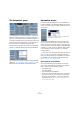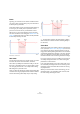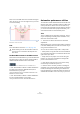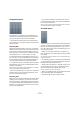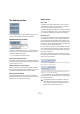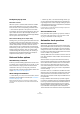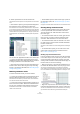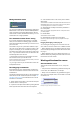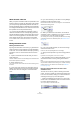User manual
Table Of Contents
- Table of Contents
- Part I: Getting into the details
- About this manual
- VST Connections: Setting up input and output busses
- The Project window
- Playback and the Transport panel
- Recording
- Fades, crossfades and envelopes
- The Arranger track
- The Transpose functions
- The mixer
- Control Room (Cubase only)
- Audio effects
- VST Instruments and Instrument tracks
- Surround sound (Cubase only)
- Automation
- Audio processing and functions
- The Sample Editor
- The Audio Part Editor
- The Pool
- The MediaBay
- Working with Track Presets
- Track Quick Controls
- Remote controlling Cubase
- MIDI realtime parameters and effects
- Using MIDI devices
- MIDI processing and quantizing
- The MIDI editors
- Introduction
- Opening a MIDI editor
- The Key Editor - Overview
- Key Editor operations
- The In-Place Editor
- The Drum Editor - Overview
- Drum Editor operations
- Working with drum maps
- Using drum name lists
- The List Editor - Overview
- List Editor operations
- Working with System Exclusive messages
- Recording System Exclusive parameter changes
- Editing System Exclusive messages
- VST Expression
- The Logical Editor, Transformer and Input Transformer
- The Project Logical Editor
- Editing tempo and signature
- The Project Browser
- Export Audio Mixdown
- Synchronization
- Video
- ReWire
- File handling
- Customizing
- Key commands
- Part II: Score layout and printing
- How the Score Editor works
- The basics
- About this chapter
- Preparations
- Opening the Score Editor
- The project cursor
- Playing back and recording
- Page Mode
- Changing the Zoom factor
- The active staff
- Making page setup settings
- Designing your work space
- About the Score Editor context menus
- About dialogs in the Score Editor
- Setting key, clef and time signature
- Transposing instruments
- Printing from the Score Editor
- Exporting pages as image files
- Working order
- Force update
- Transcribing MIDI recordings
- Entering and editing notes
- About this chapter
- Score settings
- Note values and positions
- Adding and editing notes
- Selecting notes
- Moving notes
- Duplicating notes
- Cut, copy and paste
- Editing pitches of individual notes
- Changing the length of notes
- Splitting a note in two
- Working with the Display Quantize tool
- Split (piano) staves
- Strategies: Multiple staves
- Inserting and editing clefs, keys or time signatures
- Deleting notes
- Staff settings
- Polyphonic voicing
- About this chapter
- Background: Polyphonic voicing
- Setting up the voices
- Strategies: How many voices do I need?
- Entering notes into voices
- Checking which voice a note belongs to
- Moving notes between voices
- Handling rests
- Voices and Display Quantize
- Creating crossed voicings
- Automatic polyphonic voicing - Merge All Staves
- Converting voices to tracks - Extract Voices
- Additional note and rest formatting
- Working with symbols
- Working with chords
- Working with text
- Working with layouts
- Working with MusicXML
- Designing your score: additional techniques
- Scoring for drums
- Creating tablature
- The score and MIDI playback
- Tips and Tricks
- Index
192
Automation
Touch
Typically, you would use Touch mode in situations where
you want to make a change lasting only a few seconds to
an already set up parameter.
As the name implies, Touch will write automation data only
for as long as you actually touch a parameter control –
punch-out occurs as soon as you release the control.
After punch-out, the control will return to the previously
set value. The Return Time setting (see “Return Time” on
page 195) determines how long it takes for the parameter
to reach the previously set value.
Automation mode: Touch
Auto-Latch
In Auto-Latch mode, there is no specific punch-out condi-
tion other than those valid in all modes, see above.
Auto-Latch is probably the automation mode you will use
the most, in all situations where you want to keep a value
over a longer period of time – for example when making
EQ settings for a particular scene.
Once your pass has started, the writing of automation data
continues for as long as playback lasts or Write is enabled.
The last value setting will be kept until you stop writing.
Automation mode: Auto-Latch
Ö The automation mode for On/Off switches is always
Auto-Latch (even if another mode is selected globally or
for the track).
Cross-Over
Think of the Cross-Over mode as a kind of “manual return
time” option (see “Return Time” on page 195). The Cross-
Over mode can be used in situations where you are not
happy with an already existing automation curve or with the
automatically applied return settings. Cross-Over mode al-
lows you to perform a “manual return” to ensure smooth
transitions between new and existing automation settings.
For Cross-Over, the punch-out condition is crossing over
an already existing automation curve after touching the
parameter for a second time.
Look at the figure below: Like in Auto-Latch mode, once
the automation pass begins with the first touching of the
parameter control, automation data is written for as long
as playback lasts.
When you have found the correct value setting, you can
release the fader – the automation pass continues, with
the value setting remaining the same.