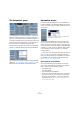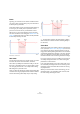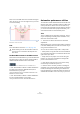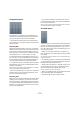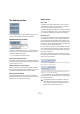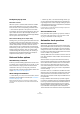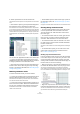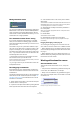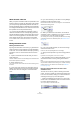User manual
Table Of Contents
- Table of Contents
- Part I: Getting into the details
- About this manual
- VST Connections: Setting up input and output busses
- The Project window
- Playback and the Transport panel
- Recording
- Fades, crossfades and envelopes
- The Arranger track
- The Transpose functions
- The mixer
- Control Room (Cubase only)
- Audio effects
- VST Instruments and Instrument tracks
- Surround sound (Cubase only)
- Automation
- Audio processing and functions
- The Sample Editor
- The Audio Part Editor
- The Pool
- The MediaBay
- Working with Track Presets
- Track Quick Controls
- Remote controlling Cubase
- MIDI realtime parameters and effects
- Using MIDI devices
- MIDI processing and quantizing
- The MIDI editors
- Introduction
- Opening a MIDI editor
- The Key Editor - Overview
- Key Editor operations
- The In-Place Editor
- The Drum Editor - Overview
- Drum Editor operations
- Working with drum maps
- Using drum name lists
- The List Editor - Overview
- List Editor operations
- Working with System Exclusive messages
- Recording System Exclusive parameter changes
- Editing System Exclusive messages
- VST Expression
- The Logical Editor, Transformer and Input Transformer
- The Project Logical Editor
- Editing tempo and signature
- The Project Browser
- Export Audio Mixdown
- Synchronization
- Video
- ReWire
- File handling
- Customizing
- Key commands
- Part II: Score layout and printing
- How the Score Editor works
- The basics
- About this chapter
- Preparations
- Opening the Score Editor
- The project cursor
- Playing back and recording
- Page Mode
- Changing the Zoom factor
- The active staff
- Making page setup settings
- Designing your work space
- About the Score Editor context menus
- About dialogs in the Score Editor
- Setting key, clef and time signature
- Transposing instruments
- Printing from the Score Editor
- Exporting pages as image files
- Working order
- Force update
- Transcribing MIDI recordings
- Entering and editing notes
- About this chapter
- Score settings
- Note values and positions
- Adding and editing notes
- Selecting notes
- Moving notes
- Duplicating notes
- Cut, copy and paste
- Editing pitches of individual notes
- Changing the length of notes
- Splitting a note in two
- Working with the Display Quantize tool
- Split (piano) staves
- Strategies: Multiple staves
- Inserting and editing clefs, keys or time signatures
- Deleting notes
- Staff settings
- Polyphonic voicing
- About this chapter
- Background: Polyphonic voicing
- Setting up the voices
- Strategies: How many voices do I need?
- Entering notes into voices
- Checking which voice a note belongs to
- Moving notes between voices
- Handling rests
- Voices and Display Quantize
- Creating crossed voicings
- Automatic polyphonic voicing - Merge All Staves
- Converting voices to tracks - Extract Voices
- Additional note and rest formatting
- Working with symbols
- Working with chords
- Working with text
- Working with layouts
- Working with MusicXML
- Designing your score: additional techniques
- Scoring for drums
- Creating tablature
- The score and MIDI playback
- Tips and Tricks
- Index
191
Automation
The Automation panel
The Automation panel is a floating window, similar to the
Mixer and Transport panel. You can leave it open while
you work – the Project window will always have the focus.
To open the Automation panel, open the Project menu and
select the Automation Panel option or click the Automa-
tion Panel button on the Project window toolbar.
The Automation panel gives you access to all automation
options in Cubase. By default, all sections are displayed.
You can change the panel configuration using the Setup
dialog, see “Using the Setup options” on page 471. The
following sections will explain all modes and options.
Automation modes
Cubase provides three different punch-out modes for au-
tomation, available on the Automation Mode pop-up menu
on the main toolbar and in the Mode section on the Auto-
mation panel.
The three modes available are Touch, Auto-Latch and
Cross-Over. In all three modes, automation data will be
written as soon as a parameter control is touched in play
mode. They differ in the way the writing of automation data
is ended, i.e. in their “punch-out” behavior. Which mode
to use depends on what is required in your particular
working situation.
Ö Note that you can change the automation mode at any
time, i.e. in play or stop mode or during an automation
pass. You can also assign key commands to the automa-
tion modes so you can quickly change between them.
See “Automation key commands” on page 196.
General punch-out conditions
The current automation pass will always punch-out as
soon as one of the following conditions is met, indepen-
dent of which automation mode is selected:
• If you Disable Write
• If you Stop playback
• If you activate Fast Forward/Rewind
• If the project cursor reaches the right locator in Cycle mode.
• If you click in the ruler to move the project cursor (note that
this function is user-definable – it can be controlled via the
Automation panel, see “Allow Continue Writing after Trans-
port Jump” on page 196).
Selecting the automation mode in the Automation
panel and the Cubase toolbar.