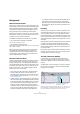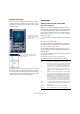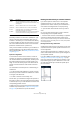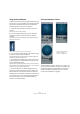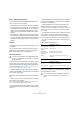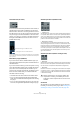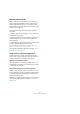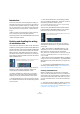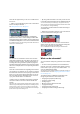User manual
Table Of Contents
- Table of Contents
- Part I: Getting into the details
- About this manual
- VST Connections: Setting up input and output busses
- The Project window
- Playback and the Transport panel
- Recording
- Fades, crossfades and envelopes
- The Arranger track
- The Transpose functions
- The mixer
- Control Room (Cubase only)
- Audio effects
- VST Instruments and Instrument tracks
- Surround sound (Cubase only)
- Automation
- Audio processing and functions
- The Sample Editor
- The Audio Part Editor
- The Pool
- The MediaBay
- Working with Track Presets
- Track Quick Controls
- Remote controlling Cubase
- MIDI realtime parameters and effects
- Using MIDI devices
- MIDI processing and quantizing
- The MIDI editors
- Introduction
- Opening a MIDI editor
- The Key Editor - Overview
- Key Editor operations
- The In-Place Editor
- The Drum Editor - Overview
- Drum Editor operations
- Working with drum maps
- Using drum name lists
- The List Editor - Overview
- List Editor operations
- Working with System Exclusive messages
- Recording System Exclusive parameter changes
- Editing System Exclusive messages
- VST Expression
- The Logical Editor, Transformer and Input Transformer
- The Project Logical Editor
- Editing tempo and signature
- The Project Browser
- Export Audio Mixdown
- Synchronization
- Video
- ReWire
- File handling
- Customizing
- Key commands
- Part II: Score layout and printing
- How the Score Editor works
- The basics
- About this chapter
- Preparations
- Opening the Score Editor
- The project cursor
- Playing back and recording
- Page Mode
- Changing the Zoom factor
- The active staff
- Making page setup settings
- Designing your work space
- About the Score Editor context menus
- About dialogs in the Score Editor
- Setting key, clef and time signature
- Transposing instruments
- Printing from the Score Editor
- Exporting pages as image files
- Working order
- Force update
- Transcribing MIDI recordings
- Entering and editing notes
- About this chapter
- Score settings
- Note values and positions
- Adding and editing notes
- Selecting notes
- Moving notes
- Duplicating notes
- Cut, copy and paste
- Editing pitches of individual notes
- Changing the length of notes
- Splitting a note in two
- Working with the Display Quantize tool
- Split (piano) staves
- Strategies: Multiple staves
- Inserting and editing clefs, keys or time signatures
- Deleting notes
- Staff settings
- Polyphonic voicing
- About this chapter
- Background: Polyphonic voicing
- Setting up the voices
- Strategies: How many voices do I need?
- Entering notes into voices
- Checking which voice a note belongs to
- Moving notes between voices
- Handling rests
- Voices and Display Quantize
- Creating crossed voicings
- Automatic polyphonic voicing - Merge All Staves
- Converting voices to tracks - Extract Voices
- Additional note and rest formatting
- Working with symbols
- Working with chords
- Working with text
- Working with layouts
- Working with MusicXML
- Designing your score: additional techniques
- Scoring for drums
- Creating tablature
- The score and MIDI playback
- Tips and Tricks
- Index
190
Automation
There are two approaches you can use to create automa-
tion curves:
• “Offline”, by manually drawing the curves on automation
tracks in the Project window.
See “Editing automation events” on page 200.
• “Online”, by enabling the Read button and adjusting
parameters in the mixer or channel settings window while
rolling through the project in realtime. The value settings are
recorded and displayed as a curve on the automation track.
In the following sections, this online writing of automation data is also re-
ferred to as an “automation pass”.
The methods are not different in terms of how the auto-
mation data is applied. They only differ in the way the au-
tomation events are created – manually drawing them or
recording them during automation passes. Any applied
automation data will be reflected in both the mixer (a fader
will move for example) and in a corresponding automation
track curve.
There are no hard and fast rules regarding which method
you should use. For example, you can create your automa-
tion data online without ever even opening an automation
track. Or you can stick to drawing automation curves off-
line. Every method has its advantages, but of course it is
up to you to decide what to use and when.
• Editing curves on automation tracks offers a graphical
overview in relation to the track contents and the time
position.
This makes it easy to quickly change parameter values at specific points,
without having to activate playback. For example, this method gives you a
good overview if you have a voice-over or a dialog on one track and a
music bed on another track, the level of which needs to be lowered by a
specific amount every time the dialog occurs.
• By using write automation in the mixer you do not have
to manually select parameters from the Add Parameter list.
You can work much like you would using a “real” physical mixer. Every
action you perform is automatically recorded on automation tracks which
you can later open for viewing and editing.
The automation tracks themselves indicate the writing of
automation data:
• While writing automation data, the color of the automa-
tion track in the Track list changes to red.
• The delta indicator in the automation track shows the
relative amount by which the new parameter setting devi-
ates from any previously automated value.
This is an additional visual aid when writing new automation data.
What can be automated?
You can automate virtually every parameter in the Cubase
mixer.
• To find out which parameters can be automated for a
particular track, click in the Parameter display of the auto-
mation track to open a pop-up menu. Select “More…” to
open the Add Parameter dialog.
This dialog lists all automatable parameters for a particular track type. It is
described in detail in the section “Assigning a parameter to an automa-
tion track” on page 197.
The following actions CANNOT be automated, even
though they are features of the Cubase mixer:
• Changing the input phase (Cubase only)
• Changing of routing settings
• Inserting a plug-in
• Moving of plug-ins to different insert slots
• Copying insert settings
• Changing the stereo panner mode
• Changing Control Room settings (Cubase only)
The delta indicator