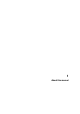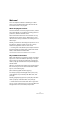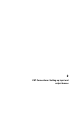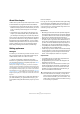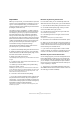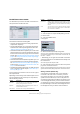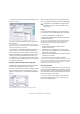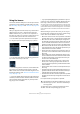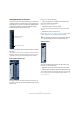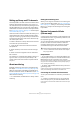User manual
Table Of Contents
- Table of Contents
- Part I: Getting into the details
- About this manual
- VST Connections: Setting up input and output busses
- The Project window
- Playback and the Transport panel
- Recording
- Fades, crossfades and envelopes
- The Arranger track
- The Transpose functions
- The mixer
- Control Room (Cubase only)
- Audio effects
- VST Instruments and Instrument tracks
- Surround sound (Cubase only)
- Automation
- Audio processing and functions
- The Sample Editor
- The Audio Part Editor
- The Pool
- The MediaBay
- Working with Track Presets
- Track Quick Controls
- Remote controlling Cubase
- MIDI realtime parameters and effects
- Using MIDI devices
- MIDI processing and quantizing
- The MIDI editors
- Introduction
- Opening a MIDI editor
- The Key Editor - Overview
- Key Editor operations
- The In-Place Editor
- The Drum Editor - Overview
- Drum Editor operations
- Working with drum maps
- Using drum name lists
- The List Editor - Overview
- List Editor operations
- Working with System Exclusive messages
- Recording System Exclusive parameter changes
- Editing System Exclusive messages
- VST Expression
- The Logical Editor, Transformer and Input Transformer
- The Project Logical Editor
- Editing tempo and signature
- The Project Browser
- Export Audio Mixdown
- Synchronization
- Video
- ReWire
- File handling
- Customizing
- Key commands
- Part II: Score layout and printing
- How the Score Editor works
- The basics
- About this chapter
- Preparations
- Opening the Score Editor
- The project cursor
- Playing back and recording
- Page Mode
- Changing the Zoom factor
- The active staff
- Making page setup settings
- Designing your work space
- About the Score Editor context menus
- About dialogs in the Score Editor
- Setting key, clef and time signature
- Transposing instruments
- Printing from the Score Editor
- Exporting pages as image files
- Working order
- Force update
- Transcribing MIDI recordings
- Entering and editing notes
- About this chapter
- Score settings
- Note values and positions
- Adding and editing notes
- Selecting notes
- Moving notes
- Duplicating notes
- Cut, copy and paste
- Editing pitches of individual notes
- Changing the length of notes
- Splitting a note in two
- Working with the Display Quantize tool
- Split (piano) staves
- Strategies: Multiple staves
- Inserting and editing clefs, keys or time signatures
- Deleting notes
- Staff settings
- Polyphonic voicing
- About this chapter
- Background: Polyphonic voicing
- Setting up the voices
- Strategies: How many voices do I need?
- Entering notes into voices
- Checking which voice a note belongs to
- Moving notes between voices
- Handling rests
- Voices and Display Quantize
- Creating crossed voicings
- Automatic polyphonic voicing - Merge All Staves
- Converting voices to tracks - Extract Voices
- Additional note and rest formatting
- Working with symbols
- Working with chords
- Working with text
- Working with layouts
- Working with MusicXML
- Designing your score: additional techniques
- Scoring for drums
- Creating tablature
- The score and MIDI playback
- Tips and Tricks
- Index
19
VST Connections: Setting up input and output busses
Viewing the busses in the mixer
In the mixer, busses are represented by input and output
channels (shown in separate panes to the left and right in
the window). You can show or hide these independently
by clicking the Hide Input Channels and Hide Output
Channels buttons in the common panel:
Ö In Cubase Studio, only the output busses are visible in
the mixer!
The input busses you have created in the VST Connections window are
available for selection on the Input Routing pop-up menus, but you will
not be able to make any specific mixer settings for the input busses.
Input channels (Cubase only)
The input channels are shown to the left in the mixer. As
you can see, each input channel resembles a regular mixer
channel strip.
Here you can do the following:
• Check and adjust the recording level using the Input
Gain knobs and/or the level fader.
See “Setting input levels” on page 71.
• Change the phase of the input signal.
This is done by clicking the Input Phase button next to the Input Gain
control.
• Add effects or EQ to the input bus.
See “Recording with effects (Cubase only)” on page 78 for an example
of how to add effects to your recording at the input bus stage.
Output channels
The output channels are shown to the right in the mixer.
Here you can do the following:
• Adjust the output level for the busses with the faders.
• Open the Channel Settings window to add effects or EQ.
These will affect the whole bus. Examples of effects you may want to add
here include compressors, limiters and dithering. See the chapter “Audio
effects” on page 150.
Hide Input Channels
(Cubase only)
Hide Output Channels
!
The settings you make in the input channel strip will
be a permanent part of the recorded audio file!