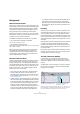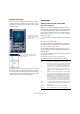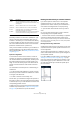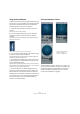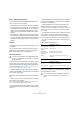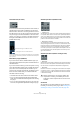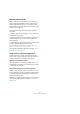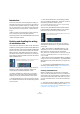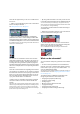User manual
Table Of Contents
- Table of Contents
- Part I: Getting into the details
- About this manual
- VST Connections: Setting up input and output busses
- The Project window
- Playback and the Transport panel
- Recording
- Fades, crossfades and envelopes
- The Arranger track
- The Transpose functions
- The mixer
- Control Room (Cubase only)
- Audio effects
- VST Instruments and Instrument tracks
- Surround sound (Cubase only)
- Automation
- Audio processing and functions
- The Sample Editor
- The Audio Part Editor
- The Pool
- The MediaBay
- Working with Track Presets
- Track Quick Controls
- Remote controlling Cubase
- MIDI realtime parameters and effects
- Using MIDI devices
- MIDI processing and quantizing
- The MIDI editors
- Introduction
- Opening a MIDI editor
- The Key Editor - Overview
- Key Editor operations
- The In-Place Editor
- The Drum Editor - Overview
- Drum Editor operations
- Working with drum maps
- Using drum name lists
- The List Editor - Overview
- List Editor operations
- Working with System Exclusive messages
- Recording System Exclusive parameter changes
- Editing System Exclusive messages
- VST Expression
- The Logical Editor, Transformer and Input Transformer
- The Project Logical Editor
- Editing tempo and signature
- The Project Browser
- Export Audio Mixdown
- Synchronization
- Video
- ReWire
- File handling
- Customizing
- Key commands
- Part II: Score layout and printing
- How the Score Editor works
- The basics
- About this chapter
- Preparations
- Opening the Score Editor
- The project cursor
- Playing back and recording
- Page Mode
- Changing the Zoom factor
- The active staff
- Making page setup settings
- Designing your work space
- About the Score Editor context menus
- About dialogs in the Score Editor
- Setting key, clef and time signature
- Transposing instruments
- Printing from the Score Editor
- Exporting pages as image files
- Working order
- Force update
- Transcribing MIDI recordings
- Entering and editing notes
- About this chapter
- Score settings
- Note values and positions
- Adding and editing notes
- Selecting notes
- Moving notes
- Duplicating notes
- Cut, copy and paste
- Editing pitches of individual notes
- Changing the length of notes
- Splitting a note in two
- Working with the Display Quantize tool
- Split (piano) staves
- Strategies: Multiple staves
- Inserting and editing clefs, keys or time signatures
- Deleting notes
- Staff settings
- Polyphonic voicing
- About this chapter
- Background: Polyphonic voicing
- Setting up the voices
- Strategies: How many voices do I need?
- Entering notes into voices
- Checking which voice a note belongs to
- Moving notes between voices
- Handling rests
- Voices and Display Quantize
- Creating crossed voicings
- Automatic polyphonic voicing - Merge All Staves
- Converting voices to tracks - Extract Voices
- Additional note and rest formatting
- Working with symbols
- Working with chords
- Working with text
- Working with layouts
- Working with MusicXML
- Designing your score: additional techniques
- Scoring for drums
- Creating tablature
- The score and MIDI playback
- Tips and Tricks
- Index
189
Automation
Introduction
In essence, automation means finding and recording, for
each and every moment of your project, the right values for
a particular mixer parameter. When you create your final
mix, you will not have to worry about having to adjust this
particular parameter control yourself – Cubase will do it
for you.
Cubase provides very powerful and yet intuitive automa-
tion of virtually every mixer and effect parameter.
The following sections provide detailed descriptions of the
Cubase automation features.
Enabling and disabling the writing
of automation data
Tracks and mixer channels in Cubase can be “automation
enabled” by activating their automation Write (W) buttons.
The following track types feature Write (W) and Read (R)
buttons in the mixer, in the Track list and in the Channel
Settings window: Audio, MIDI, Instrument, FX Channel
and Group Channel tracks. Furthermore, the control pan-
els for all plug-in effects and VST Instruments also feature
Write and Read buttons.
• If you activate Write for a channel, virtually all mixer pa-
rameters you adjust during playback for that specific
channel will be recorded as automation events.
• If Read is activated for a channel, all your recorded
mixer actions for that channel will be performed during
playback, just like you performed them in Write mode.
• The W and R buttons for a track in the Track list are mir-
rors of the W and R buttons in the corresponding channel
strip in the mixer.
Ö Note that the Read button is automatically enabled
when you enable the Write button. This allows Cubase to
read existing automation data at any time.
You can separately deactivate Write, if you want to only read existing
data. There is no status Write on/Read off.
There are also global Read and Write indicator buttons
(“All Automation to Read/Write Status”) in the common
panel of the mixer and at the top of the Track list:
These buttons light up as soon as there is a single en-
abled Read or Write button on any channel/track within
your project.
• When “All Automation to Read/Write Status” is dis-
abled and you click on one of these buttons, all Read/
Write buttons on all tracks/channels are enabled.
When “All Automation to Read/Write Status” is enabled, this means that
at least one of the Read/Write buttons on one of the channels of your
project is enabled.
• When “All Automation to Read/Write Status” is enabled
and you click on one of these buttons, any enabled Read/
Write buttons on the tracks/channels of your project are
disabled.
Ö You will also find global Read/Write buttons on the
Automation panel. See the section “The Read/Write but-
tons in the Mode section” on page 193.
Creating automation data
Within a Cubase project, the changes in a parameter
value over time are reflected as curves on so-called auto-
mation tracks. The curves are drawn in realtime while you
write the automation data. Most of the tracks in your pro-
ject have automation tracks, one for each automated pa-
rameter.
Ö Automation tracks are hidden by default. For informa-
tion on automation track handling, see the sections “Auto-
mation track operations” on page 196 and “Working with
automation curves” on page 199.
The Write and Read buttons for a channel in the mixer
and for an automation track in the Track list
The “All Automation to Read/Write Status” buttons in the
mixer, and in the Track list