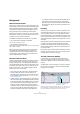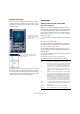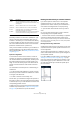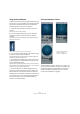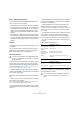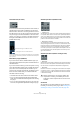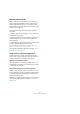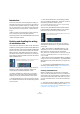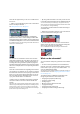User manual
Table Of Contents
- Table of Contents
- Part I: Getting into the details
- About this manual
- VST Connections: Setting up input and output busses
- The Project window
- Playback and the Transport panel
- Recording
- Fades, crossfades and envelopes
- The Arranger track
- The Transpose functions
- The mixer
- Control Room (Cubase only)
- Audio effects
- VST Instruments and Instrument tracks
- Surround sound (Cubase only)
- Automation
- Audio processing and functions
- The Sample Editor
- The Audio Part Editor
- The Pool
- The MediaBay
- Working with Track Presets
- Track Quick Controls
- Remote controlling Cubase
- MIDI realtime parameters and effects
- Using MIDI devices
- MIDI processing and quantizing
- The MIDI editors
- Introduction
- Opening a MIDI editor
- The Key Editor - Overview
- Key Editor operations
- The In-Place Editor
- The Drum Editor - Overview
- Drum Editor operations
- Working with drum maps
- Using drum name lists
- The List Editor - Overview
- List Editor operations
- Working with System Exclusive messages
- Recording System Exclusive parameter changes
- Editing System Exclusive messages
- VST Expression
- The Logical Editor, Transformer and Input Transformer
- The Project Logical Editor
- Editing tempo and signature
- The Project Browser
- Export Audio Mixdown
- Synchronization
- Video
- ReWire
- File handling
- Customizing
- Key commands
- Part II: Score layout and printing
- How the Score Editor works
- The basics
- About this chapter
- Preparations
- Opening the Score Editor
- The project cursor
- Playing back and recording
- Page Mode
- Changing the Zoom factor
- The active staff
- Making page setup settings
- Designing your work space
- About the Score Editor context menus
- About dialogs in the Score Editor
- Setting key, clef and time signature
- Transposing instruments
- Printing from the Score Editor
- Exporting pages as image files
- Working order
- Force update
- Transcribing MIDI recordings
- Entering and editing notes
- About this chapter
- Score settings
- Note values and positions
- Adding and editing notes
- Selecting notes
- Moving notes
- Duplicating notes
- Cut, copy and paste
- Editing pitches of individual notes
- Changing the length of notes
- Splitting a note in two
- Working with the Display Quantize tool
- Split (piano) staves
- Strategies: Multiple staves
- Inserting and editing clefs, keys or time signatures
- Deleting notes
- Staff settings
- Polyphonic voicing
- About this chapter
- Background: Polyphonic voicing
- Setting up the voices
- Strategies: How many voices do I need?
- Entering notes into voices
- Checking which voice a note belongs to
- Moving notes between voices
- Handling rests
- Voices and Display Quantize
- Creating crossed voicings
- Automatic polyphonic voicing - Merge All Staves
- Converting voices to tracks - Extract Voices
- Additional note and rest formatting
- Working with symbols
- Working with chords
- Working with text
- Working with layouts
- Working with MusicXML
- Designing your score: additional techniques
- Scoring for drums
- Creating tablature
- The score and MIDI playback
- Tips and Tricks
- Index
187
Surround sound (Cubase only)
Exporting a Surround mix
When you have set up a surround mix, you can export it
with the Export Audio Mixdown function. This function ex-
ports a single selected output bus – this means that all
channels that you want to be part of the mix must be routed
to the surround output bus.
You have the following export options when doing sur-
round work:
• Export to “split” format, resulting in one mono audio file
for each surround channel.
• Export to interleaved format, resulting in a single multi-
channel audio file (e.g. a 5.1 file, containing all six sur-
round channels).
• Under Windows you can also export a 5.1 surround mix
to a file in Windows Media Audio Pro format.
This is an encoding format tailored for 5.1 surround – see “Windows
Media Audio Pro files (Windows only)” on page 425.
For more about exporting to files, see the chapter “Export
Audio Mixdown” on page 419.
Using effects in surround configurations
Cubase introduces a special surround format for VST
plug-ins, that is plug-ins that can process more than two
channels. Mix6to2 is an example of such a plug-in.
Applying a surround-aware plug-in
This is not different from applying a regular plug-in. The
only difference is that the plug-in panel may have controls
for more than two channels.
Using a stereo plug-in in a surround configuration
Normally, when you apply a stereo insert effect to a sur-
round configuration, the first two speaker channels (often
L and R) are routed through the plug-in and other chan-
nels are left unprocessed.
However, you may want to use the plug-in on other speaker
channels. This is described in the chapter “Audio effects”
on page 150.