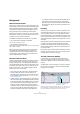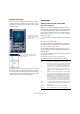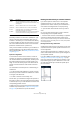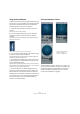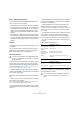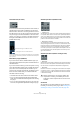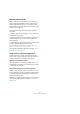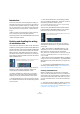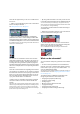User manual
Table Of Contents
- Table of Contents
- Part I: Getting into the details
- About this manual
- VST Connections: Setting up input and output busses
- The Project window
- Playback and the Transport panel
- Recording
- Fades, crossfades and envelopes
- The Arranger track
- The Transpose functions
- The mixer
- Control Room (Cubase only)
- Audio effects
- VST Instruments and Instrument tracks
- Surround sound (Cubase only)
- Automation
- Audio processing and functions
- The Sample Editor
- The Audio Part Editor
- The Pool
- The MediaBay
- Working with Track Presets
- Track Quick Controls
- Remote controlling Cubase
- MIDI realtime parameters and effects
- Using MIDI devices
- MIDI processing and quantizing
- The MIDI editors
- Introduction
- Opening a MIDI editor
- The Key Editor - Overview
- Key Editor operations
- The In-Place Editor
- The Drum Editor - Overview
- Drum Editor operations
- Working with drum maps
- Using drum name lists
- The List Editor - Overview
- List Editor operations
- Working with System Exclusive messages
- Recording System Exclusive parameter changes
- Editing System Exclusive messages
- VST Expression
- The Logical Editor, Transformer and Input Transformer
- The Project Logical Editor
- Editing tempo and signature
- The Project Browser
- Export Audio Mixdown
- Synchronization
- Video
- ReWire
- File handling
- Customizing
- Key commands
- Part II: Score layout and printing
- How the Score Editor works
- The basics
- About this chapter
- Preparations
- Opening the Score Editor
- The project cursor
- Playing back and recording
- Page Mode
- Changing the Zoom factor
- The active staff
- Making page setup settings
- Designing your work space
- About the Score Editor context menus
- About dialogs in the Score Editor
- Setting key, clef and time signature
- Transposing instruments
- Printing from the Score Editor
- Exporting pages as image files
- Working order
- Force update
- Transcribing MIDI recordings
- Entering and editing notes
- About this chapter
- Score settings
- Note values and positions
- Adding and editing notes
- Selecting notes
- Moving notes
- Duplicating notes
- Cut, copy and paste
- Editing pitches of individual notes
- Changing the length of notes
- Splitting a note in two
- Working with the Display Quantize tool
- Split (piano) staves
- Strategies: Multiple staves
- Inserting and editing clefs, keys or time signatures
- Deleting notes
- Staff settings
- Polyphonic voicing
- About this chapter
- Background: Polyphonic voicing
- Setting up the voices
- Strategies: How many voices do I need?
- Entering notes into voices
- Checking which voice a note belongs to
- Moving notes between voices
- Handling rests
- Voices and Display Quantize
- Creating crossed voicings
- Automatic polyphonic voicing - Merge All Staves
- Converting voices to tracks - Extract Voices
- Additional note and rest formatting
- Working with symbols
- Working with chords
- Working with text
- Working with layouts
- Working with MusicXML
- Designing your score: additional techniques
- Scoring for drums
- Creating tablature
- The score and MIDI playback
- Tips and Tricks
- Index
186
Surround sound (Cubase only)
The LFE encoder (all modes)
If the selected surround setup includes an LFE channel, a
separate LFE level encoder is available in the Surround-
Panner window. Use this to set the signal amount sent to
the LFE channel. You can also set this using the small red
strip to the right of the SurroundPanner in the mixer chan-
nel strip, or by typing in a number in the LFE value field in
the larger SurroundPanner that can be shown in the ex-
tended channel strip.
The SurroundPanner in the channel strip (bottom) and in the extended
panel of the mixer channel strip (“Panner” selected on the View options
pop-up menu).
Mono/Stereo pop-up (All Modes)
If you have a mono channel, the Mono/Stereo pop-up is
set to Mono Mix by default. The panner will then behave as
described above.
If you have a stereo channel, you have the option of using
one of the three Mirror modes. Two gray balls will then ap-
pear, one for each channel (L/R). This will allow you to
move the two channels symmetrically, by dragging one of
them. The three modes allow you to select which axis
should be used for mirroring.
• The default mode for stereo channels is the Y-Mirror mode.
• If you run a stereo signal through the panner in Mono Mix
mode, the two channels will be mixed together before entering
the plug-in.
• If you run a mono signal through the plug-in in one of the ste-
reo modes, the signal will be split before entering the plug-in.
Additional parameters (Standard mode)
• Center Level.
This determines how center source signals should be reproduced by the
front speakers. With a value of 100%, the center speaker will provide the
center source. With a value of 0%, the center source will be provided by
the ghost image created by the left and right speakers. Other values will
produce a mix between these two methods.
• Divergence Controls.
The three divergence controls determine the attenuation curves used
when positioning sound sources, for X-axis front, X-axis back and Y-axis
(front/rear), respectively. If all three Divergence values are 0% (default),
positioning a sound source on a speaker will set all other speakers to
zero level (-×) (except for the center speaker which depends on the cen-
ter level). With higher values, the other speakers will receive a percent-
age of the sound source.
Additional parameters (Position and Angle mode)
• Attenuate.
Attenuate can be used to amplify or weaken the source. Exactly what effect
this has on the level in each speaker can be determined by the level read-
outs, the concentric circle (Position mode) and the arc (Angle mode).
• Normalize.
Normalize is a function for controlling the overall loudness from all speak-
ers. When this is set to 1.0 (full normalization), the level from all speakers
together is always exactly 0dB. The individual levels will then be boosted
or attenuated accordingly.
Automation
All parameters in the SurroundPanner plug-in can be au-
tomated, just as with any other plug-in. See “Enabling and
disabling the writing of automation data” on page 189.
…or drag this control to set the LFE level.
Click here and type in a LFE level value…
!
Please note that this is not a dynamic feature, like
compression or limiting. It is instead just a tool for
scaling the nominal output levels from the surround
channels.