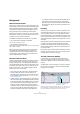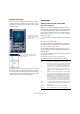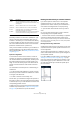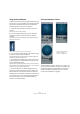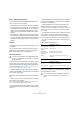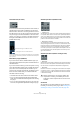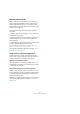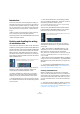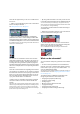User manual
Table Of Contents
- Table of Contents
- Part I: Getting into the details
- About this manual
- VST Connections: Setting up input and output busses
- The Project window
- Playback and the Transport panel
- Recording
- Fades, crossfades and envelopes
- The Arranger track
- The Transpose functions
- The mixer
- Control Room (Cubase only)
- Audio effects
- VST Instruments and Instrument tracks
- Surround sound (Cubase only)
- Automation
- Audio processing and functions
- The Sample Editor
- The Audio Part Editor
- The Pool
- The MediaBay
- Working with Track Presets
- Track Quick Controls
- Remote controlling Cubase
- MIDI realtime parameters and effects
- Using MIDI devices
- MIDI processing and quantizing
- The MIDI editors
- Introduction
- Opening a MIDI editor
- The Key Editor - Overview
- Key Editor operations
- The In-Place Editor
- The Drum Editor - Overview
- Drum Editor operations
- Working with drum maps
- Using drum name lists
- The List Editor - Overview
- List Editor operations
- Working with System Exclusive messages
- Recording System Exclusive parameter changes
- Editing System Exclusive messages
- VST Expression
- The Logical Editor, Transformer and Input Transformer
- The Project Logical Editor
- Editing tempo and signature
- The Project Browser
- Export Audio Mixdown
- Synchronization
- Video
- ReWire
- File handling
- Customizing
- Key commands
- Part II: Score layout and printing
- How the Score Editor works
- The basics
- About this chapter
- Preparations
- Opening the Score Editor
- The project cursor
- Playing back and recording
- Page Mode
- Changing the Zoom factor
- The active staff
- Making page setup settings
- Designing your work space
- About the Score Editor context menus
- About dialogs in the Score Editor
- Setting key, clef and time signature
- Transposing instruments
- Printing from the Score Editor
- Exporting pages as image files
- Working order
- Force update
- Transcribing MIDI recordings
- Entering and editing notes
- About this chapter
- Score settings
- Note values and positions
- Adding and editing notes
- Selecting notes
- Moving notes
- Duplicating notes
- Cut, copy and paste
- Editing pitches of individual notes
- Changing the length of notes
- Splitting a note in two
- Working with the Display Quantize tool
- Split (piano) staves
- Strategies: Multiple staves
- Inserting and editing clefs, keys or time signatures
- Deleting notes
- Staff settings
- Polyphonic voicing
- About this chapter
- Background: Polyphonic voicing
- Setting up the voices
- Strategies: How many voices do I need?
- Entering notes into voices
- Checking which voice a note belongs to
- Moving notes between voices
- Handling rests
- Voices and Display Quantize
- Creating crossed voicings
- Automatic polyphonic voicing - Merge All Staves
- Converting voices to tracks - Extract Voices
- Additional note and rest formatting
- Working with symbols
- Working with chords
- Working with text
- Working with layouts
- Working with MusicXML
- Designing your score: additional techniques
- Scoring for drums
- Creating tablature
- The score and MIDI playback
- Tips and Tricks
- Index
185
Surround sound (Cubase only)
Mode – Standard/Position/Angle
The Standard Mode/Position Mode/Angle Mode switch
allows you to work in three modes:
• In both Standard and Position mode, the speakers in the front
are aligned, as they would normally be in a cinema-type situa-
tion. This means that the front speakers are at a varying dis-
tance from the center. Standard mode (default) is the best
mode for moving sources between speakers without level at-
tenuation.
• Angle Mode is the traditional surround sound mixing definition.
Note that here the speakers are defined as being at equal dis-
tance from the center. This is not really a true representation of
for example a cinema, but has still proven to work well in many
situations.
Speakers
The speakers in the panel represent the chosen surround
configuration.
You can turn speakers on and off by clicking them with
[Alt]/[Option] pressed. When a speaker is turned off, no
audio will be routed to that surround channel.
Positioning and levels
A sound source is positioned either by clicking or by drag-
ging the gray “ball” around in the panel (or by using key
commands, see below). By dragging during playback you
can record automation, see “Enabling and disabling the
writing of automation data” on page 189.
• In Standard Mode, the signal levels from the individual
speakers are indicated by colored lines from the speakers
to the center of the display.
Exactly how levels are handled may require some explana-
tion:
• When you move a source around, a number will indicate
the loudness in each speaker.
This is a value in dB (decibel) and is relative to the nominal level of the
source. In other words, 0.0 (dB) represents full level.
• If you position the source far enough away from a spea-
ker, its level will drop to zero (indicated by a negative infinity
symbol).
• In Standard Mode, the signal levels from the individual
speakers are indicated by colored lines from the speakers
to the center of the display.
• In Position Mode, the concentric circles will help you
determine the level of the signal at a certain position.
The yellow circle represents -3dB below nominal level, the red circle is at
-6dB and the blue is located at -12dB. These are affected by attenua-
tion, see below.
• In Angle Mode, a white arc helps you determine the per-
ceived “range” of a source (white and blue for stereo
tracks). The sound will be at its loudest in the middle of
the arc and will have dropped in level towards the ends.
• You can use modifier keys to restrict movement in vari-
ous ways:
In Standard and Position Mode:
In Angle Mode:
There is also a special set of key commands for working in
the SurroundPanner window.
!
The text below assumes that the Mono/Stereo pop-
up is set to “Mono Mix”. For information on the other
modes, see below.
Key Movement restriction
[Ctrl]/[Command] Vertically only
[Ctrl]/[Command]-
[Shift]
Horizontally only
[Alt]/[Option] Diagonally (up left, down right)
[Ctrl]/[Command]-
[Alt]/[Option]
Diagonally (up right, down left)
[Shift] Mouse movements are scaled to allow very fine
movements
Key Movement restriction
[Shift] From center to perimeter only
[Ctrl]/[Command] Along the perimeter only (at current distance from
center)
!
For a complete list of the available key commands,
click on the SurroundPanner logo and then click
again!