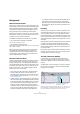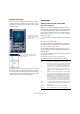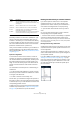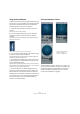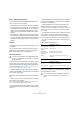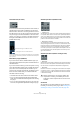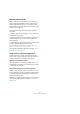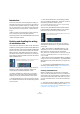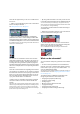User manual
Table Of Contents
- Table of Contents
- Part I: Getting into the details
- About this manual
- VST Connections: Setting up input and output busses
- The Project window
- Playback and the Transport panel
- Recording
- Fades, crossfades and envelopes
- The Arranger track
- The Transpose functions
- The mixer
- Control Room (Cubase only)
- Audio effects
- VST Instruments and Instrument tracks
- Surround sound (Cubase only)
- Automation
- Audio processing and functions
- The Sample Editor
- The Audio Part Editor
- The Pool
- The MediaBay
- Working with Track Presets
- Track Quick Controls
- Remote controlling Cubase
- MIDI realtime parameters and effects
- Using MIDI devices
- MIDI processing and quantizing
- The MIDI editors
- Introduction
- Opening a MIDI editor
- The Key Editor - Overview
- Key Editor operations
- The In-Place Editor
- The Drum Editor - Overview
- Drum Editor operations
- Working with drum maps
- Using drum name lists
- The List Editor - Overview
- List Editor operations
- Working with System Exclusive messages
- Recording System Exclusive parameter changes
- Editing System Exclusive messages
- VST Expression
- The Logical Editor, Transformer and Input Transformer
- The Project Logical Editor
- Editing tempo and signature
- The Project Browser
- Export Audio Mixdown
- Synchronization
- Video
- ReWire
- File handling
- Customizing
- Key commands
- Part II: Score layout and printing
- How the Score Editor works
- The basics
- About this chapter
- Preparations
- Opening the Score Editor
- The project cursor
- Playing back and recording
- Page Mode
- Changing the Zoom factor
- The active staff
- Making page setup settings
- Designing your work space
- About the Score Editor context menus
- About dialogs in the Score Editor
- Setting key, clef and time signature
- Transposing instruments
- Printing from the Score Editor
- Exporting pages as image files
- Working order
- Force update
- Transcribing MIDI recordings
- Entering and editing notes
- About this chapter
- Score settings
- Note values and positions
- Adding and editing notes
- Selecting notes
- Moving notes
- Duplicating notes
- Cut, copy and paste
- Editing pitches of individual notes
- Changing the length of notes
- Splitting a note in two
- Working with the Display Quantize tool
- Split (piano) staves
- Strategies: Multiple staves
- Inserting and editing clefs, keys or time signatures
- Deleting notes
- Staff settings
- Polyphonic voicing
- About this chapter
- Background: Polyphonic voicing
- Setting up the voices
- Strategies: How many voices do I need?
- Entering notes into voices
- Checking which voice a note belongs to
- Moving notes between voices
- Handling rests
- Voices and Display Quantize
- Creating crossed voicings
- Automatic polyphonic voicing - Merge All Staves
- Converting voices to tracks - Extract Voices
- Additional note and rest formatting
- Working with symbols
- Working with chords
- Working with text
- Working with layouts
- Working with MusicXML
- Designing your score: additional techniques
- Scoring for drums
- Creating tablature
- The score and MIDI playback
- Tips and Tricks
- Index
184
Surround sound (Cubase only)
Using the SurroundPanner
Cubase has a special feature for graphically positioning a
sound source in a surround field. This is actually a special
plug-in which distributes the audio from the channel in
various proportions to the surround channels.
1. Open the mixer and locate the channel you wish to
position.
This could be a mono or stereo channel.
2. From the Output Routing pop-up menu, select the
“whole surround bus” option (not a specific speaker
channel).
A miniature image of the surround plug-in interface appears above the
fader in the channel strip.
The channel strip showing a miniature surround field.
3. You can click and drag directly in the miniature image
to move the sound in the surround field.
The horizontal red strip to the right controls the subbass (LFE) level (if
available in the selected surround format).
• You can also view a slightly larger version of this control
by selecting “Panner” on the View options pop-up menu
for the extended mixer panel.
This mode offers click and drag-panning as well as numerical values for
left/right balance, front/rear balance and LFE amount – enter the desired
number or use the mouse wheel to adjust them.
• The SurroundPanner can also be displayed in the In-
spector for all audio channel track types. To display the
Surround Pan tab in the Inspector, make sure the corre-
sponding option is enabled in the Inspector context menu.
• For total control over surround panning, double-click on
the miniature image to open the full SurroundPanner
interface in a separate window.
The SurroundPanner controls
The SurroundPanner plug-in allows you to position your
audio in the surround field. It consists of an image of the
speaker arrangement, as defined by the output bus se-
lected on the Output Routing pop-up menu, with the
sound source indicated as a gray ball.
The SurroundPanner plug-in
interface in Standard,
Position and Angle mode