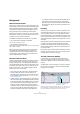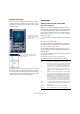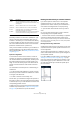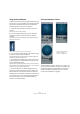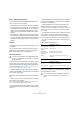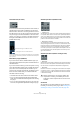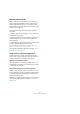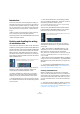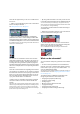User manual
Table Of Contents
- Table of Contents
- Part I: Getting into the details
- About this manual
- VST Connections: Setting up input and output busses
- The Project window
- Playback and the Transport panel
- Recording
- Fades, crossfades and envelopes
- The Arranger track
- The Transpose functions
- The mixer
- Control Room (Cubase only)
- Audio effects
- VST Instruments and Instrument tracks
- Surround sound (Cubase only)
- Automation
- Audio processing and functions
- The Sample Editor
- The Audio Part Editor
- The Pool
- The MediaBay
- Working with Track Presets
- Track Quick Controls
- Remote controlling Cubase
- MIDI realtime parameters and effects
- Using MIDI devices
- MIDI processing and quantizing
- The MIDI editors
- Introduction
- Opening a MIDI editor
- The Key Editor - Overview
- Key Editor operations
- The In-Place Editor
- The Drum Editor - Overview
- Drum Editor operations
- Working with drum maps
- Using drum name lists
- The List Editor - Overview
- List Editor operations
- Working with System Exclusive messages
- Recording System Exclusive parameter changes
- Editing System Exclusive messages
- VST Expression
- The Logical Editor, Transformer and Input Transformer
- The Project Logical Editor
- Editing tempo and signature
- The Project Browser
- Export Audio Mixdown
- Synchronization
- Video
- ReWire
- File handling
- Customizing
- Key commands
- Part II: Score layout and printing
- How the Score Editor works
- The basics
- About this chapter
- Preparations
- Opening the Score Editor
- The project cursor
- Playing back and recording
- Page Mode
- Changing the Zoom factor
- The active staff
- Making page setup settings
- Designing your work space
- About the Score Editor context menus
- About dialogs in the Score Editor
- Setting key, clef and time signature
- Transposing instruments
- Printing from the Score Editor
- Exporting pages as image files
- Working order
- Force update
- Transcribing MIDI recordings
- Entering and editing notes
- About this chapter
- Score settings
- Note values and positions
- Adding and editing notes
- Selecting notes
- Moving notes
- Duplicating notes
- Cut, copy and paste
- Editing pitches of individual notes
- Changing the length of notes
- Splitting a note in two
- Working with the Display Quantize tool
- Split (piano) staves
- Strategies: Multiple staves
- Inserting and editing clefs, keys or time signatures
- Deleting notes
- Staff settings
- Polyphonic voicing
- About this chapter
- Background: Polyphonic voicing
- Setting up the voices
- Strategies: How many voices do I need?
- Entering notes into voices
- Checking which voice a note belongs to
- Moving notes between voices
- Handling rests
- Voices and Display Quantize
- Creating crossed voicings
- Automatic polyphonic voicing - Merge All Staves
- Converting voices to tracks - Extract Voices
- Additional note and rest formatting
- Working with symbols
- Working with chords
- Working with text
- Working with layouts
- Working with MusicXML
- Designing your score: additional techniques
- Scoring for drums
- Creating tablature
- The score and MIDI playback
- Tips and Tricks
- Index
183
Surround sound (Cubase only)
Child busses
Essentially a child bus is a bus within a (wider) bus. Typi-
cally you may want stereo child busses within your sur-
round bus – this allows you to route stereo tracks directly
to a stereo speaker pair within the surround bus. You may
also want to add child busses in other surround formats
(with fewer channels than the “parent bus”).
Once you have created a surround bus, you can add one or
several child busses to it by right-clicking the bus and se-
lecting “Add Child Bus”, see “Adding a child bus (Cubase
only)” on page 16.
Input bus configuration
To work with surround sound in Cubase, it is often not
necessary to configure a surround format input bus. You
can record audio files via standard inputs, and easily route
the resulting audio channels to surround outputs at any
stage. You can also directly import multi-channel files of
specific surround format onto audio tracks of the same
format.
You should add a surround input bus in the following cir-
cumstances:
• You have existing audio material in a specific surround
format, and you wish to transfer this material into Cubase
as a single, multi-channel file.
• You wish to record a surround setup “live”.
In both cases, you can add and configure an input bus of
the format you wish to use in the VST Connections dialog
so that each input on your audio hardware is routed to the
corresponding speaker channel.
To add an input bus, use the same general method as de-
scribed for output busses (see “Output bus configuration”
on page 182), but select the “Inputs” tab instead.
Routing channels directly to surround channels
If you want to place an audio source in one separate
speaker channel only, you can route it directly to that
speaker channel. This is useful for pre-mixed material or
multi-channel recordings that do not require panning.
1. Open the mixer and locate the channel you wish to
route.
2. From the Output Routing pop-up menu, select the
corresponding surround speaker channel.
• If a stereo audio channel is routed directly to a speaker
channel, the left/right channels will be mixed to mono.
The pan control for the audio channel governs the balance between the
left and right channel in the resulting mono mix. Center pan will produce
a mix of equal proportion.
Routing channels using child busses
Child busses provide a way to route stereo (or multi-chan-
nel) audio channels to specific speaker channels in a sur-
round configuration.
The most obvious application of a child bus is when you
wish to add a stereo channel to two specific left/right sur-
round speaker channels.
If you have added a child bus within a surround bus (see
“Adding a child bus (Cubase only)” on page 16), it ap-
pears as a submenu item within the surround bus on the
Output Routing pop-up menu. Select this to route a ste-
reo audio channel directly to that stereo speaker pair in
the surround bus.
Quadro The original Quadraphonic format for music, with one
speaker in each corner. This format was intended for vinyl
record players.
LRCS+Lfe Same as LRCS but with an Lfe sub-channel added.
Quadro+Lfe Same as Quadro but with an Lfe sub-channel added.
6.0 Cine A Left-Right-Center front speaker arrangement with 3
(Left-Right-Center) surround channels.
6.0 Music This uses 2 (Left/Right) front channels with Left and Right
surround channels and Left and Right Side channels.
Format Description