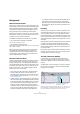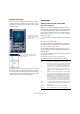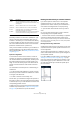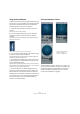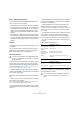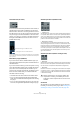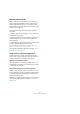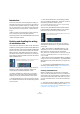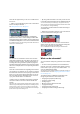User manual
Table Of Contents
- Table of Contents
- Part I: Getting into the details
- About this manual
- VST Connections: Setting up input and output busses
- The Project window
- Playback and the Transport panel
- Recording
- Fades, crossfades and envelopes
- The Arranger track
- The Transpose functions
- The mixer
- Control Room (Cubase only)
- Audio effects
- VST Instruments and Instrument tracks
- Surround sound (Cubase only)
- Automation
- Audio processing and functions
- The Sample Editor
- The Audio Part Editor
- The Pool
- The MediaBay
- Working with Track Presets
- Track Quick Controls
- Remote controlling Cubase
- MIDI realtime parameters and effects
- Using MIDI devices
- MIDI processing and quantizing
- The MIDI editors
- Introduction
- Opening a MIDI editor
- The Key Editor - Overview
- Key Editor operations
- The In-Place Editor
- The Drum Editor - Overview
- Drum Editor operations
- Working with drum maps
- Using drum name lists
- The List Editor - Overview
- List Editor operations
- Working with System Exclusive messages
- Recording System Exclusive parameter changes
- Editing System Exclusive messages
- VST Expression
- The Logical Editor, Transformer and Input Transformer
- The Project Logical Editor
- Editing tempo and signature
- The Project Browser
- Export Audio Mixdown
- Synchronization
- Video
- ReWire
- File handling
- Customizing
- Key commands
- Part II: Score layout and printing
- How the Score Editor works
- The basics
- About this chapter
- Preparations
- Opening the Score Editor
- The project cursor
- Playing back and recording
- Page Mode
- Changing the Zoom factor
- The active staff
- Making page setup settings
- Designing your work space
- About the Score Editor context menus
- About dialogs in the Score Editor
- Setting key, clef and time signature
- Transposing instruments
- Printing from the Score Editor
- Exporting pages as image files
- Working order
- Force update
- Transcribing MIDI recordings
- Entering and editing notes
- About this chapter
- Score settings
- Note values and positions
- Adding and editing notes
- Selecting notes
- Moving notes
- Duplicating notes
- Cut, copy and paste
- Editing pitches of individual notes
- Changing the length of notes
- Splitting a note in two
- Working with the Display Quantize tool
- Split (piano) staves
- Strategies: Multiple staves
- Inserting and editing clefs, keys or time signatures
- Deleting notes
- Staff settings
- Polyphonic voicing
- About this chapter
- Background: Polyphonic voicing
- Setting up the voices
- Strategies: How many voices do I need?
- Entering notes into voices
- Checking which voice a note belongs to
- Moving notes between voices
- Handling rests
- Voices and Display Quantize
- Creating crossed voicings
- Automatic polyphonic voicing - Merge All Staves
- Converting voices to tracks - Extract Voices
- Additional note and rest formatting
- Working with symbols
- Working with chords
- Working with text
- Working with layouts
- Working with MusicXML
- Designing your score: additional techniques
- Scoring for drums
- Creating tablature
- The score and MIDI playback
- Tips and Tricks
- Index
182
Surround sound (Cubase only)
Surround in the mixer
Surround sound is supported throughout every stage of
the signal path in the Cubase mixer, from input to output
bus. Each bus or audio channel can carry up to 6 surround
speaker channels.
In the output channel section of the mixer you can control
the master levels for configured busses. The level meter
for a bus (or channel in the mixer) that carries multiple sur-
round channels will show multiple level bars, one for each
speaker channel in the surround configuration.
Operations
Setting up the surround configuration
Output bus configuration
Before you can start working with surround sound, you
have to configure a surround output bus, through which all
the speaker channels of the chosen surround format are
routed. How to add and set up busses is described in de-
tail in the section “Setting up busses” on page 14. Here is
a brief run through:
1. Open the VST Connections window from the Devices
menu.
2. Click on the “Outputs” tab.
3. Click the “Add Bus” button and select one of the pre-
set formats from the Configuration pop-up (see below).
The new bus appears with the ports visible.
4. By clicking in the Device Port column you can now
route the speaker channels to the desired outputs of your
audio hardware.
5. If you like, rename the output bus by clicking its name
and typing in a new one.
This name will appear in the mixer and on routing pop-ups.
The following surround configurations are included:
Here, the SurroundPanner
is used for positioning the
sound “dynamically” in the
surround field.
Using the Output Routing pop-up menu,
audio channels can be routed directly to
surround channels.
Format Description
LRCS LRCS refers to Left Right Center Surround, where the sur-
round speaker is center-rear positioned. This is the original
surround format that first appeared as Dolby Stereo in cin-
ema and later as the home cinema format Dolby ProLogic.
5.0 This is the same as 5.1 (see below) but without the LFE
channel. The LFE channel is optional in 5.1 and if you do
not plan to use it, you might find this option more conve-
nient.
5.1 This format is one of the most popular in cinema and DVD.
In its various cinema and DVD encoding implementations
(established by different manufacturers) it is referred to as
Dolby Digital, AC-3, DTS and MPEG 2 Multi-channel. 5.1
has one center speaker (mainly used for speech) and four
surround speakers (for music and sound effects). Addition-
ally a sub-channel (LFE – Low Frequency Effects) with
lower bandwidth is used for special low frequency effects.
LRC Same as LRCS, but without the surround speaker channel.
LRS Left-Right-Surround, with the surround speaker positioned
at center-rear.
LRC+Lfe Same as LRC but with an Lfe sub-channel added.
LRS+Lfe Same as LRS but with an Lfe sub-channel added.