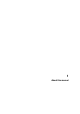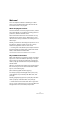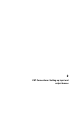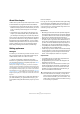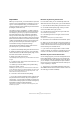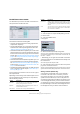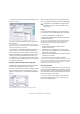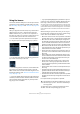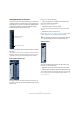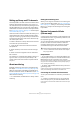User manual
Table Of Contents
- Table of Contents
- Part I: Getting into the details
- About this manual
- VST Connections: Setting up input and output busses
- The Project window
- Playback and the Transport panel
- Recording
- Fades, crossfades and envelopes
- The Arranger track
- The Transpose functions
- The mixer
- Control Room (Cubase only)
- Audio effects
- VST Instruments and Instrument tracks
- Surround sound (Cubase only)
- Automation
- Audio processing and functions
- The Sample Editor
- The Audio Part Editor
- The Pool
- The MediaBay
- Working with Track Presets
- Track Quick Controls
- Remote controlling Cubase
- MIDI realtime parameters and effects
- Using MIDI devices
- MIDI processing and quantizing
- The MIDI editors
- Introduction
- Opening a MIDI editor
- The Key Editor - Overview
- Key Editor operations
- The In-Place Editor
- The Drum Editor - Overview
- Drum Editor operations
- Working with drum maps
- Using drum name lists
- The List Editor - Overview
- List Editor operations
- Working with System Exclusive messages
- Recording System Exclusive parameter changes
- Editing System Exclusive messages
- VST Expression
- The Logical Editor, Transformer and Input Transformer
- The Project Logical Editor
- Editing tempo and signature
- The Project Browser
- Export Audio Mixdown
- Synchronization
- Video
- ReWire
- File handling
- Customizing
- Key commands
- Part II: Score layout and printing
- How the Score Editor works
- The basics
- About this chapter
- Preparations
- Opening the Score Editor
- The project cursor
- Playing back and recording
- Page Mode
- Changing the Zoom factor
- The active staff
- Making page setup settings
- Designing your work space
- About the Score Editor context menus
- About dialogs in the Score Editor
- Setting key, clef and time signature
- Transposing instruments
- Printing from the Score Editor
- Exporting pages as image files
- Working order
- Force update
- Transcribing MIDI recordings
- Entering and editing notes
- About this chapter
- Score settings
- Note values and positions
- Adding and editing notes
- Selecting notes
- Moving notes
- Duplicating notes
- Cut, copy and paste
- Editing pitches of individual notes
- Changing the length of notes
- Splitting a note in two
- Working with the Display Quantize tool
- Split (piano) staves
- Strategies: Multiple staves
- Inserting and editing clefs, keys or time signatures
- Deleting notes
- Staff settings
- Polyphonic voicing
- About this chapter
- Background: Polyphonic voicing
- Setting up the voices
- Strategies: How many voices do I need?
- Entering notes into voices
- Checking which voice a note belongs to
- Moving notes between voices
- Handling rests
- Voices and Display Quantize
- Creating crossed voicings
- Automatic polyphonic voicing - Merge All Staves
- Converting voices to tracks - Extract Voices
- Additional note and rest formatting
- Working with symbols
- Working with chords
- Working with text
- Working with layouts
- Working with MusicXML
- Designing your score: additional techniques
- Scoring for drums
- Creating tablature
- The score and MIDI playback
- Tips and Tricks
- Index
18
VST Connections: Setting up input and output busses
Using the busses
This section describes briefly how to use the input and out-
put busses you have created. For details refer to the chap-
ters “Recording” on page 66 and “The mixer” on page 109.
Routing
When you play back an audio track (or any other audio-re-
lated channel in the mixer – VST Instrument channels,
ReWire channels, etc.), you route it to an output bus. In
the same way, when you record on an audio track you se-
lect from which input bus the audio should be sent.
• You can select input and output busses in the Inspec-
tor, using the Input and Output Routing pop-up menus.
• You can also select busses in the Routing panel at the
top of each channel strip in the mixer.
Ö If the Routing panel is not shown, click the Show Rou-
ting button in the extended common panel or open the
Mixer context menu and select “Show Routing View” from
the Window submenu (see “Normal vs. Extended channel
strips” on page 112).
Ö For audio-related channel types other than audio track
channels (i.e. VST Instrument channels, ReWire channels,
Group channels and FX channels), only the Output Rou-
ting pop-up menu is available.
• If you press [Shift]-[Alt]/[Option] and select an input or
output bus in the Track list or the Mixer Routing View (Cu-
base only), it will be chosen for all selected channels.
This makes it easy to quickly set several channels to use the same input
or output. Similarly, if you press [Shift] and select a bus, the following se-
lected channels will be set to use incrementing busses – the second se-
lected channel will use the second bus, the third will use the third bus
and so on.
When selecting an input bus for a track you can only se-
lect busses that correspond to the track’s channel config-
uration. Here are the details for input busses:
• Mono tracks can be routed to mono input busses or individual
channels within a stereo or surround input bus (Cubase only).
• Mono tracks can be routed to External Inputs configured on
the Studio tab of the VST Connections window. These can be
mono or individual channels within a stereo or surround bus
(Cubase only). They can also be routed to the Talkback input.
• Mono tracks can also be routed to mono output busses, mono
group output busses or mono FX channel output busses, pro-
vided that these will not lead to feedback.
• Stereo tracks can be routed to mono input busses, stereo in-
put busses or stereo child busses within a surround bus (Cu-
base only).
• Stereo tracks can be routed to External Inputs that are config-
ured in the Studio tab of the VST Connections window. These
can be mono input busses or stereo input busses. They can
also be routed to the Talkback input.
• Stereo tracks can also be routed to mono or stereo output
busses, mono or stereo group output busses and mono or
stereo FX channel output busses, provided that these will not
lead to feedback.
• Surround tracks can be routed to surround input busses (Cu-
base only).
• Surround tracks can be routed to External Inputs that are con-
figured in the Studio tab of the VST Connections window, pro-
vided that these have the same input configuration.
• Surround tracks can also be routed to output busses, provided
that these have the same input configuration or will not lead to
feedback.
For output busses any assignment is possible.
To disconnect input or output bus assignments, select
“No Bus” from the corresponding pop-up menu.
!
Assignments that will lead to feedback are not avail-
able in the pop-up menu. This is also indicated by a
one-way symbol.