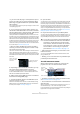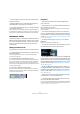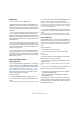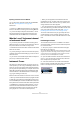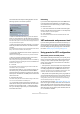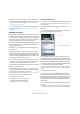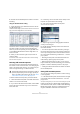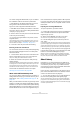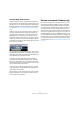User manual
Table Of Contents
- Table of Contents
- Part I: Getting into the details
- About this manual
- VST Connections: Setting up input and output busses
- The Project window
- Playback and the Transport panel
- Recording
- Fades, crossfades and envelopes
- The Arranger track
- The Transpose functions
- The mixer
- Control Room (Cubase only)
- Audio effects
- VST Instruments and Instrument tracks
- Surround sound (Cubase only)
- Automation
- Audio processing and functions
- The Sample Editor
- The Audio Part Editor
- The Pool
- The MediaBay
- Working with Track Presets
- Track Quick Controls
- Remote controlling Cubase
- MIDI realtime parameters and effects
- Using MIDI devices
- MIDI processing and quantizing
- The MIDI editors
- Introduction
- Opening a MIDI editor
- The Key Editor - Overview
- Key Editor operations
- The In-Place Editor
- The Drum Editor - Overview
- Drum Editor operations
- Working with drum maps
- Using drum name lists
- The List Editor - Overview
- List Editor operations
- Working with System Exclusive messages
- Recording System Exclusive parameter changes
- Editing System Exclusive messages
- VST Expression
- The Logical Editor, Transformer and Input Transformer
- The Project Logical Editor
- Editing tempo and signature
- The Project Browser
- Export Audio Mixdown
- Synchronization
- Video
- ReWire
- File handling
- Customizing
- Key commands
- Part II: Score layout and printing
- How the Score Editor works
- The basics
- About this chapter
- Preparations
- Opening the Score Editor
- The project cursor
- Playing back and recording
- Page Mode
- Changing the Zoom factor
- The active staff
- Making page setup settings
- Designing your work space
- About the Score Editor context menus
- About dialogs in the Score Editor
- Setting key, clef and time signature
- Transposing instruments
- Printing from the Score Editor
- Exporting pages as image files
- Working order
- Force update
- Transcribing MIDI recordings
- Entering and editing notes
- About this chapter
- Score settings
- Note values and positions
- Adding and editing notes
- Selecting notes
- Moving notes
- Duplicating notes
- Cut, copy and paste
- Editing pitches of individual notes
- Changing the length of notes
- Splitting a note in two
- Working with the Display Quantize tool
- Split (piano) staves
- Strategies: Multiple staves
- Inserting and editing clefs, keys or time signatures
- Deleting notes
- Staff settings
- Polyphonic voicing
- About this chapter
- Background: Polyphonic voicing
- Setting up the voices
- Strategies: How many voices do I need?
- Entering notes into voices
- Checking which voice a note belongs to
- Moving notes between voices
- Handling rests
- Voices and Display Quantize
- Creating crossed voicings
- Automatic polyphonic voicing - Merge All Staves
- Converting voices to tracks - Extract Voices
- Additional note and rest formatting
- Working with symbols
- Working with chords
- Working with text
- Working with layouts
- Working with MusicXML
- Designing your score: additional techniques
- Scoring for drums
- Creating tablature
- The score and MIDI playback
- Tips and Tricks
- Index
179
VST Instruments and Instrument tracks
Constrain Delay Compensation
Cubase features full delay compensation throughout the
entire audio path. This means that any delay inherent in the
VST plug-ins you use will automatically be compensated
for during playback, so that all channels are kept in perfect
sync (see “About plug-in delay compensation” on page
152).
However, when you play a VST Instrument in realtime or
record live audio (with monitoring through Cubase acti-
vated), this delay compensation may sometimes result in
added latency. To avoid this, you can activate the Con-
strain Delay Compensation button on the Project window
toolbar. This function tries to minimize the latency effects
of the delay compensation, while maintaining the sound of
the mix as far as possible.
• In the Preferences dialog (VST page) you will find a set-
ting called Delay Compensation Threshold. Only plug-ins
with a delay higher than this setting will be affected by the
Constrain Delay Compensation function.
• VST plug-ins (with higher delay than the threshold
value) which are activated for VST Instrument channels,
audio track channels that are record enabled, group chan-
nels and output channels will be turned off when you acti-
vate Constrain Delay Compensation.
• VST plug-ins activated for FX channels are not turned
off but their delay is disregarded by the program (delay
compensation is turned off).
After recording or using a VST Instrument with Constrain
Delay Compensation, you should turn off the function to
restore full delay compensation.
External instruments (Cubase only)
An external instrument bus is an input (return) to your au-
dio hardware, along with a MIDI connection via Cubase
and few additional settings. External instrument busses
are created in the VST Connections window. All external
instrument busses you have created will appear on the
VST Instrument pop-up menus and can be selected in the
same way as any VST Instrument plug-in. If you select an
external instrument, you play it via MIDI as usual (you have
to create a MIDI device to play it) and the sound (synth au-
dio output) will come in to the VST environment where you
can apply processing etc. For more information on exter-
nal instruments, see “Setting up external instruments” on
page 22.